Samsung Android TV’s are more than a smart TV. Latest android OS, streaming apps, games and many more. But, did you know that you can use your voice to control all these features on the TV without reaching for buttons on the remote? Find the complete list of Samsung TV voice commands. The list includes all the working voice commands for Alexa, Bixby and Google.
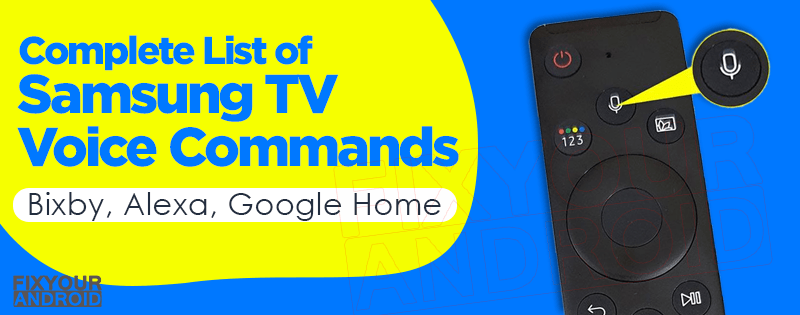
Samsung TV Voice Commands
Samsung Smart TV is more than a smart TV with lots of apps and features. The leverage of voice commands on Samsung TV makes it easy to use and operate without the remote buttons as well. We often use voice commands to perform simple tasks on TV like media control, switch on or off and other basic things.
But, you will be surprised to know, with help of voice assistants like Bixby, Google and Alexa you can perform several other tasks on your Samsung TV which are rarely known and quite hard to access using the remote.
Here is the complete list of Samsung TV voice commands you can use on your Samsung TV using Alexa, Bixby and Google.
You can also consider naming your TV accessories like soundbars and TV itself with simple terms like ‘TV soundbar’ and ‘bedroom tv’ or ‘my TV’ etc on SmartThings App. This will ensure ease of use.
Read Also: What is Peel Remote? How to Remove it From Android?
Samsung TV Bixby Voice Commands List
Bixby is the dedicated voice assistant for Samsung Android TVs. There is a huge list of voice control commands for Bixby on Samsung you can use to enrich the smart TV experience. Bixby commands can be categorized in different sections like Media control, TV Control, Ambient Mode Commands, Accessibility voice commands, Web Browser commands and many others.
Here is the complete list of Bixby commands for Samsung TV to use and control TV.
Read Also: How to Turn Off Voice Guide On Samsung TV
Media Control Commands
Media Control commands on Samsung TV are useful to control the media playback on the TV. You can use these commands to play, pause, Stop, Rewind, Replay, Fast Forwards while streaming a movie or music on Netflix, Amazon or Spotify.
- Pause
- Play
- Stop
- Shuffle off
- Screen fit on
- Screen fit off
- Zoom in
- Zoom out
- Rotate clockwise
- Rotate anticlockwise
- 360 mode
- 360 mode off
- Go to the Next one
- Go to the previous one
- Shuffle on
- Repeat this
- Repeat all
- Repeat off
- Fast forward
- Rewind
- Restart
- Rewind 10 minutes
- Fast forward 10 minutes
- Play from 1 hour 5 minutes and 10 seconds
- Captions on
- Captions off
TV Settings Commands
TV setting commands are useful to control and open the settings on the TV that includes, Connecting and Disconnecting the soundbar, Change Screen brightness, Change Game mode on/off, Reset settings etc.
- Reset All Settings
- Connect to the soundbar
- Disconnect the speaker
- Change the standard sound mode
- Set a sleep timer for 30 minutes
- Sleep timer off
- Connect the Bluetooth speaker
- Set picture size to 16 by 9
- Make the screen darker
- Change brightness to 4
- Change to Dynamic picture mode
- Reset settings
- Check the internet connection
- Open Equalizer in settings
- Set game mode to auto
- Game mode on
- Game mode off
- Decrease image sharpness
- Make the screen sharper
- Make the screen brighter
- Change my TV name to ‘living room’
Read Also: Samsung TV Not Connecting to WiFi? Here is Quick Fix.
Ambient Mode Commands
These commands are specific to control and manage ambient mode on your Samsung Smart TV.
- Switch Ambient auto-brightness on
- Make the Ambient color tone cooler
- Delete my Ambient photos
- Ambient mode
- Make the Ambient screen brighter
- Dim the Ambient backlight
- Switch Ambient auto-brightness off
- Set Ambient auto timer
- Set Ambient auto-timer to 2 hours
- Ambient auto-timer off
- Ambient mode settings
- Make the Ambient color tone warmer
TV Controls and Channel commands
These commands are used to control the playback, change the channel, Open the app, change input source, increase or decrease the volume etc.
- What’s the volume?
- Set volume to 20
- Go back
- Exit
- Open Netflix
- Open Apple TV
- Open Prime Video
- Change source to HDMI 2
- Change source and you can say “HDMI,” “USB,” or “TV”
- The Green key
- The A key
- Turn off the TV
- Volume up
- Volume down
- Volume on
- Volume off
Search voice commands
Search voice commands on Samsung TV are used to find the specific movies or shows on the active streaming platform like Netflix, Hulu, Amazon, Spotify etc.
- Find movies
- Show me something great to watch
- Find something from the 90s
- Find award-winning movies
- Show me a good drama from 2017
- Find something with Tom Hanks and Julia Roberts
- What are some dramas released this year?
- Find romantic comedies from the 1990s starring Meg Rya
- Show me something good with Tom Cruise
- Show me Tom Hanks movies
- Show Brad Pitt action movies
- Find the movie Fargo
- Find Mission Impossible with Jeremy Renner
- Find movies on Netflix
- Search anything good from last year
- Show me Game of Thrones
- Watch Star Wars
- Play House of Cards on Apple TV
- Find good documentaries with Leonardo de Caprio
Read Also: Activate youtube on Samsung TV Via youtube.com/activate
SmartThings voice commands
If you have smart devices and appliances in your home, you can control them via these SmartThings voice commands. The commands will also work on Samsung Galaxy devices and other devices like Alexa and Google Home Assistant.
- “Show the device in home”
- “Run the Good Morning scene in home”
- “Turn on the speaker”
- “Turn off the speaker”
- “Play the next song on the speaker”
- “Pause the speaker”
- “Stop the speaker”
- “Turn on the light”
- “Change the light bulb dimming level to 20”
- “Change the light color to blue”
- “Turn on all lights at home”
- “Turn off all lights at home”
- “Turn on the thermostat”
- “Turn off the thermostat”
- “Change the temperature of the thermostat”
- “What’s the current temperature on the thermostat?”
- “Turn on the switch”
- “Turn off the switch”
- “Check the humidity on the multifunctional sensor”
- “What is the temperature of the multi-functional sensor?”
- “Open the valve”
- “Close the valve”
- “Lock the door”
- “Check the status of the door lock”
- “Show me what is in the fridge”
Accessibility voice commands
The Accessibility voice commands are used to control the accessibility features like Talkback, Voice guide, cancel high brightness, turn accessibility on/off etc.
- Accessibility on
- Open Accessibility in Settings
- Voice guide on
- Voice guide off
- Cancel high contrast
- Open Accessibility shortcut
- Accessibility off
Web Browser Commands
- Open Google in a web browser
- Search COVID19 in a web browser
- Search Coronavirus symptoms in Google
Date and Time commands
These commands are used to perform the basic task that included data and timings. Like, know the current time or date of the current location or any other specific location.
- What time it is?
- What month is it?
- What year will it be next year?
- What is Easter?
- What day is it today?
- What day of the week is Christmas this year?
- What time is it in New York when it 5 PM in New Delhi?
- What time is it in Paris when it 5 PM here?
- What time it is in London?
- What is the time difference between here and New York?
- What is the time difference between London and NewYork?
Bixby control commands
These commands are used to control the Bixby itself on Samsung TV.
- Open Explore Bixby
- How can I use the weather with Bixby?
- How do I use Bixby?
- Turn on voice wake up
- Turn off voice wake up
Read Also: How to Disable Bixby Voice Command?
Gallery voice commands
While using the Gallery app on your Samsung TV you can use several of the media controls commands from above, here are some gallery-specific voice commands.
- “Show my photos”
- “Show photos from the album camera”
- “Show me the Happy Holiday story”
As we discussed prior, besides Bixby you can also use other voice assistants like Alexa and Google home command to control Samsung TV with limited functions. But, in order to use Google Home and Alexa command on Samsung TV, you must have SmartThings App installed on the TV itself.
Once done, you are ready to use the Alexa commands on Samsung Smart TV. Here is the complete list of Alexa commands for Samsung TV.
Alexa Commands for Samsung TV
Alexa is one of the powerful voice assistant devices used nowadays. Now, you can use your Samsung TV as Alexa and use the Alexa commands to control your TV. All you need is to install the Alexa app on your TV and authorise it as SmartThings via the Menu > Skills & Games settings in the Amazon Alexa app.
| Alexa Commands | Action on TV |
| “Alexa, turn off the bedroom TV” | Turn Off TV named “Bedroom TV” |
| “Alexa, turn on the Soundbar” | Turns on the Soundbar |
| “Alexa, change to channel 656 on bedroom TV” | Change the Channel number to 565 on Bedroom TV |
| “Alexa, channel up” | Change the Channel up by count of one |
| “Alexa, channel down” | Change the Channel down by count of one |
| “Alexa, lower the volume on bedroom TV” | Decrease the volume bar by one unit. |
| “Alexa, volume up 10 on the Soundbar” | Increase the volume bar by 10 units on Soundbar(if connected). |
| “Alexa, set the volume of the Soundbar to 50” | Turn up/Down the Volume on Soundbar to 50 Units. |
| “Alexa, set the input of bedroom TV to HDMI 1” | Change the Default input mode to ‘HDMI 1’ port on the Samsung TV named ‘Bedroom TV’. |
| “Alexa, switch to Bluetooth on my Soundbar” | Change the Sound mode from TV to Soundbar. |
| “Alexa, lower the volume on bedroom TV” | Decrease the volume bar by one unit on the Samsung TV named ‘Bedroom TV’. |
| “Alexa, change the input of bedroom TV to Xbox” | Change the Default input mode to ‘Xbox’ port on the Samsung TV named ‘Bedroom TV’. |
| “Alexa, play bedroom TV” | Play the current media on Samsung TV named ‘Bedroom TV’. |
| “Alexa, pause bedroom TV” | Pause the current playing media on Samsung TV named ‘Bedroom TV’. |
| “Alexa, stop bedroom TV” | Stop the current playing media on Samsung TV named ‘Bedroom TV’. |
| “Alexa, fast forward bedroom TV” | Fast Forward current playing media on Samsung TV named ‘Bedroom TV’ by 10 seconds. |
| “Alexa, play BBC Radio 6 on my Soundbar” | Tune to ‘BBC Radio 6’ Channel on Soundbar. |
| “Alexa, next song on Soundbar” | Play Next track on the playlist on Soundbar. |
| “Alexa, mute bedroom TV” | Mute the Sound on current playing media on Samsung TV named ‘Bedroom TV’. |
| “Alexa, unmute my Soundbar” | Unmute the Sound on current playing media on Samsung TV named ‘Bedroom TV’. |
Google Home TV Commands
Yes, You can also use Google home mini or Google Home Max device to perform basic tasks on Samsung TV using these commands. However, the commands used by the Google Home device give you limited control over TV but still, it’s worth a try at least.
To use Google voice commands on Samsung TV you must have Google Home app on your smartphone and add the Samsung TV to the app by navigating to Settings > Assistant > Home control, tapping the ‘+‘ icon, and selecting SmartThings.
Once you are done with the initial setup, you can use the following Google Home commands (OK Google or Hey Google) to control your Samsung Smart TV.
Here is the list of Google Home commands you can use to control Samsung TV.
| Google Home Command for Samsung TV | Action |
| “OK Google, turn on the TV” | Turn on the TV |
| “OK Google, turn off the TV” | Turn Off the TV |
| “OK Google, change to channel 345 on TV” | Tune Channel number 345 on Samsung TV |
| “OK Google, next channel on TV” | Change the Next Channel |
| “OK Google, channel up on TV” | Change the Channel up by count of one |
| “OK Google, channel down on TV” | Change the Channel up by count of one |
| “OK Google, lower the volume on TV” | Decrease the volume bar by one unit. |
| “OK Google, volume up 10 on TV” | Increase the volume bar by 10 units on TV. |
| “OK Google, set the volume of TV to 45” | Turn up/Down the Volume on TV to 50 Units. |
| “OK Google set the input of TV to HDMI 3” | Change the Default input mode to ‘HDMI 3’ on Samsung TV. |
| “OK Google, play TV” | Play the current media on Samsung TV. |
| “OK Google, pause TV” | Pause the current playing media on Samsung TV. |
| “OK Google, stop TV” | Stop the current playing media on Samsung TV. |
| “OK Google, rewind TV” | Rewind or go back current playing media on Samsung TV by 10 seconds. |
| “OK Google, fast forward TV” | Fast Forward current playing media on Samsung TV by 10 seconds. |
| “OK Google, mute TV” | Mute the Sound on current playing media on Samsung TV. |
| “OK Google, unmute TV” | Unmute the Sound on current playing media on Samsung TV. |
Besides these Samsung TV voice commands, there are also a bunch of funny commands and questions you can ask Google to have Fun around.
Final Words
This was the complete list of Samsung TV voice commands for Bixby, Alexa and Google as well. Besides the default Voice assistant on Samsung TV Bixby, you can also use the Alexa and Google commands on Samsung TV up to a limit.
WHAT TO READ NEXT?
