Google Voice is a phone service provided by Google you can use as an alternate phone to make and receive call, send SMS, use as Voicemail etc. But, users have reported getting the error while setting up a Google Voice account and number.
This article explores all the possible and common issues related to Google Voice and ways to fix them.
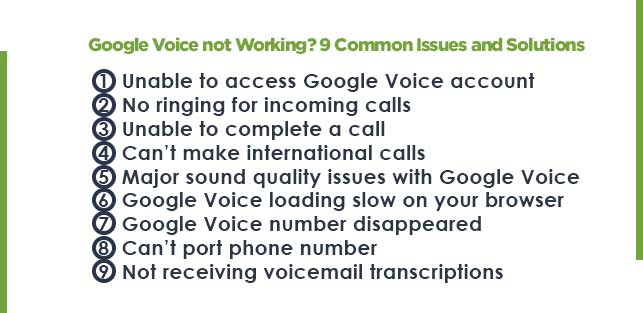
A simple search on the internet “Google Voice not Working” will return several pages explaining the error and troubleshooting them. But, some of the most common issues like “Unable to access Google Voice account”, “No ringing for incoming calls”, “Not receiving voicemail transcriptions” and others are most of the common issues you may encounter while using Google Voice on your phone.
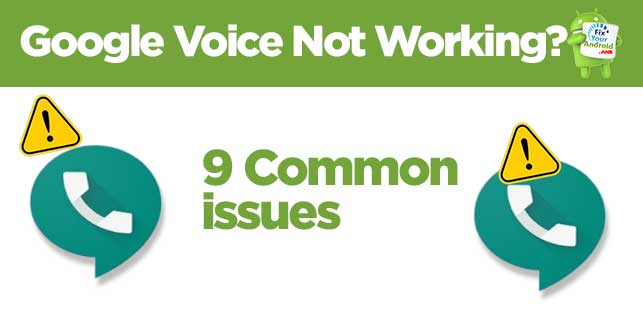
1. Unable to access Google Voice account
Google Voice is a VoIP service that requires an active internet connection to work. Also, in case of multiple Google Voice accounts you need to assign the number individually.
Any such issues may keep you from accessing your Google Voice account. Here are some methods you can follow to fix the error.
- If you find Google Voice not working on a computer or mobile device, it could be due to connectivity issues. Due to poor connectivity, you may be unable to access your Google Voice account.
- If you find Google Voice not working on Android/ iPhone, ensure the Google Voice app you’re using is up to date. Go to the App Store/ Play Store and look for the latest app version.
- An outdated Voice app might also be why Google Voice is not working on a new phone.
- Ensure your admin has assigned you a Google Voice license and a phone number. This can be done from their end under the “users” section.
- On rare occasions, Google Voice server issues could be the culprit. Server issues make the site and app inaccessible, leading to Google Voice not working on a computer and mobile devices. You’ll have to wait it out.
2. No ring notification on incoming calls
You may find yourself in a situation where you are able to make an outgoing call from a Google Voice number but any incoming call or voicemail goes unattended as the phone doesn’t ring or shows a notification.
This can be caused if you have disabled the notification for the Google Voice app on your phone.
3. Can’t complete a call on Google Voice account
If an attempt to make an outgoing call using the Google Voice number doesn’t go through, you might need to update the app settings on your phone and choose the default dialer.
Make sure you are using the latest Google Voice app on your Android or iPhone if the Google Voice is not working.
Also, make sure to check the account settings within the app.
4. Unable to make international calls
A Google Voice number is ideal for making international calls especially when you don’t wish to share your original number for several reasons. But, if you are not able to call on international number, chances are you haven’t met one of these criteria;
- Not having enough credit on account to make international calls: A free Google Voice account doesn’t let you make an outgoing call outside your country AKA ISD calls.
- App Conflict: Google official states that a conflict caused by another VoIP app on your phone can cause an error while making an international call from a Google Voice number.
5. Sound quality issues with Google Voice
When it comes to sound quality on VoIP calls, Google Voice doesn’t seem to have a great reputation. A slew of users report sounding muffled or distorted on calls — which is definitely bad for business. After repeating “your audio is breaking up” for the hundredth time, your clients may actually break up with your brand for good.
Connecting your phone to a high-speed mobile data network or wifi can help you combat the poor sound quality of Google Voice calls.
6. Google Voice loading slowly on browser
You can access and use Google Voice on mobile using the App and on your web browser as well. Although using Google Voice on mobile app is smooth and works like a charm with basic call features.
But, while accessing Google Voice on the web or browser, you might get some error and experience a slow interface.
Sometimes, the server might be having issues, and that could be why Google Voice isn’t working on a computer. But if that’s not the problem, here are some things you can do to try and make it work better.
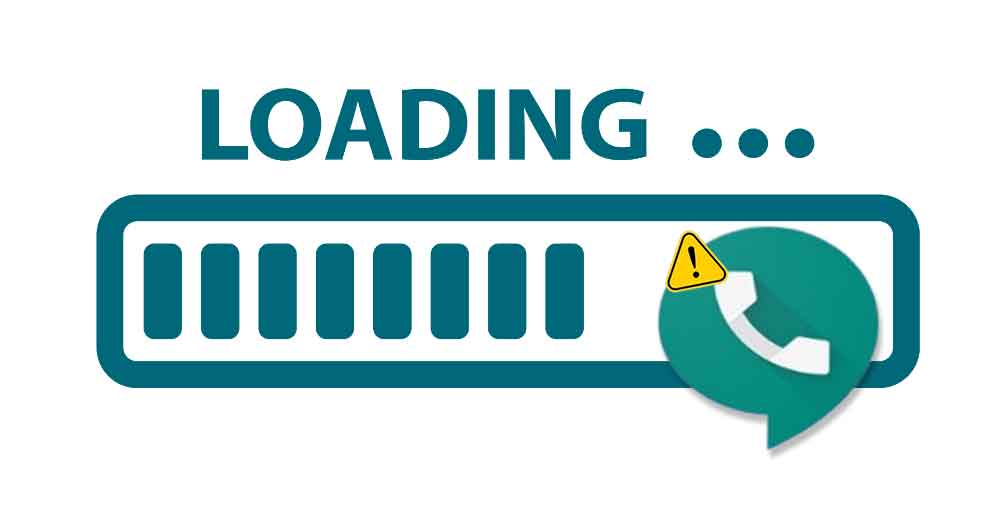
- Make sure you are using a compatible browser(Chrome, Edge, Firefox, or Safari)
- Update the browser to the latest version.
- Make sure to disable extensions like ad blocked and pop-blockers(used to block pop-ads on movie download website)
- Clear the browser cache and cookies.
- Make sure your PC is connected to high-speed internet.
- Using the incognito mode will certainly help to boost Google Voice speed on your browser.
7. Google Voice number disappeared
This may sound weird but it’s true, you just woke up some day and you can’t find your Google Voice number. It’s just diapers like you have never owned a Google voice account.
There are more ways this can happen than you think. It makes sense for VoIP services to revoke access if you fail to pay, but Google will even take back your phone number in the following instances:
Google Voice number gets deactivated when you don’t open your account or use the Google Voice number to send messages, make calls or receive a voicemail for 45 days in row.
Another reason that causes the Google Voice number to disappear if you have opted for port and don’t pay the porting fee of $20 within 90 days.
So, if you do not see your phone number in the dashboard, ensure these two are not the reasons behind it.
8. Can’t port phone number
While Google Voice claims it can port existing phone numbers, the experience of many users has been contrary. Many complain about the complex process or inability to do so.
For instance, you’ll have to pay a porting fee of $20/number. You won’t be able to port your Canadian or toll-free numbers. There are several other limitations.
And in case you’re ever stuck in the process, which is more prevalent if you’re porting multiple phone numbers, you can be in real trouble.
Again, due to the lack of support and clarity on the issue by Google Voice’s team itself, there’s no definite solution to it.
9. Not receiving voicemail transcriptions
Google Voice allows you to make a call, send a text, listen to a voicemail etc. If you are using Google Voice as Voicemail, you need to opt for the transcriptions via email. Transcriptions are the text format for the received voicemails.
If you are no longer receiving the transcriptions of your Voicemail on Google Voice, chances are you have turned off “Get voicemail via email” in your settings.
Also, if the sound quality of the received voicemail is not clear or poor it may not get transcripted.
Even if your issue is resolved, keep in mind that Google Voice is still pretty limited when it comes to options for receiving voicemail transcriptions.
Setup and Access Visual Voicemail on Android
Google Voice Not Working? 7 Fixes to Try
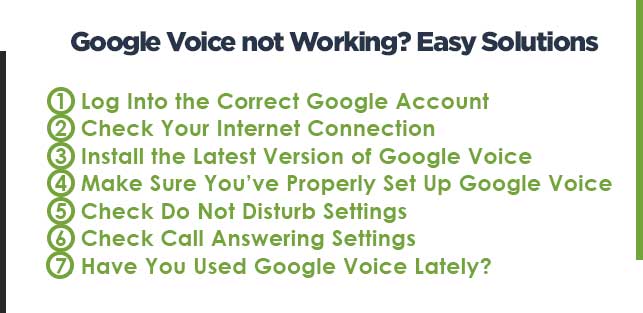
After the list of the most common errors with your Google Voice number, here is the list of solutions you can apply to fix any error that occurs with your Google Voice number.
1. Log Into the Correct Google Account
Make sure you are using the right credentials to log in to your Google Voice account. In case of multiple Google Voice accounts make sure to remove the default account and use the same account on the browser you are using with the Google Voice account.
In the case of the Google Voice app on Android or iPhone it is required you use the same Google account.
2. Check Your Internet Connection
Make sure you are connected to a working and high-speed internet connection to eliminate the errors like poor sound quality and Voicemail transcription errors.
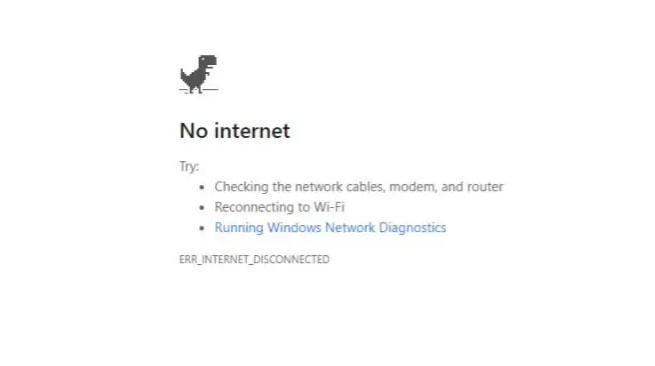
Google Voice is a VoIP service and it requires an active internet connection to work. Unlike carrier networks, Google Voice uses only IP connections to make calls and send messages.
Read Here: Fixing Android Connected to Wifi But no Internet: Easy Methods
3. Install the Latest Version of Google Voice
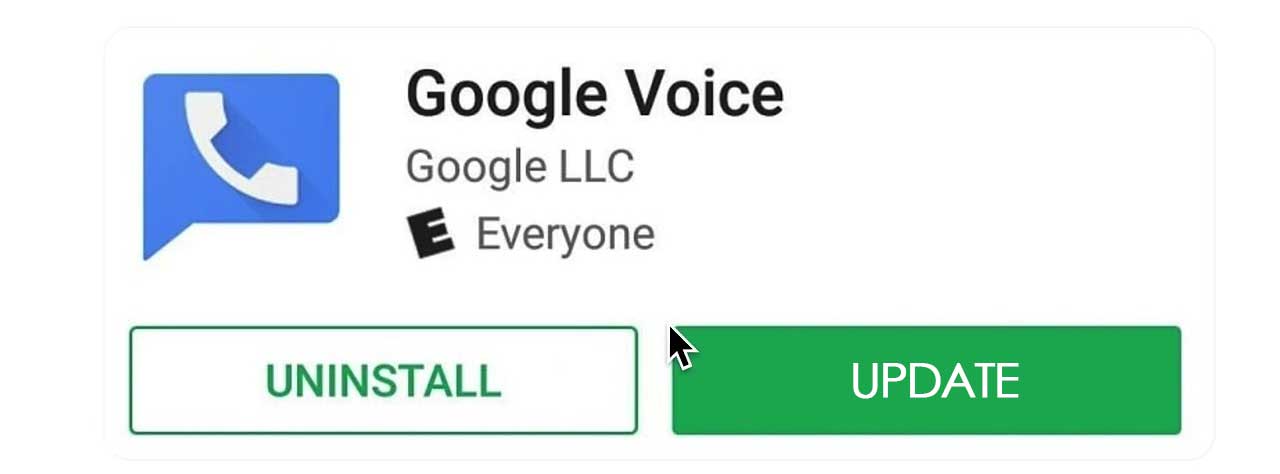
An outdated Google Voice app can cause conflict with the current version of OS version on the device. Also, in the case of web browsers like Google Chrome, Edge, or Firefox, make sure you are using the latest version.
You can access and update the browser version on the browser About page in nearly every browser. Usually, you simply need to access this page, and the browser will update itself.
4. Make Sure You’ve Properly Set Up Google Voice
With Google Voice, you can get a free phone number and then link incoming calls to that number to your smartphone. But, if you change your and install a fresh copy of the Google Voice app, chances are you just forgot to configure the settings in the account.
Make sure you have properly configured the new phone and set up call forwarding to Google Voice number properly.
If you’ve done this once and then forgotten about it, there are a few things that can go wrong.
- You have changed your number and forgot to update it to your Google Voice account.
- Your Google account is not deactivated due to inactivity or no credit.
- Check your registered phone number in Google Voice, and then confirm that the device you’ve registered is the mobile device you currently own.
- Open Google Voice account on a browser.
- Navigate to the Account section.
- You’ll see your Google Voice phone number under the Google Voice number section. You’ll see your registered mobile device under the My Devices section.
- Here make sure to change the number.
Read Also: No Caller ID vs Unknown Caller: What is The Difference?
5. Check Do Not Disturb Settings
The do not disturb option on your Google Voice account keeps your device to send notifications for incoming calls, or new voicemails as well.
Even if you configure the call forwarding properly and have notification enabled on the device as well.
Here is how you check the Do Not Disturb settings
- Open Google Voice account on web browser.
- Login to your Google Voice account with the Google account you are using on phone.
- Here navigate to “Do not disturb” section on the right bar.
- Toggle the “Do not Disturb” button off to receive the notification for incoming calls and voicemails.
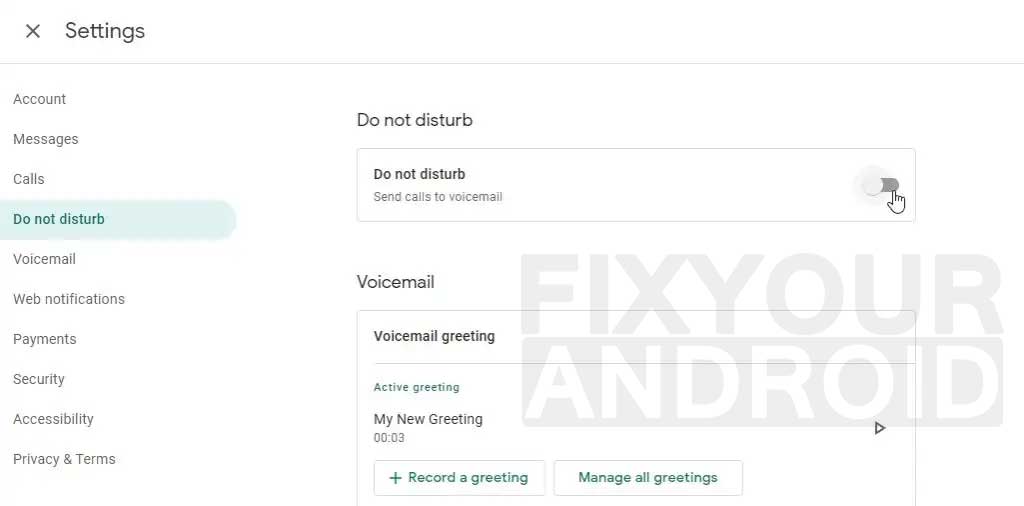
6. Check Call Answering Settings
Not setting the proper call answering setting can also lead Google Voice to not work. You need to set up the device you wish to receive the incoming calls on.
Here is how you configure Call Answering Settings
- Open Google Voice account on web browser.
- Login to your Google Voice account with the Google account you are using on phone.
- Here navigate to “Calls” section on the right bar.
- Under “My Device” section make sure to toggle the button On beside the device you with to receive the calls on.
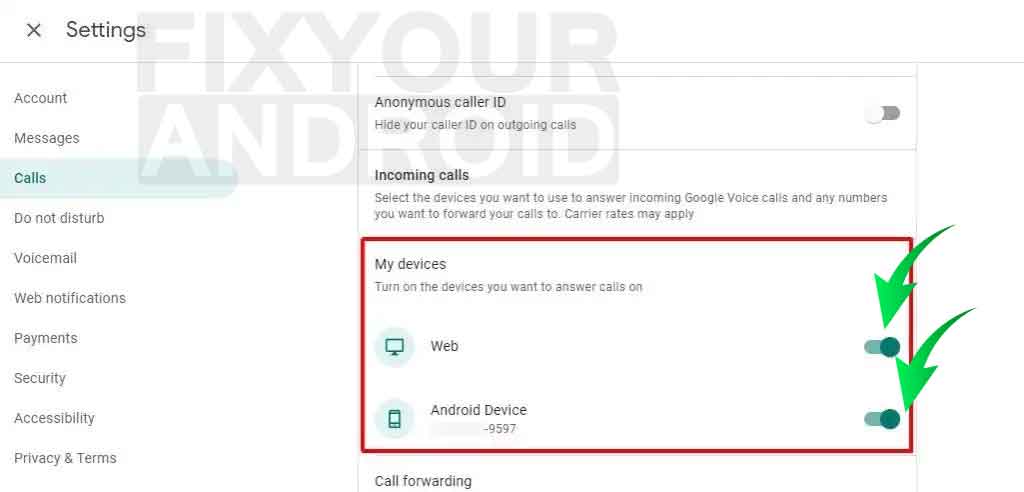
7. Make sure to open your Google account frequently.
Many users have reported that their Google Voice is not working as the account or number was removed suddenly.
Google official says that a Google Voice number must be used frequently to avoid losing their number. To be precise, a Google Voice account that is inactive for more than 45 days will be removed permanently.
So, make sure to use your Google Voice number to make calls or send messages frequently to avoid losing your number.
Google Voice Not Working- FAQ
Why are my Google Voice messages not coming through?
The error may occur when you have a poorer internet connection or an outdated Google Voice app. Also, the Google Voice number will not work if you are trying to have more than one Google Voice number.
Why is the Google Voice app not ringing?
If the Google voice doesn’t ring, make sure you have set the right permission to the device and disabled the “Do Not Disturb” toggle button under call section on your Google Voice account section. Also, make sure your device is set to ring mode and the notification settings for the Google Voice app is not muted or disabled.
How to fix if Google Voice is not working on the iPhone?
To fix Google Voice issues on an iPhone, update the app, grant necessary permissions, and restart your device.
Why is my Google Voice not sending messages?
If Google Voice is not sending messages, ensure that you have a stable internet connection, clear the app’s cache and data, and consider reinstalling the app.
Final Words
You wake on a fine day and find Google Voice not working on your phone or web. This can be caused by a poor internet connection, incorrect user credentials, removal of a Google Voice account due to inactivity or failure to pay the porting fees. To resolve the Google voice error and make it work again you need to diagnose the error and use resolve the problems using the methods mentioned above.
