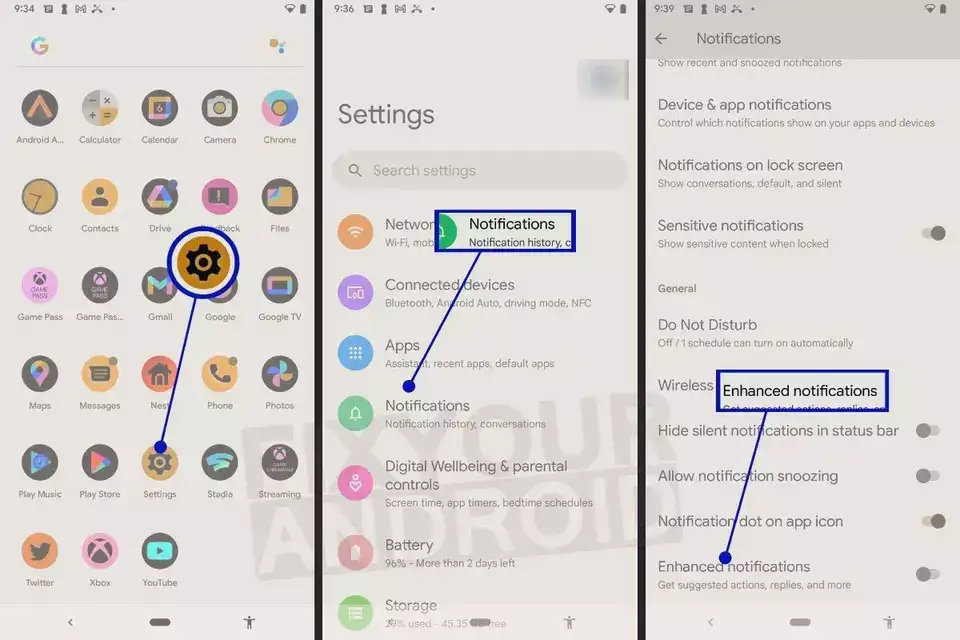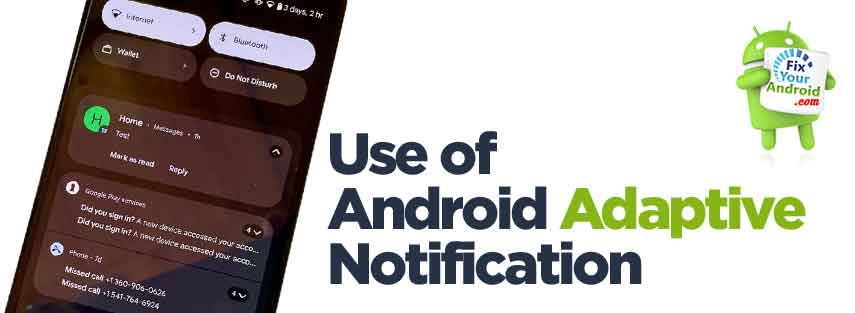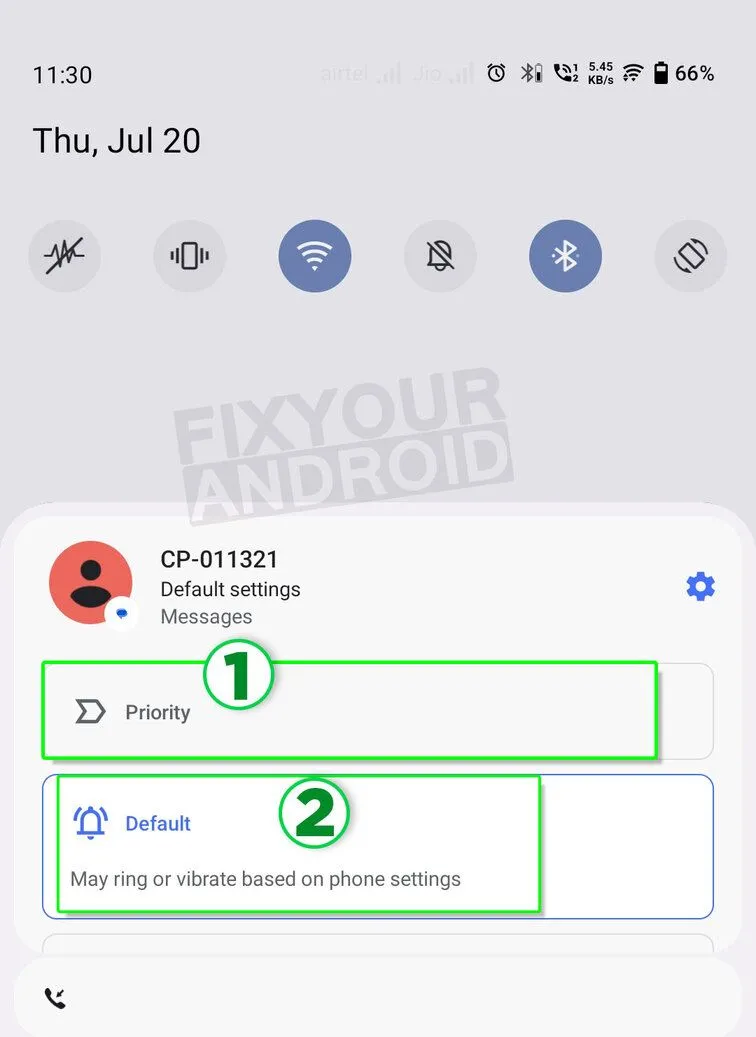Rearrange your notifications based on app usage
Android adaptive notifications or enhanced notifications in Android is the advanced AI notification that lets you handle the apps you wish to receive the notification and what app notification should be dumb. Know more about it. What is Android adaptive notifications? How does ir work? How to turn off/on Android adaptive notifications for an app. Let’s find the answers.
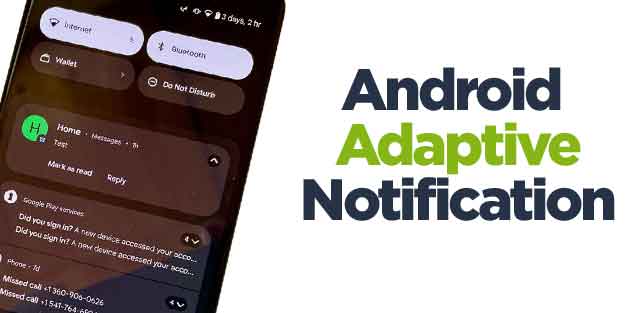
What is Android adaptive notifications?
Android adaptive notifications is an advanced AI-based notification feature introduced to Android phones running on Android 10 and later. This advanced notification system is used to decide the notification from the app based on the user activity and interaction with the app’s notification.
This feature allows you to customize the notifications and choose the apps you want to get the notifications from and which app to ignore. With Adaptive Notifications, your apps can set notifications that are a lower priority to Gentle and other settings.
The “Android Adaptive Notifications” setting just runs a background service that sorts your notifications based on importance. Having it set to none means no background service and a very tiny increase to your available RAM and battery life.
Enhanced Notifications Replaced Adaptive Notifications
After the introduction of Android 12, the Android adaptive notifications was renamed as Android Enhanced Notifications though there are no significant differences between the duo.
Android 12 adds a feature called Enhanced Notifications. This has caused some confusion because Enhanced Notifications are effectively Adaptive Notifications with a few UI tweaks (which, because Android 12 is currently in beta, are subject to change)
What is Adaptive Priority Notification?
Adaptive priority notification is the adjustments of notifications on the status bar or the notification bar. It simply allows you to choose the apps to get the notification at the priority to read them direly from notification bar and interact with them like reply, mute or delete.
This can set the app’s notification as high priority and low priority and make adjustments to a notification.
Adaptive Priority Notifications is designed to monitor and optimize mobile notifications. They measure how much people engage with the messages sent to them, and use this data to optimize the message time and verbiage.
How to turn on Android adaptive notifications?
Before you start using the Android adaptive notifications, you need to enable it. Here is how to do that;
- Open settings on Android.
- Tap on Apps and Notification.
- Select Notifications.
- Toggle “Adaptive Notifications” on. On Android 12 and later the “Adaptive Notifications” is listed as “Enhanced Notifications”
What is Badge Provider? Everything You Should Know
Uses of Android adaptive notifications
The adaptive notification on Android was renamed with enhanced notification with few UI changes and can be used for customizing how an app interacts with notifications over time and prioritizing them accordingly.
Here is how you use the features of Adaptive notifications.
1. Interact with Notifications
Interact with Notifications Once turned on, the advanced AI notification system starts reading and learning the usage pattern of the use how they interact with the app’s notification.
You can train the Android adaptive notification to set the priority as low or high. This notification is often displayed as a Push notification.
For instance, when you swipe away the notification from an app the adaptive AI notification system with learn from the pattern and will not send you the notification of that app at priority.
2. Adjust Notification Importance
With adaptive notification, you can adjust the importance of notification as desired. You can assign the notification of the app from Urgent to High, Medium, or Low, or even block notifications from that app entirely.
You can simply adjust the notification importance by tapping and holding the active notification and selecting from priority, high, low or disabling it completely.
You can find other options based on the adaptive notification for the app. For example on messaging apps like Whatsapp, you can choose to adjust the notification for messages, video calls, a notification from groups, and others.
3. Pin Important Notifications
You can also, pin the notification as important to never miss the notification from the app. Simply Long-press on the notification and select “Pin.” You can also manage your pinned notifications by going to Settings > Notifications > Adaptive notifications > Pinned
What is Badge Notification on Android?
How Do I Get Android Adaptive Notifications Icon on Android?
The Android adaptive notification icon is employed by the launcher the device is using. you can get adaptive notifications by swiping down the notification bar with the feature.
How to Hide Apps on Android Without Rooting (4 ways)
Should I Turn Enhanced Notifications Off?
Unless you are not tired of notifications and concerned about the battery and resource consumption on your Android, it is safe to let Adaptive notifications keep running.
The app keeps running in the background and uses resources like RAM, CPU and battery on the device. If you notice fast battery draining issues on the device, disabling or turning it off may boost the battery life.
Follow the steps below to turn off Enhanced Notifications on Android.
How to Turn Android Adaptive Notifications Off
- Open settings on Android.
- Tap on Sounds and Notifications.
- Tap on Advance settings.
- Scroll down and select Suggested Action and Replies.
- Toggle off the Adaptive Notifications.
What are the Types of Notification in Android?
Adaptive notification was introduced to Android devices running on Android 10 and later. It was renamed as enhanced notification on Android 12 and later. There are two types of adaptive notifications;
Expandable notifications:
An expandable notification can be expanded to see the content of the app’s notification. You can choose to share, mute, reply or delete the message directly from the notification bar without opening the app.
In-app notifications:
In-app notifications are messages that pop up while a user is in your app. In-app notifications come in the form of full-screen pop-ups or small overlays, styled to fit your app’s user interface.
Frequently Asked Questions
What is Adaptive Notification?
Adaptive notification is an advanced AI-based notification system on Android phones running on OS 10 and later, that can read the usage pattern of the user and how the user interacts with the notification. Based on this pattern, the Android system chooses the notification to be displayed as a priority or not.
What is Enhanced Notifications on Android?
Android adaptive notification is replaced with Enhanced notifications on Android running on Android version 12 and later. They work similarly but the enhanced notification has an improved UI.
What are sensitive notifications?
Notifications from apps like Email, Whatsapp or messages containing OTP are classified as sensitive notifications. Android will display a portion of it on your lock screen and hide the content of the message.
What is an alert vs notification?
Alert is generally generated by the system app on Android like low battery, memory full, new system update alerts etc. while the notification is generated by the apps that show an update from the app. Eg: new messages or missed calls on the device etc.
READ MORE ABOUT ANDROID
- What Is Facebook App Manager
- What Is Intent Filter Verification Service
- What is MDE Service Framework App
- What Is a Text Mail Subscriber?
- What is IoT Hidden Menu on Android?
- What Is Mobile Installer on android?
- What is OMA Client Provisioning? Explained
Final Words:
Android adaptive notifications are smart notifications that were added to Android phones starting from Android 10. They use artificial intelligence to decide which notifications you should see based on how you use the app.
This feature lets you personalize the notifications you receive by selecting which apps you want notifications from and which ones you want to ignore. Adaptive Notifications can also show less intrusive notifications, marked as “Gentle,” and offer other customizable settings for notifications from different apps.