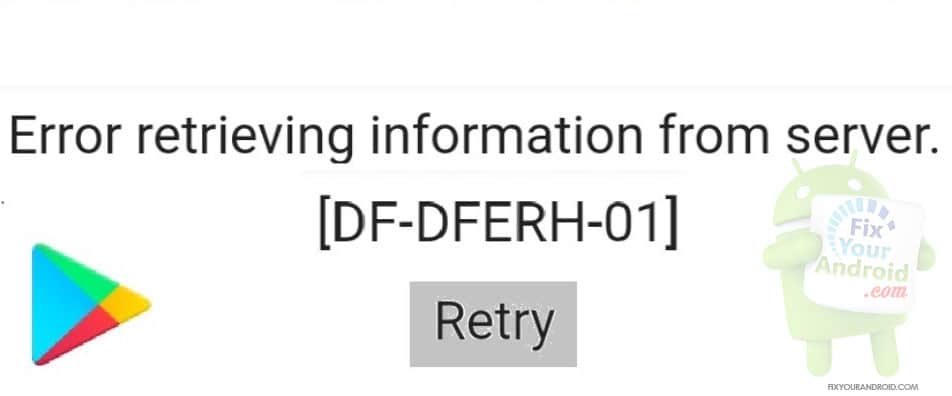df-dferh-01 error is associated with Goole play store may occur while downloading the app from play store itself. The error is commonly known as server error followed by an error code(df-dferh-0). Any attempt to download an app or updating app on Android displays an error message “Error while retrieving information from server DFDFERH-01”.
How to fix DF-DFERH-01 Error?
There is not a certain method assigned to fix the error. But, to resolve the Google play store server error, there are a series of methods you need to apply and see which worked for you.
1. Restart the device
YOu will be surprised to know that most Android devices’ problems get resolved after a force restart. So, the first and foremost remedy to resolve the play store df-dferh-01 error is to force restart the device.
Just press and hold the power button until you feel a vibration on your Android phone and wait for the device to boot.
A force restart is quite different from regular restarting your Android. As it forces your device to re-registered with services and applications by refreshing the cache moory as well.
This will restart the Google Play Store server error if it is caused by some cache for application registration error.
2. Clear Play Store Cache
Clearing the old cache created by Google Play Store is another working method to resolve almost any server error associated with Google Play Store including df-dferh-01 error.
Cache memory is created every time you open an application on your Android phone this is a temporary memory created by the app to store temporary files and cookies so that the user can easily operate the application without even bothering about high CPU uses.
With time these cache files get cluttered and cause errors while operating the apps including Play Store. It is a good practice to clear the cache memory and files to resolve any anomalies or operational problems on Android devices.
To clear the cache
- Go to Settings on Android mobile and tablet
- Open Apps
- Tap on Google Play store
- Now tap on clear cache data.
- Go back and restart the device.
3. Uninstall Play store Updates[WORKING]
df-dferh-01 error might also be triggered by a corrupt Play Store App. However, it is impossible to uninstall the Google play store app from Android.
But, still, you can uninstall all the updates of the Play store. You can also download Google Play Store app and update it manually.
Go to settings>apps>Google play store and tap on “uninstall updates”
Uninstall the Play Store apps and restart the device. See, if the df-dferh-01 error still exists. If yes, you might need to Update Play Store Manually.
4. Reset data of Google Services Framework
Some users were able to fix Play Store server df-dferh-01 errors in the past by dealing with another Google app called Google Services Framework. What you want to do here is to return this app to its defaults by clearing its data.
- Open Settings app.
- Tap Apps.
- Tap on More settings at the upper right (three-dot icon).
- Select Show system apps.
- Look for Google Services Framework and tap it.
- Tap Storage.
- Tap Clear Data button.
- Restart Android and check if the error is gone
5. Allow Google Play service to “run in background”
Google Play services is a core app and need to keep running in the background in order to use Google apps and services on Android.
Disabling the “run in background” permission for Google Play services accidentally or intentionally can cause Google Play services to show error while updating.
In order to fix the Google play services update error, it is recommended to enable the “run in background” option in settings.
Enabling “run in background” for Google Play services
- Go to Android settings
- Open App drawer
- Look for Google services and tap to open
- Here toggle switch off “Restrict background data”
Restart the devices and try to update the Google play services. Moreover, you can also get a play store download pending error if you disable the background permission to Google play services.
OTHER PLAY STORE TROUBLESHOOTS
- Fix Play Store Authentication Required Error While Download App on Android
- Android Google Play Store TroubleShoots
- Download Google Play Store for PC: Install Google Play Store Apps on a PC
- Methods to Sign out of Google Play Store Remotely Android
- How To Fix Play Store App Download Pending Forever
- Solve Play Store “Error retrieving information from server. [RH-01]”
- How to Update Google Play Store on Android?
- Google Play Store App Download for Android: Install Play Store using APK
- How To Fix Google Play Services Update Error: Unable to Update Google Play Services
- How to Log Off Google Play in Android Mobile and Tab
Final Words:
These were few methods you can apply to solve the df-dferh-01 server error on Play store while downloading or updating the app on Android. Also, don’t forget to share the working method that worked for you. Don’t forget to check our TROUBLESHOOT section for other useful error fix guides for Android.