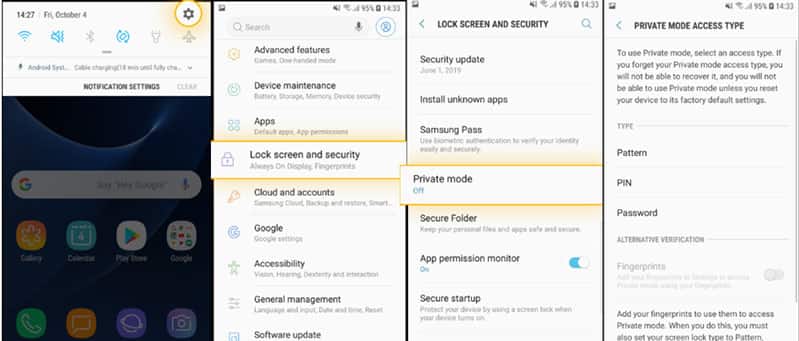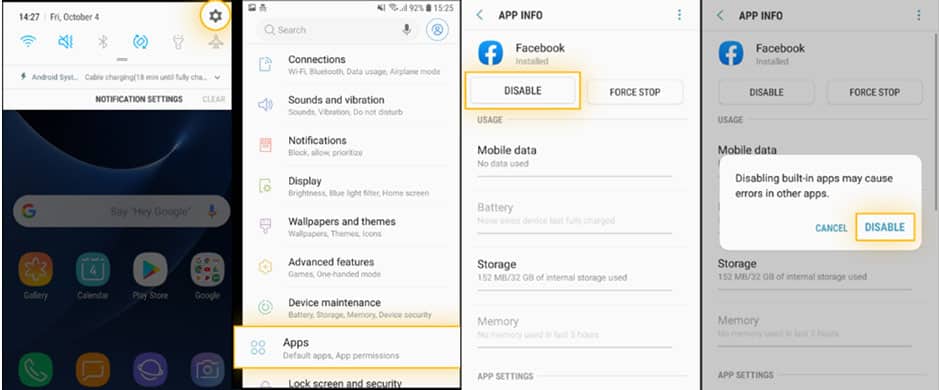How to hide an app on Android? Comes the situation in life when you don’t want anyone to know or sneak on your phone through apps or files. In such it’s the best idea to hide the app on Android to ensure privacy and don’t let people see all the apps on your Andriod smartphone. In such there are several methods you can use to hide the apps and icon on Android.
You can use some apps that help you to hide apps on Android. You can also create a guest account to hide apps on Android and others. Here we shall discuss all the possible methods to hide Android apps and icons on the Android screen and stop people from sneaking through the apps installed on your Android smartphone. Also don’t forget to read about hiding an app on Android without root.
Methods to Hide Apps on Android?
There are several methods you can use to hide apps or app on Android. But, here we shall talk about the most traditional and conventional methods to hide apps on Android.
1. Hide Apps Using 3rd Party App
The easiest method to hide apps on Android is to use a third-party app either to hide the app completely or change the default icon of the app.
There are several apps on Google Play store designed for this purpose. These app hider apps can be used to change the icon of an app, change the name of the app or hide the app completely on android.
These “app hider” apps usually work with the launcher app( app to personalize Android default UI). In the example, we shall use Nova Launcher and App Hider Android app to hide the apps from the android menu and home screen.
But, before you trust such apps it is advisable to consider the Android app’s safety and also beware of the potential malware a third-party app might contain, and you may end up getting your Android hacked.
Hide apps using Nova Launcher
Nova Launcher is a free launcher for Andoird to change the default GUI, Homescreen, and apps settings for Android.
This Android launcher has however a paid version as well, but we shall use a free version for the purpose of hiding apps on Android. It allows you to change the name and icon of an app on Android.
- Download and Install Nova Launcher from Play Store.
- Now go to app drawer and long press on the app you want to edit.
- Here replace the default name with the new one and tap done.
- You can also change the default icon of the app as well.
- This method will help you to go incognito or camouflage to hide an installed app by changing the name and icon of an app on android.
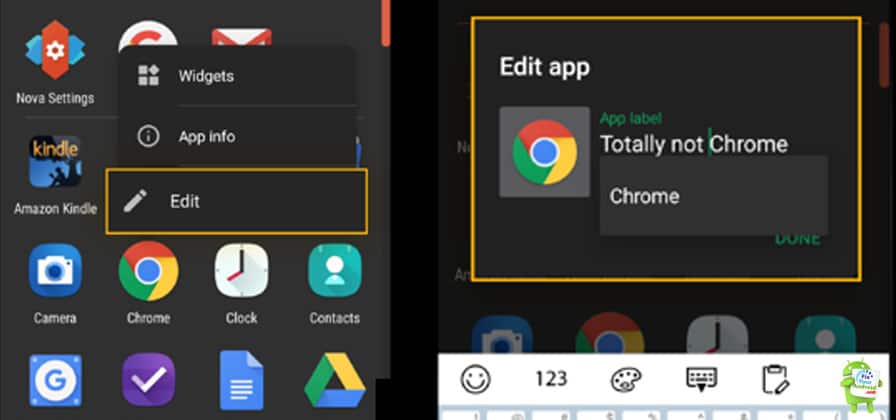
But, in order to use the Nova launcher to hide the app completely, you are required to get a paid version for $4.99.
Hide apps using App Hider
App Hider is a free android app to hide the apps on Android completely. The best part is the App Hider, which hides itself as a calculator on the Android app drawer which can only be accessed by a secret combination of keys.
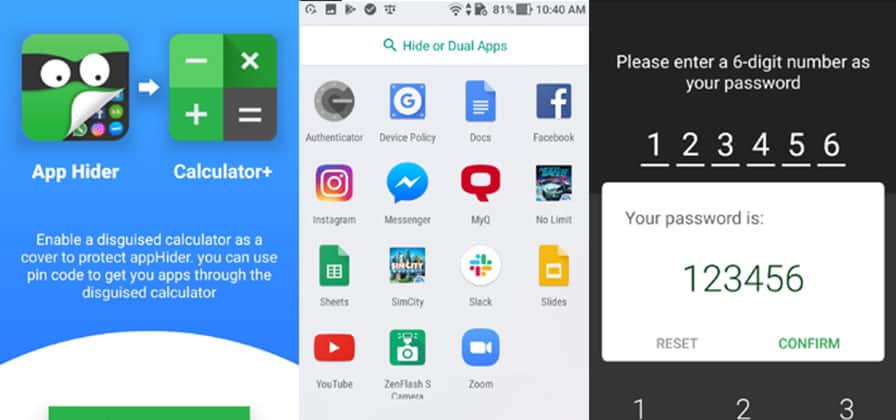
- Download and Install App Hider from Google Play store
- Open App hider and tap on the +icon to add an app you wish to hide.
- Once added, tap on the app hider menu to hide the app from Homescreen and app drawer.
- Conceal the App Hider app itself as a calculator.
- Access the hidden apps by keying the secret codes.
Remove the app from the list on the App hider app, you want to show it again.
Note: In order to hide the apps and access them back using App hider you are required to set an access code by opening the app for the first time.
2. Create a Guest Account to Hide Apps
Creating a guest account lets you hide the apps on Android including the entire user profile. This method doesn’t include any third-party apps installation or custom settings.
In fact, the method doesn’t require any configuration or alteration to hide apps on your Android device. All you need is to toggle the account to hide the entire profile including all the apps, chat messages, social media accounts, and others.
Every time you want to get the old configuration back, all you need is to switch to the primary account.
To create a Guest Account
- Open settings on Android
- Find and tap on Lock screen and security
- Scroll down and open Private mode
- Activate Private mode with the toggle at the top-right.
- Select an access mode for Private mode: pattern, PIN, password, or fingerprint.
Once configured you can add the apps to be used and displayed on this private account.
Sadly, the guest account feature is currently limited to Samsung smartphones only. But, if your Android is running on Android 10 or higher chances are you will find it under the settings menu.
3. Disable apps to Hide them
Well, this may sound weird but you can actually disable the app on Android to hide them. However, this is quite similar to uninstalling the app. But, smartphones including Android tend to install some apps that are not possible to uninstall AKA Bloatware.
Disabling an app on android may help you to hide the app from the dashboard or home screen and app drawer as well. Stock app like Youtube and Facebook are example of such app.
Well, in order to hide these apps you are simply required to disable them. Don’t worry you can always enable them back.
To disable App on Andoird
- open App drawer by going to settings>apps
- Tap on the app you wish to hide
- Now tap on Disable button
- This will disable the app on your Android and hide them from users.
In order to show the back all, you need to follow the steps above and tap on enable button.
Hide Apps on Android(Samsung Phone only)
- From any Home screen, tap the Apps tray.
- Tap on EDIT.
- Apps that can be hidden will have a ‘minus’ sign in the top right corner.
- Tap the ‘minus’ sign.
- Tap TURN OFF to hide.
Hidden Apps on Android- The dark side
This was the simple method to hide apps on Android. But, you would be surprised to know that there might be other hidden apps on your Android smartphones that can actually harm your privacy.
These hidden apps might be spyware, malware, or maybe a keylogger. In such it is important to keep an eye on the hidden apps on your Android.
Apart from Bloatware(Not harmful), these hidden apps on Android can also lead to a hacking attack on your android smartphone. Read here(How to find hidden apps on Android)
Read Also: How to know if my Android is hacked?
Hide Apps on Android-FAQ
How do you make an app invisible?
On a rooted Android phone, there are several methods to make an app invisible, but on a stock Android, you can make it happen by using a launcher or disabling the app.
How do I hide apps in Application Manager?
In order to hide the apps on Android, you can either use a free launcher or simply disable the app.
How do I hide apps on Android without disabling?
For a stock Android, there are limted options to hide the apps without disabling them. All you need is a decent laucher app or app hider app. These app are usually free to download from play store itself.
Hide Apps on Android-Final Words
Comes the situations when you need to hand over your phone to your parent, friends, or COP(in worst cases). In such you wish you could hide some certain apps on your Android smartphone to keep people from sneaking on to your private life. In such the best option is to hide the apps on Android you don’t want the intruders to sneak. You can use the methods explained in the example here to hide your apps on Android easily. The method explained here doesn’t require any special skill or a rooted phone.