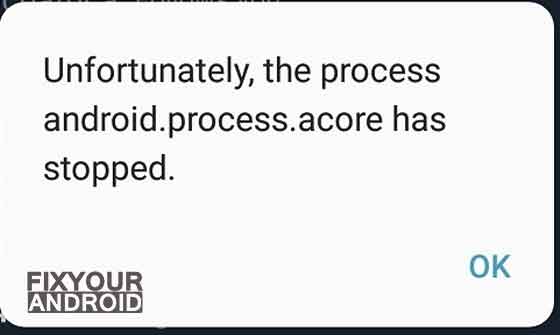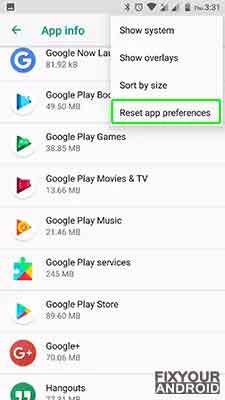The android.process.acore has stopped error is one of the most common errors on Android devices you might have encountered. A constant pop-up keeps saying “Unfortunately, android.process.acore has stopped”. What caused the error and how to prevent the error from reoccurring. Let’s find out the answers.
android.process.acore is a service app on Android, accountable to help the Android OS to execute essential tasks like handing the calls, contact and call logs.
You may get an “Unfortunately, android.process.acore has stopped” on your Android device while accessing the contacts or dialer app. This may be caused due to the corrupt cache of the dialer app. But, the situation goes worst when you get the error frequently.
Here are 7 working methods to fix the “Unfortunately, android.process.acore has stopped” error on Android.
Methods to Fix “Unfortunately, android.process.acore has stopped” Error
1. Force Restart the device
The easier method to fix the “Unfortunately, android.process.acore has stopped” error is to force restart your Android. A forced restart is quite different from a regular restart. It forces your device to close all the running apps and restart the device. Force restart the Android system also make sure to recreate the cached data of specific apps that can help you to solve the error. Here is how you force restart your phone;
- Press and hold the power button until you feel a vibration.
- Keep the power button pressed till the Android logo appears on the screen.
- Release the button and wait for the boot.
- Browse your contacts and see if the error is fixed.
2. Update Apps
Outdated apps on Android may also cause the device to show the “Unfortunately, android.process.acore has stopped” error. In order to fix the error make sure you are using the latest version of all the installed apps on your device.
In such you are required to update apps to latest version by which simply visiting Google Play Store and hit update.
- Open Google Play Store.
- Go to updates section on the upper menu.
- Tap on update all.
- Wait for the process to finish and restart the device.
3. Disable Sync for Facebook
Facebook and other social media apps on your Android keep sync the contacts using Facebook app manager from your Facebook account and mobile phone. In such, this Facebook sync may also cause your device to show the “Unfortunately, android.process.acore has stopped”.
Make sure the sync for Facebook is disabled. This does not only solve the error but also keeps Facebook from stealing your contact details. Here is how you do it;
- Open Settings on Android phone.
- Go to the Accounts section.
- Here, click on Facebook > Account Sync and turn it off.
- Similarly, tap Messenger > Account Sync and disable it.
Restart the device and see if the error is solved.
Also, clearing the Facebook cache can help to resolve the error.
4. Remove and Add Google Account
The Other working method to fix the android.process.acore causing error is to remove your existing Google account from phone and re-add it. The method removes all the previously saved cache data created by Google sync feature and helps your contact and dialler app to solve the error.
- Open Android Settings.
- Go to accounts and tap on Google account.
- Tap on remove account.
- In case of multiple Google accounts make sure you have remove all of them.
- Go back and restart the device.
Removing the Google account from your Android does not delete your contacts or other data. But make sure to add at least one Google account in order to use other Google services on your device.
RELATED:
- 4 Easy Method to Change Default Google Account | PC and Android
- How to Delete Gmail Account on Android, Permanently
- How to Log Off Google Play in Android Mobile and Tab
5. Reset App Preferences
Resetting the app preferences restore all the apps to their default settings and also enables any disabled apps. Sometimes we end up disabling some important system apps then may keep your Android to execute the android.process.acore. In such resetting, the app preferences may help you to fix the error.
Here’s how to reset your app preferences;
- Open Android settings.
- Tap on Apps & notifications > Show System Apps.
- Open the hamburger menu(three-dot menu in the top right corner).
- Select Reset app preferences.
- Tap Reset apps to confirm.
Restart the device and see if the error is fixed.
6. Clear Cache and Data: Contacts App
As the error is related to the contact app on your device in such, clearing the cache and data of the app can also help you to resolve the error and stop getting “Unfortunately, android.process.acore has stopped” pop-up frequently.
All the apps on Android including the contact app tend to create temporary data on device memory called cache(Read more about cache data). This temporary data helps the apps to interact with the system fast and perform the task more efficiently.
Meanwhile, corrupt cache data can interfere with the normal operations of the app and cause it to stop unexpectedly. In order to fix the error, you need to clear the cache of the default contact or dialer app. Here is how you do it;
- Open Settings app on your device.
- Tap Apps.
- Tap three vertical dots icon in the upper right corner.
- Tap Show system apps.
- Find android.process.acore from the list and tap on it.
- Tap Storage.
- Tap Clear Cache.
- Tap Clear Data.
7. Update Your Phone’s Software
Make sure that your android is running on the latest version of Android OS. An outdated Android version may cause a software conflict with the app version of android.process.acore and hence causing the error.
Follow the steps here to update the Android OS version
- Open your phone’s Settings app.
- Near the bottom, tap System and then Advanced and then System update.
- You’ll see your update status. Follow any steps on the screen.
8. Uninstall Edge
Several users have reported that uninstalling the edge browser from their Android smartphone helped them to resolve the android.process.acore has stopped error. If you are using edge Browser on your phone then it is suggested to uninstall it and see if the problem is resolved.
9. Clear Cache Partition
The cache partition on Android keeps all the temporary files created by the apps use frequently on the device. Sometimes release on this cache partition main also trigger the android.process.acore to cause the error.
In such, try clearing the cache partition following the steps below to fix the error.
- Power off Android device.
- Press and hold volume down+power key.
- Wait for the Android logo displayed on the screen.
- Now release the buttons and wait for the recovery mode.
- Now toggle to wipe cache partition by using volume keys and press power to select.
- This will clear the cache partition on Android.
Restart the device and see if the error is fixed.
10. Perform a Factory Reset
If everything does not seem to work and you are still getting the same “Unfortunately, android.process.acore has stopped” error while accessing the contact app on Android. Then you might need to factory reset your device.
- Turn off Android.
- Press and Hold power+volume down Button together.
- Release the power button once you see the Logo on the screen.
- This will boot Android in Recovery mode.
- Here use volume up/down key to navigate the menu.
- Navigate to “wipe data/factory reset” and press the power button to select.
- This will initiate the process to hard reset Android phone or Tabet. Wait for the Android to boot.
But before you proceed to factory reset, let me tell you, factory resetting the android will erase all the saved data on your phone including media, videos, contacts, SMS, and call logs, etc. So make sure to take a proper backup using a cloud service or local backup of your device before you attempt or factory reset.
FAQ
Why does my phone say the process com Android phone has stopped?
A corrupt cache partition or outdated app version can cause your phone to show the process com has stopped error. Clearing the cache and udating the android version can help you to fix the error.
Final Words:
Unfortunately, android.process.acore has stopped is a quite common error on Android you might encounter while accessing the contact or dialer app. You can follow the methods explained in the article to fix the error.
OTHER TROUBLESHOOTS