System UI not responding or System UI has stopped working is a common error in Samsung phones including Samsung Galaxy and Samsung Note Android phones. Learn the causes behind the System UI not responding error on Android phone. And how to fix the System UI not responding pop-up error.
What is System UI not responding Error?
“Unfortunately, System UI has stopped” or “com.android.systemui has stopped” is one of the most common errors while using the Android smartphone. Know about com.android.systemui.
This is quite common on Android phones especially the Samsung Android phone you can get while using your mobile.
Sometimes a simple restart will work to solve the error. But in most cases, the error will keep showing again and again.
So let’s dig into the problem and find out the reasons, solutions, and methods to fix the “Unfortunately, System UI has stopped” Error on your Android and Samsung Galaxy phones.
What causes “Unfortunately, System UI has stopped” Error
Talking about the reasons behind the error message “Unfortunately, System UI has stopped” error on Android. There is not a simple explanation for the error. Users on different forums on the internet have mentioned different reasons for the error.
Reasons for System UI Stopped Error
- Corrupted third-party apps installation: Installing an app from any third-party source or unsecured website may cause a glitch in the Android operation and thus causing system UI error on Android. It is recommended to install apps from the official play store only.
- Google app and services update: Improper Google service update or an interrupted play store update can also be a reason to display the “Unfortunately, System UI has stopped” on Android.
- Custom ROM: Installing an unsupported custom or improper rooting process can interfere with the normal operations of Android OS and thus you may encounter the “Unfortunately, System UI has stopped” error every now and then.
- Low Internal Memory: Android needs lots of internal space to store temporary cache files to let the system UI run smoothly. The system may encounter the error if the Android is out of internal memory or low on memory.
- Unsupported Launcher: We often use custom launchers like Nova Launcher, Launcher 10, or BlackBerry Launcher to get a new GUI for your Android phone. An unsupported launcher may cause the Android system to run improperly and hence you may end up getting the “Unfortunately, System UI has stopped” error.
etc.
But don’t you worry, even the problem has not a complete explanation but still, we have come with a complete solution to fix the error and stop seeing the “Unfortunately, System UI has stopped” Error on Android phone completely.
How to fix “Unfortunately, System UI has stopped” Error in Android
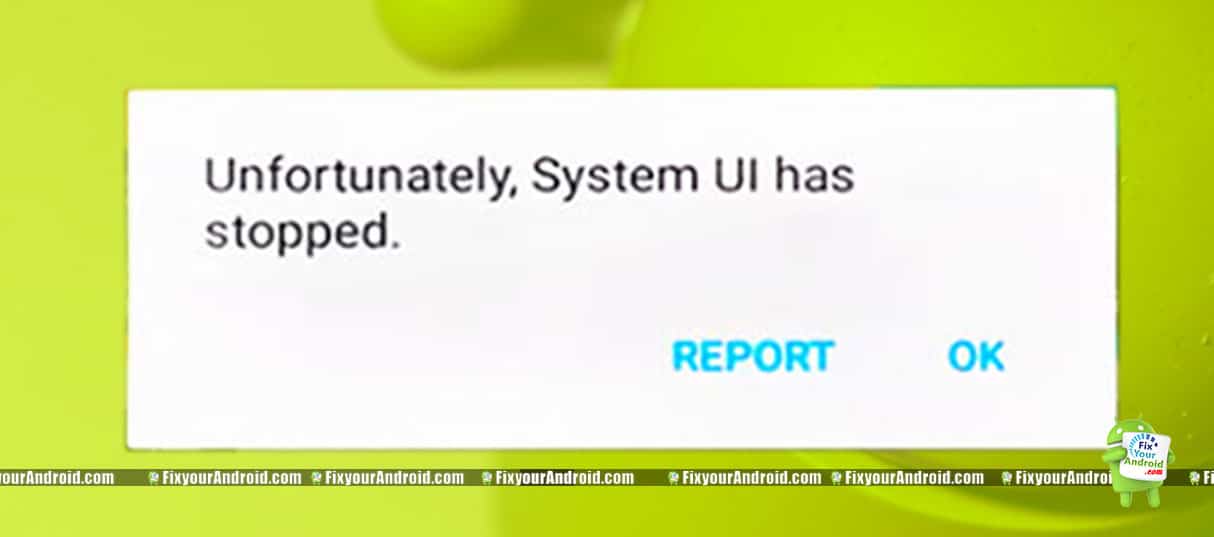
As we learned in the article above, there is not a definite explanation causing the error that means there is not a definite solution to fix the error on Samsung android phones. So, here we have listed all the possible solutions to fix the error permanently.
Solutions to “Unfortunately, System UI has stopped” Error
Sometimes a simple update in Google services can solve the problem but still, you can follow the steps below if the problem persists.
1. Restart The Device:
A simple restart can play a major role in fixing most of the problems on Android phones and tablets. Restarting the devices allows Android apps and systems to relocate the missing cache and setting.
- Unlock the screen.
- Press and hold the “power button”
- Tap on “Power off”.
- Restart the device after 20 seconds of powering off.
2. Uninstall Google App Updates
This is the working method to fix the “Unfortunately, System UI has stopped” for most Android phones. Improper Google App Updates can interfere with the operation of the apps on Android and hence causing the error, Follow the steps here to uninstall Google App Updates to fix the error.
- Go to Setting
- Go to Application Setting
- Go to, All the apps and find the Google App
- Tap on Uninstall Updates
- Now Restart your device and see if it fixes the error.
3. Free Up Internal Storage
Android system needs a lot of free internal storage to run the UI smoothly. Smartphones full of internal storage memory may show anomalies while running the apps smoothly. You can either free the internal storage of Android device by uninstalling some less used app or you may follow the article here: 7 Tricks to Increase Your Android Internal Storage
4. Boot in Safe Mode
Safe mode in Android helps you to detect the error. It can help you to identify if the hardware or the software is causing the System UI error. You can take the important steps after identifying the root cause of the error.
Follow Here: Android Safe Mode What is Safe Mode?
com.android.systemui has stopped: Final Words-
“Unfortunately System UI not responding” or System UI has stopped working is a common error you might encounter on Samsung Galaxy and other Samsung Android phones. This was a helpful guide to fix the error. Don’t forget to check our TROUBLESHOOT section for other useful error fix guides for Android.
OTHER SAMSUNG TROUBLESHOOTS:
