Android users sometimes worry about the protection of their devices from malware software. To save your privacy from malware software, you need to know about Google Play Protect. But what is Play Protect on Android?
Whenever an app registers, it has to go through the Play Protect verification. There are millions of apps that go for registration every day. And they don’t make their way to the app stores due to the Play Protect policies of Android.
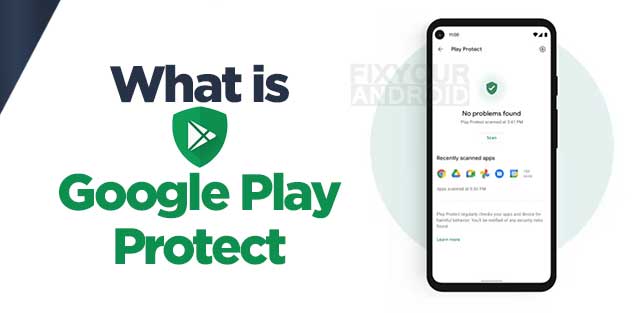
What is Google Play Protect?
Google Play Protect on Android is an in-built software that helps detect any threat from different applications. It can detect any malfunction in the app or viruses in the app link.
Whether the app is recognized or unrecognized, Android security will detect the issue. If any threat gets detected during installation, Play Protect lets you know if it’s harmful to your device.
How Does Play Protect Work?
One of the most used Play Protect on Android is Google Play Protect. It works as an inbuilt security system. By enabling Play Protect, you can control the background activities of your app.
Play Protect works in 3 ways after detecting abnormality. Until uninstallation of the threatened app, Google Play Protect works in the background.
Notification:
After detecting a threat, Play Protect sends you a notification. Tapping on the notification will redirect you towards uninstalling the app.
Disabling App:
If you missed the notification, you won’t have to worry. Until the uninstallation is done, Play Protect keeps the app disabled. The unprotected app cannot run on your background.
Removing App:
In most cases, Play Protect removes the suspicious app itself. Upon detection of a harmful app, Play Protect uninstalls it automatically. You will get a notification regarding the app removal from your device.
In these three ways, Play Protect helps to remove the harmful app from your Android device.
How to open Task Manager to control background process on Android
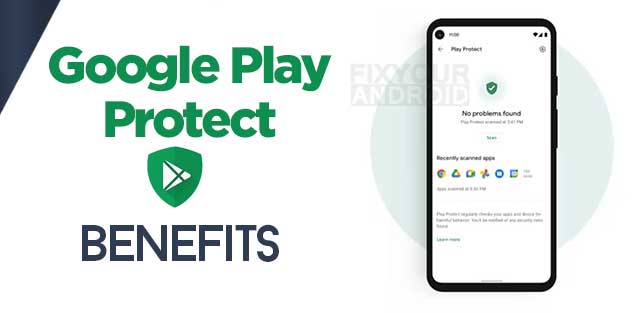
What are the Benefits of Google Play Protect?
- Google Play Protect secures privacy. It allows you to use your device with safety and security. Let’s look into some beneficiaries of Play Protect.
- It can scan an app before you download it from the Google Play store. It works as a safety check.
- Play Protect even runs safety checks on apps installed from other sources. It can detect any sort of malware.
- It can not only detect harmful apps but also uninstall them.
- Play Protect can also check for the violation of the Unwanted Software Policy. If any app tries to hide the breach through misinterpretation, Play Protect can detect it.
- It can check for the violation of the Developer Policy. This means if any app is browsing your personal information without your permission, Play Protect can detect it.
- If any update of an installed app poses a threat, Play Protect warns you immediately.
- If you’re visiting a website that causes a problem with your privacy, the Google Play Protect app can detect it. It’ll warn you immediately.
How To Fix Google Play Services Update Error?
Play Protect For Unknown Apps To Google
Google Play Protect can even scan the apps from unknown sources. It scans them like apps from Google.
In the event of detection of any threat, it’ll send you a notification to warn you. Not only that, with proper settings, it’ll be able to uninstall it automatically.
To get this service, you will need to enable “Improve harmful app detection.” It can be done in 5 easy steps.
Enable “Improve harmful app detection.” on Play Protect
- Go to the Play Store.
- Tap on the profile icon. You will find it in the top right corner.
- Go to Play Protect
- Select the Setting option
- Turn on “Improve harmful app detection.”
Now your device is protected. Installation from unknown sources can’t skip the protective shield of Play Protect.
How to fix Parse Error “There was a problem parsing the package”?- Android
How To Get Google Play Protect
Google Play Protect is an in-built software of Google Play Store. All the updated versions of Android, including Android 11 and later, have Google Play Protect by default. You will find options in your Google Play store to enable and disable Play Protect.
Google has also launched a standalone app in the name of “Google Play Protect.” You can download it and install it from the Google Play store. However, this app is still under supervision.
Google launched Play Protect in 2012. It was updated more broadly in 2013. It’s a malware-defending security system that automatically scans the working app on any Android device.
Do Android phones need antivirus or internet security apps?
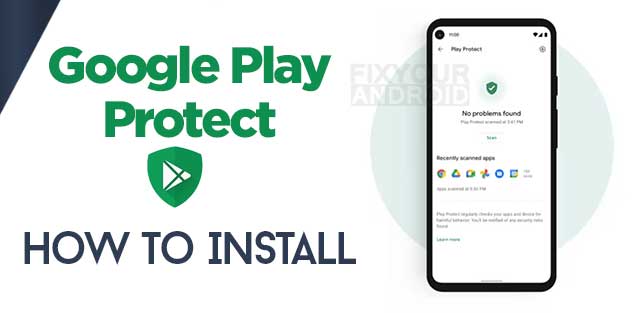
How To Install Google Play Protect
You can install Google Play Protect as an independent app or through Google Play Store. Both options work in the same manner.
Google Play Protect App
In 2017 Google launched an independent app for the Google Play Protect app. You won’t find the app in the Play Store website app listing till now. But you can easily find the app in the Android mobile or Tablet listing.
You can download it from the Google Play Store and install it. Going to the setting will allow you to enable and disable Play Protect.
Any Android device with Google Mobile Service (GMS) can have the Google Play Protect app.
How To Fix Play Store App Download Pending Forever
Play Protect On Google Play Store
Google Play Protect comes as an inbuilt option with Google Play Store. To install Google Play Protect, you will have to install Google Play Store first.
If your device doesn’t have Google Play Store by default, the following steps will help you install it on your Android device.
Step 1: Searching Google Play Store
Go to Chrome or any other search engine. Search for the Play Store. You will get the option to download the Google Play Store for Android. From there, get the Google Play Store downloaded.
Step 2: Installing Google Play Store
Locate the downloaded file on your device. From there, select and run the app. Allow it with the permissions it requires. You will find the app is installed on your device.
Step 3: Sign In
If you want your Google Play Store to work, you’ll need to sign in to your Google account. Open the application, and the sign-in options will pop out.
If you already have a Google account, input your email and password to log in. On the other hand, if you do not have a Google account, select “create Google account.” You will get directions from there to open a Google account.
With these three steps, you can install Google Play Store and enable Google Play Protect.
How to Enable Play Protect
After installing the Google Play Store, the Play Protect activates itself. But if your device has a bug, you might need to enable it manually.
The activation process is straightforward. To do so-
- Go to the Play Store.
- The account icon is in the top right corner.
- In the options, you will find “Play Protect.” Select it.
- Again, on the top right, select the setting icon.
- Enable the “scan apps with Play Protect”
This way, you will be able to enable the Google Play Protect.
How Play Protect App Works Differently
The individual Play Protect app works the same as the one in Google Play Store. Through intelligent machine learning language, it detects malware on all apps on your Android device. It also helps to prevent the harmful installation of any suspicious app.
One advantage of the Google Play Protect app is it detects updates faster than the default in Google Play Store. It helps Google push any update faster than before. Scanning the updated software for your Android device is also quicker.
There is one drawback, though. Currently, on some of the devices, the app is not working. Upon installation, a “Your device isn’t compatible with this version” message pops up.
However, it has been seen that the app works completely fine on Android 11 and later. When it’s the default, Play Protect on Google Play Store works fine in any Android version.
Play Protect Certification
Devices without Play Protect certifications do not have the same compatibility as the ones with accreditation. There is a massive range of services you will miss out on if your device is not on the Play Protect certification.
Among the several ranges of issues you may face, here are a few:
Security:
The primary function of Play Protect is to secure your device from any kind of malware virus. But if the device is not under certification, it doesn’t provide you 360 protection. In some cases, it fails to scan apps during the installation, let alone after.
System Updates Or App Updates:
Not having Google Play Protect certification means your device’s updates are not available to Google. Therefore if new updates of apps on your software system come, Google will fail to recognize them.
Every time you will have to check the updates manually. Even manual checking doesn’t ensure the availability of the updates.
Google Apps:
On an uncertified device, the Google Apps might malfunction. And the reason is quite frightening.
There is a considerable probability that Google apps on uncertified devices are not real. These apps might not even have a license and can misuse your data.
App Performance:
Without certification, the licensed apps can also malfunction. You see several issues regarding information browsing. Permission granting can also be difficult for different apps.
Backup Data:
Backup data is quite essential for different users. And the lack of Play Protect certification can affect Backup storage.
It can even create misconceptions about storage. The review says that you might even find your saved data has been missing.
For Android’s Google Play Protect, certification is essential. It allows you to have a protected device. Without accreditation, the Play Protect won’t work correctly.
Check Your Play Protect Certification Status
Even after enabling Google Play Protect, you might still face a problem. In that case, your Google Play Protect is not working correctly. The most valid reason is, that your device is not Play Protect certified.
To clear the bug, first, check if your Play Protect t is certified or not. To do so, follow these steps:
- Go to the menu of Google Play Store.
- Open the setting option.
- Under the “About” bar, you will find the Play Protect certification status.
In case your device is not under Play Protect Certification, you can get your device listed with the help of the “send feedback” option. Also, you can get your device registered on Google’s “Device Registration” site.
How To Disable Play Protect
Disabling Google Play Protect is as easy as enabling it. If you’re disabling it in Google Play Store then, these are the steps to follow:
- Go to the menu bar.
- Select Play Protect.
- From the top right corner, browse to the setting.
- Select the disable key.
The procedure of disabling Play Protect in the Google Play Protect app is quite similar. There you won’t have to look for the menu bar. You can directly go to the Play Protect setting and get the disabling option.
Why You Should Not Disable Play Protect
Android Play Protect plays a vital role in the protection of your device. It works as a safeguard for the software and your data.
Nowadays, Android phones are the primary data collectors of our personal information. The wrong software can misuse your data.
Android Play Protect helps to detect this wrong software. If an app has any unfair intention, Play Protect quickly detects it. It’ll also stop the installation.
Disabling Google Play Protect will allow you to install some unpermitted apps. But it can cost you your privacy. Unprotected apps can cause a mishap with your Android’s basic functions. They can even temper with the coding language of software.
Therefore, it’s wise to keep your Play Protect enabled.
Services Of Play Protect
Play Protect is the most used app protection in the world. It does active scanning before and after being available on the Play Store. The security scanning starts with a built-in malware defense.
Here are some of the exceptional services that Google Play Protect can offer:
On-device Protection
Google Play Protect offers on-device protection. It helps to keep both the device and data safe. These on-device services are cloud-based components.
They help Google to push updates via Potentially Harmful Applications (PHA) scan. These services include;
Daily PHA Scan-
Play Protect does a PHA scan every day automatically. In case of any detection of harm, it sends you a notification.
On-Demand PHA Scan-
Along with automatic PHA scans, you can also manually do the scanning whenever you want. This allows you to get the most current status of scanning.
Offline PHA Scan-
If you lose connectivity during installation, there is no need to worry. Play Protect can do partial central scanning, even offline. After getting connectivity, the complete scanning gets done.
Find My Device-
Play Protect can be used as a locator for your Android devices. It allows you to have multiple devices with the same Google account.
Cloud-Based Security
Even before coming to the Play Store, Google Play Protection checks the apps thoroughly. Thus, you can get harm-free apps on Google Play stores. The services that come with Cloud-based security are:
Developer Review-
Before assigning an app to the Google Play Store, the developer must agree on the Developer Distribution Agreement. Google Play Protect scans if the agreement has been violated or not.
Internal App Review-
The app must coincide with the Google Android policy. Play Protect helps to detect any violation in this case.
App Review Outside of Google Play-
No matter what the source of the app is, a PHA scan can detect any policy violation.
Classifying apps-
Working on PHA, Google Play Protect classifies apps. The apps marked as safe make their way to Google apps. And the harmful ones are blocked.
RELATED POSTS
- How To Fix Looks Like Another App Is Blocking Access To Google Play
- Fix Play Store Authentication Required Error While Download App on Android
- Solve Play Store “Error retrieving information from server. [RH-01]”
- Methods to Sign out of Google Play Store Remotely Android
Google Play Protect-FAQs
What Does Verified By Play Protect Mean?
Verified by Play Protect means the app has gone through the security scanning before getting added to the Google Play store. It ensures the app has abided by all the clauses and policies before installation.
Why Can’t I Turn Off Play Protect?
Play Protect can be enabled and disabled at the user’s choice. But if your device is in Advanced Protection Program mode, you will fail to disable Play Protect.
How Do I Fix Play Protect Blocked?
If you’re a developer, you may have faced blocking in Play Protect. For that, before uploading your app, disable the Play Protect feature., Then after publishing the app on Google Play Store, write an appeal to Play Protect. Thus, you will be able to fix the blocking.
Should I turn on Google Play Protect?
Google Play Protect is on by default. If you’re thinking whether to keep it on or not, it’s an extra layer of protection, so you should keep it enabled to prevent the compromise of the security of your Android device.
Does play protect remove viruses?
Play Protect prevent your Android from installing apps containing malware or virus. It also provides protection from installing apps from non-trusted sources on your Android.
Final Words
Google Play Protect plays a vital role in data security. It scans any app before, during, and after installation. Detecting any malware or threat, Play Protect will warn you. Sometimes if the threat is severe, it automatically uninstalls the app.
Even though you have options to disable Play Protect, it’s wise not to do so. You will be compromising with the security system. This can even lead to serious hacking issues.
