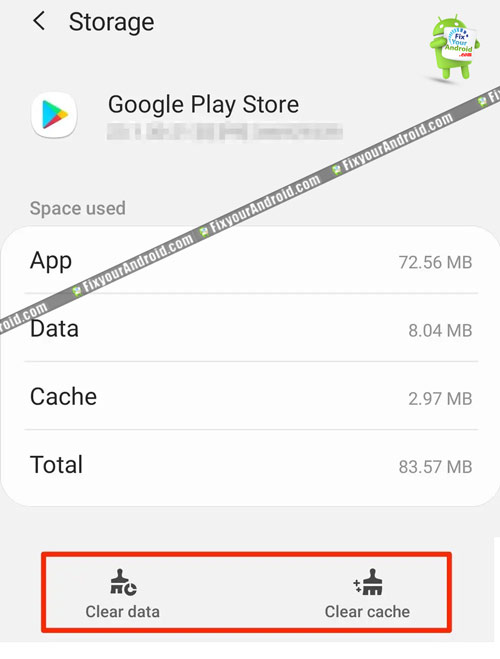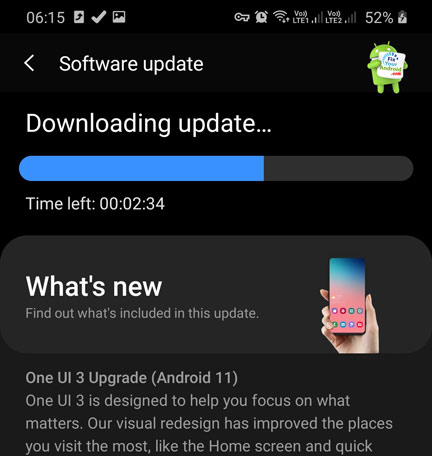Plenty of Android users have reported “your device isn’t compatible with this version” error on their Android devices while trying to install an app. The error shows a pop-up while installing an application from Play Store as well. This article will sign into your device isn’t compatible with this version error and a valid method to fix the error.
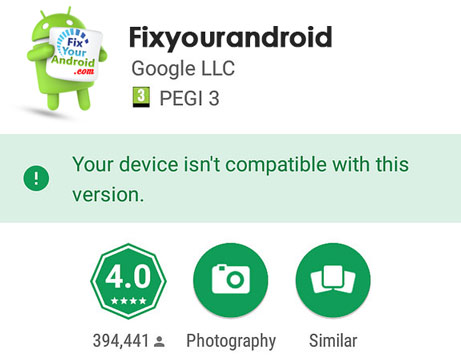
Your device isn’t compatible with this version- Android
You might have encountered the situation when any attempt to install the app on your Android phone returns the error “your device isn’t compatible with this version” and the installation will not start.
The problem is not limited to some specific app or device. This means you may see the error on any Android device including an Android smartphone or tablet installing any app.
So. what causes your Android to show “your device isn’t compatible with this version” error and how to troubleshoot the problem? Let’s find the answers.
How to fix your device isn’t compatible with this version error?
- Clear Google Play Store cache
- Delete Google Services Framework’s Cache and Data
- Update Google Play Store
- Check If Apps Are Causing The Incorrect Device Error
- Fixing Incorrect Device Notifications
- Try a Third-Party App Store
- Download and install the app manually
- Update the Android OS version
- Install a Custom ROM on Your Android Device
As we learn above there are two basic reasons for app compatibility errors on the Android Play Store. In order to fix this, you need to use all these methods explained here and see which one works for you.
1. Clear Google Play Store cache
This is the more common fix for the “your device is not compatible with this version” error message displayed when trying to install Zoom, Instagram, or other apps. To clear the Google Play Store cache, and data, follow the below steps:
- Open Settings on Android
- Navigate to Apps.
- Tap on Google Play Store from the list.
- tap on Clear cache
- Go back and restart the device.
Also, follow the steps above and tap on clear data if the problem is not resolved. Remember, clearing data will require you to re-login to your Play Store using a Gmail account.
2. Delete Google Services Framework’s Cache and Data
If your issue persists, try clearing Google Services Framework’s cache and data and see if that helps. Again, this doesn’t delete your apps or data stored on your device.
- Open the Settings app on your device.
- Select Apps & Notifications.
- Choose the Google Services Framework in the apps list.
- Tap Storage & Cache on the App info screen.
- Tap the Clear storage and then Clear cache buttons.
- Access the Play Store and try to download your app.
3. Update Google Play Store
An outdated Play Store app itself can be a reason for the “your device isn’t compatible with this version” error. So, in order to solve the error, you are required to update the Play Store app. You can simply follow the method to update the Google Play store easily.
4. Check If Apps Are Causing The Incorrect Device Error
The error with the current version of the app you are getting the compatible issue error might be caused by the app itself. In such you can wait for the developer to release an update that is compatible with your version of Android.
Follow the steps to verify the current version of the app causing compatibility issues;
- Open settings apps on Android.
- Go to Apps & notifications
- Open App Info
- Select ‘Advanced’ at the bottom of the screen.
- Find the ‘Target version and click ‘Change’.
- Select the latest version of Android that your device is compatible with.
5. Fix Incorrect Device Notifications
Although Android apps are developed to support almost all Android devices. But still, a device compatibility error comes to the surface if your Android has incorrect accessibility settings.
If the error message tells you what is causing the incompatibility, there are a few things you can try to fix the issue by turning off the full-screen mode.
- settings -> Accessibility -> Full-Screen Mode -> Off
6. Download and install the app manually
If you are still reading then trust me the only method to fix the error is to get the APK file downloaded from some third-party app market and install it manually.
But, you need to enable “install from unknown sources” by going to developer options in Android settings.
7. Update the Android OS version
If you are getting the same “your device isn’t compatible with this version” error on the latest version of app. Chances are your Android is running on a lower version of Android OS and the app is not compatible with that version which is next to impossible.
Still, it is a better idea to get the latest OS updated. Updating the Android device to the latest version will not only solve the app compatibility error.
But it also fixes some common bugs on your Android phone and tablet. Here is how you update the Android OS.
- Go to Android settings.
- Scroll down and tap on About phone.
- Tap on System update.
- Again tap on Download(if available).
- Wait for the update to install.
- Restart the device.
8. Install a Custom ROM on Your Android Device
Sadly, the Android update is not available when you need it. In such, you can install custom ROM AKA Manual OTA Update to fix the compatibility error.
What causes “your device isn’t compatible with this version” error?
There are two basic reasons that cause Play Store to show compatibility issues with the app. Either the app is not designed for the Android OS version installed on your device or there is some error with your Google play services.
But, users have also reported that they are getting the error while installing the most popular apps like Instagram, Zoom Meetings, Getupside etc.
And as we know these apps are designed to work on almost all old and new Android OS.
So, getting the compatibility error on these apps is next to impossible. Whatever the reason is today we are going to fix this problem and prevent the Play Store from showing your device isn’t compatible with this version error on an Android phone or tablet.
Your Device Isn’t Compatible With This Device-FAQs
Why does it say your device isn’t compatible with this version?
There are two basic reasons for your device isn’t compatible with this version error. The outdated Android OS or the App itself. Also, a corrupt Play Store cache partition can be the reason for the error.
How do I fix this app is not compatible with this device?
You can resolve the error by updating the Android OS on Android. Also, don’t forget to update the Google Play Store app as well.
How do I download an app that is not compatible with my device?
You can use a third-party app store to download the APK file and install it manually. Remember, apps downloaded from 3rd party app store may contain malware.
How do I install an APK on my phone?
You can download APK files from any third-party app store. Make sure to enable “install from unknown sources” by going to developer options in Android settings.
Final Words
Getting the “your device isn’t compatible with this version” error message is quite common while downloading an app from the Google Play Store on Android devices, including smartphones and tablets. The error usually occurs when either the Android is running on an older version of Android OS or the app you are trying to download is really not compatible with the version of Android the device is running on. In most cases, an Android OS update and clearing the Play Store cache memory fixes the error. Still, you can download the APK file of the app and install it manually on your Android.
READ ALSO