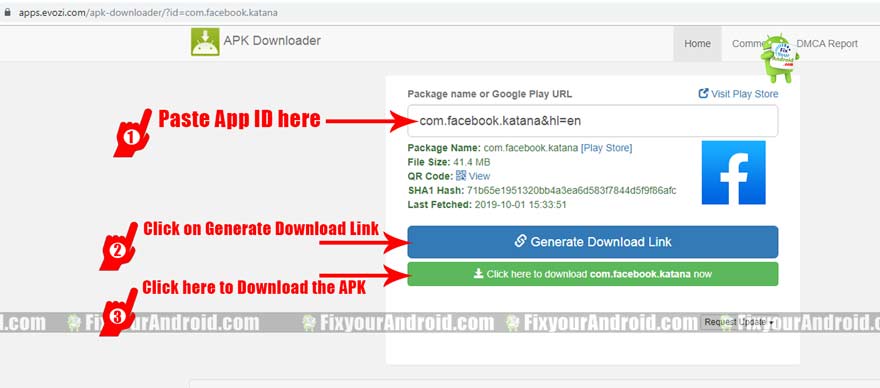Download Android Apps on PC and transfer to new device or mobile. Learn to download Android App from the play store on PC and Laptop. By default, Google Play store doesn’t allow users to download the Android App on PC, but with the help of this article, you can download and save apk files on your pc and laptop as well.
2 Methods to Download Android App on PC
We often need to keep the apk files of an Android app. In the case of switching to a new Android mobile, it is quite a time taking process to install all the apps again on a new Android mobile or device. There are several methods to backup Android data but in order to take a complete apps backup, you need to root the Android.
You will be surprised to know that you can download any app from playstore on PC and transfer them to the new Android phone to use this APK to install using ADB commands. You don’t need an active data connection to install these apps to install on any Android device.
Recover Deleted Images, Video and Data From Android Device
You can follow these two methods to Android Apps on PC and transfer to a new Android mobile or device:
- Using Google Playstore App ID
- Using Android Super backup App
How To Transfer File From Android To Android
1. Download App on PC Using Google Playstore App ID
Google itself allows users to download the Android App on PC using Google Play store App ID. Follow the guide below:
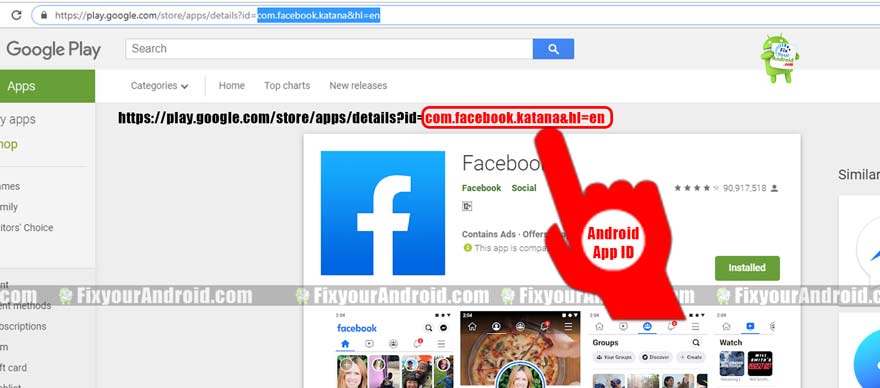
Open Google Playstore and search for the App you want to download on PC
- click-Open the App to make it active.
- Head to the Address bar of the browser to get the App ID.
- Copy the App ID from the Google Playstore address bar.
- Open this link here and paste the App ID in the download bar.
- Download the app and save on PC, once the download link is generated.
2. Download Android App on PC Using Android Super backup App
There are several Android apps available on the Play Store which can assist you to take a complete backup of your Android Apps, Contacts, Messages and Call logs. In this article, we are featuring an App called Super Backup.
Super Backup is a free-to-use Android App you can use to download all installed Apps on Android. You can use this app to extract all the installed apps on Android mobile and devices in Apk format and transfer the apk files to PC.
How to Use Super Backup to Download Apk from Android to PC
- Download and Install Super Backup from Playstore.
- Open the App and grand all the required permissions.
- Tap on apps and select the app you want to save as apk on your Android mobile
- Once extracted you can transfer the apk files to your PC and Laptop.
7 Tricks to Increase Your Android Internal Storage
Once downloaded, you can transfer these apk files to a new Android device and install them without any active mobile data. This is quite useful to get the apps back in case you need to reset the Android mobile. Transfer the Apk files using Bluetooth, or Wifi Direct methods.
Final Words: Download Android apps on PC
There are several moments when you wish to save a separate apk file on PC and Laptop to transfer it back to a new or old Android phone. This method of transferring apps to Android devices can save lots of time and mobile data while installing a new Android device. Use these methods to download and transfer android apps from Playstore to PC/Laptop and transfer to another Android mobile/device.