Android Auto is one of the best things ever happened to automotive systems. An Android Auto App allows you to dock your Android smartphone to your car’s infotainment system and use a customized interface using the phone’s cellular data.
The Android auto is a native app installed on your modern Android smartphones you can use to establish a connection using the Bluetooth feature on your smartphone and car and use your car in a more productive manner.
Using Android auto you can control the incoming calls check the climate, navigate the route map, reply to the messages without even reaching out to your phone.
In short, Android auto allows you a distraction-free driving experience where you can perform all the essential task that requires your attention while driving the car.
In this article, we can explore the steps to connect your car with an Android Auto App. Also, we shall discuss some additional features of the Android auto to use the infotainments system of your car in a more productive way.
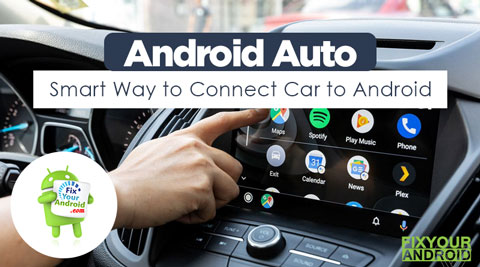
What is Android Auto?
Android auto app is the native app install on your Android Smartphones that allows you to establish a connection between your car and your Android smartphone using Bluetooth. However in order to use the Android auto App with your car infotainment system both the Android phone and car system should be compatible with Android auto.
You may like:
All the modern cars are compatible with the Android Auto App but still, you can visit the official website of Android auto and search for your car make and model to know if it supports Android auto.
How to install and use Android Auto?
Establishing a connection between your car infotainment system and your Android smartphone is quite identical to connecting a Bluetooth headset. There are several Android auto apps with some additional features you can also use.
But still in my opinion the default Android auto app is the best app to use with your car infotainment system. Follow the steps below to install and use Android auto with your car.
- Download and Install Android Auto App on Android.
- Turn on the Bluetooth on the car radio system and phone.
- Allow some moment while the Bluetooth detects the car’s Bluetooth radio signal.
- Tap on the car’s model name in the Blutooth available device list.
- Hear for the successful connection established message from your car stereo.
Congratulations! you have just connected your Android Auto App with your car’s docking system and now you are ready to perform all basic tasks using the voice command with the help of Google assistant.
Here is one thing you must remember is that Android auto uses data to fetch information from the internet like the weather reports, online music streaming apps(Spotify), Google map navigation, etc. So make sure you are aware of the data uses that may cost you.
How to use Waze with the Android Auto Apps
Feature of Android Auto
Once you have successfully established the connection between your Android smartphone and your car docking system it’s time to explore the features of Android auto. Here is the list of tasks you can perform on your car infotainment system using Android auto while the phone is connected to it.
Google Map Navigation
Using Google Maps for navigation on small screens like smartphones is quite risky especially when you are driving. In such Android auto comes as a lifesaver as it allows you to use the Google map navigation system on the bigger screen of your car’s infotainment system screen.
Now forget about struggling with your phone to reach the location. You can also use voice commands to control the navigation using Google Map.
Call Management
Android auto also allows you to control the incoming and outgoing calls on the go. You can answer your important incoming call while driving without even touching your phone or bothering about wearing a Bluetooth headset.
You can also simply ask your car to connect your call to any specific number by just using your voice.
Music Control
Trying to control your music system while driving the car is always risky. With Android auto you can easily control the music by just using your hand gesture or voice commands.
You can use simple commands like next to change the next track while playing the music. Similarly saying previous will play the previous track on your car system. How convenient it is. Isn’t it?
You can use any music streaming app like Spotify to play and control music play back seemlesly.
Customize Screen Modes
You can also control the luminosity of your car’s built-in display screen. You can also choose among the option whether you want to keep the display screen always on or off while driving.
Real-time Weather Report
Android auto enables your car display screen to display the real-time weather report to keep you informed about the sudden climate changes.
Fully Customizable
A fully customizable Android auto interface allows you to customize your car display settings as per your preferences. That means you can arrange all the icons and settings as per your desire.
Wrapping up:
This was a concise introduction to android auto. How to connect any smartphone to any car using a smart Android Auto App. Other features like Samsung mirrorlink allow you to mirror your Android screen directly to your car’s display. Despite its inconvenience and popularity, There are several different car models that do not support Android auto. In addition, you will be surprised to know that every car manufacture had their own version of the Android auto app that is compatible with any smartphone running on Android or later version.
