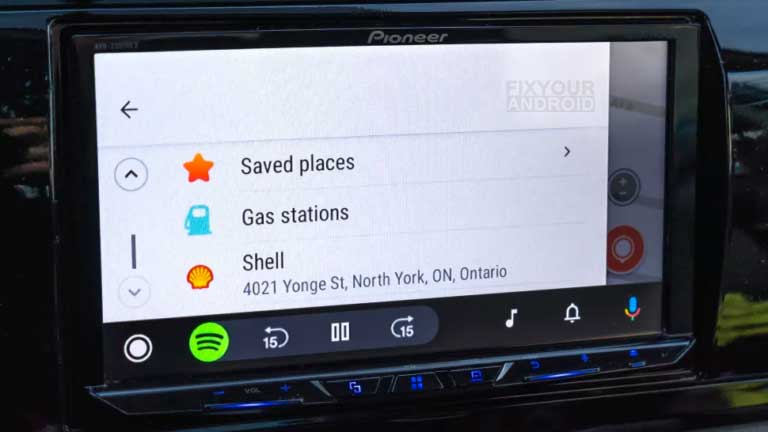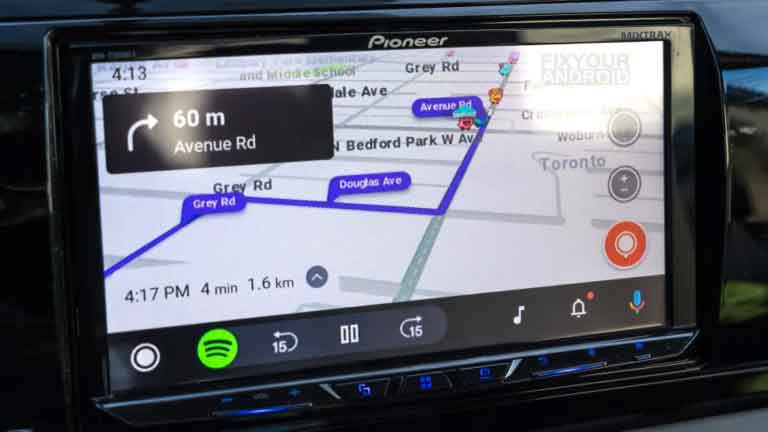Allow Waze to assist you in getting from point A to point B.
Waze is among the most common navigating apps globally, and it’s easier (and safer) to use with Android auto apps, especially when you have a bigger display to gaze at in your vehicle. It’s simple to make it functional on Android Auto, and you don’t need to bother to go around the steps.
How does Waze work with Android Auto Apps?
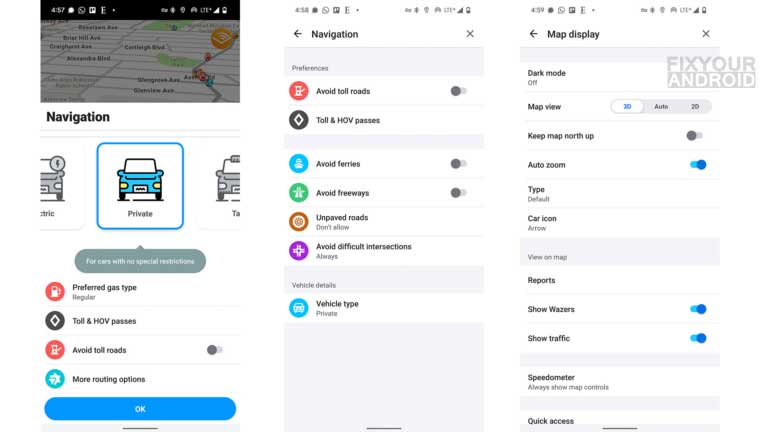
Ensure your preferences before connecting your phone to your automobile. Waze’s functions within Android Auto are limited to navigation merely, with no access to search, voice commands, or reporting roadside issues.
Waze can also be integrated with audio apps such as Spotify, Audible, Amazon Music, and Tidal, these Android auto apps are also considered the best Android auto apps.
Waze saves locations when using Android Auto.
You won’t be able to share your location with anyone on the route, nor be able to alter the voice for the turn-by-turn directions. If you wish to save places or addresses to your Favorites, you must first do so over the phone. Waze only shows existing locations on Android Auto, so you can’t add new ones, even if you’ve searched for or requested one while driving.
In addition, you cannot use the app on your phone to alter any settings while Android Auto is connected.
When you’re ready to ride, mount up!
After configuring all preferences and modifications on the phone app, Waze for Android Auto is ready for use. When searching for a location, several alternatives are available.
- Use Google Assistant by touching the microphone icon on-screen, saying “Hey Google,” or hitting the talk button on the steering wheel controls (if you have them).
- Use the Search bar within Waze to enter the desired destination. Note that this feature only operates when the vehicle is in the park and not in motion.
Waze search interface for Android Auto Apps.
Waze will then display any locations that it believes fit your search criteria. Keep in mind, especially when speaking, that it may not fully comprehend what you intend to say. You should be able to obtain the correct address upon retrying.
Waze will then select a route based on this information. Again, it will accomplish this based on the parameters and settings you have already established. For instance, if you wish to avoid toll roads, freeways, or challenging crossings.
Waze will alter routes such that petrol and charging stations are available along the way, depending on whether your vehicle runs on gasoline or electricity.
You can change or cancel navigation at any time by tapping the arrow facing up and selecting the desired option.
The orange icon in the bottom-right corner will direct you to the Reporting Tool. It is where you can inform other Wazers about a police presence, traffic congestion, accident, or another hazard.
Simply tap the one that corresponds to what you see on the road, and you have done.
Waze is in the Android auto apps list beside Android Auto may not have as many capabilities as the mobile app, but once everything is configured to your liking, it can be a time-saving way to navigate and save time.
Final Words:
Waze means that you are always aware of what is occurring on the road. Even if you are familiar with the route, Waze provides real-time information on factors such as traffic, construction, police, and accidents. Waze will reroute you to a faster path if the traffic on your current route is particularly severe.
RELATED POSTS