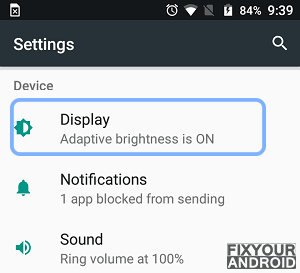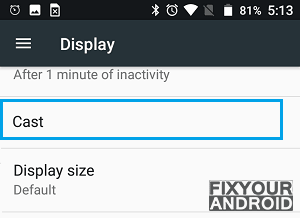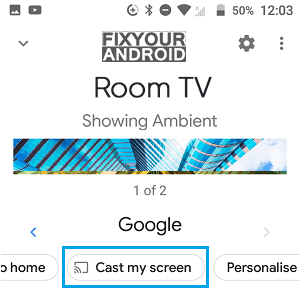Chromecast is a process to replicate your Android smartphone screen on your residential TV. Google casting algorithm that allows Chromecast to Mirror the browser app on your smartphone to your TV or any Chromecast compatible device.
Unlike the standard mirroring where the entire device is mirrored to the big screen, Chrome casting is limited to a certain browser like Google Chrome.
However, you can also either choose to cast a single tab from your entire phone screen within Chrome. Chromecast simply displays your Android phone screen to a big screen once successfully establishment of the connection.
In this article, we can discuss casting your Android phone to a big screen like your residential television screen using Chromecast.
There are two separate ways to cast Chrome to TV from an Android smartphone or Android tablet which are as follows.
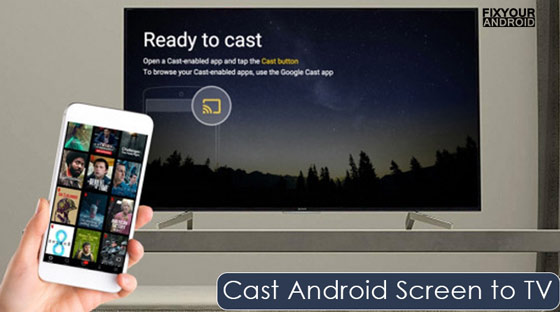
How to Cast from Chrome Mobile?
To cast your Android screen from Chrome mobile it is required that your television has Chromecast connect with the HDMI cable. Next, it is required to have a Chromecast setup on your smartphone to view them.
Once you are ready with the basic setup and requirements, it’s time now to cast your android screen to a smart TV. There are two methods you can use to cast the Android screen to the big screen.
1. Stream Android Phone To TV Using Cast Feature
All the latest android smartphones are equipped with a cast feature that allows you to send your Android Chrome browser to a TV or a Chromecast. To achieve the result you don’t need any third-party app or any special setup.
- Go to the Display settings on the Android device settings.
- Tap on the Cast button.
- Select Chromecast on the next screen.
- This will start casting the Android screen on TV.
Now, open the browser on your Android smartphone and open any web page or video streaming to cast it on your Smart TV.
This feature basically mirrors your entire browser or Android device to the connected Chromecast-enabled Smart TV.
If you are using an old Android version and you don’t find any cast feature on your Samsung Galaxy phone.
Then you can follow the next method to cast your Android browser to the big screen.
2. Use Google Home to Cast Android Chrome to TV
This method includes a third-party app Google Home you can directly download from the Play store for free. The app helps you to cast the Android screen to Smart TV when there is no cast feature available on the stock android. The app has also some extra features you can use.
- Download the Google Home App on Android device.
- Launch the app and allow the necessary permission.
- Now, search for the available Chrome cast device and tap to connect.
- Select Cast My Screen option on the next screen.
- Wait for the connection to establish.
- Once connected, open the chrome browser on your android to cast the browser from android to the TV screen directly.
Note: Chrome cast only work on Android 4.4.2(Kitkat) and higher version Android devices.
These were the methods to cast your android browser screen to Smart TV using the Chromecast feature. Now, it’s time to troubleshoot some errors you might encounter during the process.
Google Chrome Cast Not Working?
Google Cast usually starts working once the connection is established. Still, an outdated Android version or lack of necessary permission might keep Chromecast from working.
You can try again by providing the required permission by going to Google Play Service>Permission Manager>Enable all permission.
Chromecast Not Connecting?
A simple restart can often fix the problem and connect the device to Chromecast. Try disconnecting and reconnecting the devices and also make sure to;
- Restart your router or wireless modem, and wait two minutes for the connectivity to entirely reestablish.
- Activate the Chromecast.
- Switch off/on Android cell phone.
- Check to see whether the casting symbol has displayed after all systems have completely turned on.
Can I Chromecast From Chrome iOS Web Browser?
Yes, all the latest iOS devices like iPhone or iPad can be used with Chromecast to cast the browser screen to Smart TV. However, Also, you can cast media or video from iOS devices to any Smart TV.
How to Use Chrome Cast Without Wifi/Internet?
Guest mode on Chromecast allows you to cast the Android on start TV without an internet connection. The guest mode on Chromecast was introduced to encourage users to stream content without even a working internet connection. Follow the steps here to Enable Guest mode on Chromecast.
Is there Google Cast Extension?
There is no standalone extension for Chrome to cast. But, you can go to setting>cast on Chrome browser and enable ‘Always show icon’. This will add a cast shortcut button to the browser toolbar.
Conclusion:
This was a quick guide to connect the Android screen to a smart TV and cast the phone browser to it. Chromecast is a method to mirror your Android browser to a smart TV. This enables the Android device to mirror the browser screen on the big screen. All you need is that the device is connected to the same wifi network. Alternatively, you can also use the hotspot on android to establish the connection If there is no wifi router available. Also, don’t forget to check HOW TO section for such helpful how-to guides for Android.