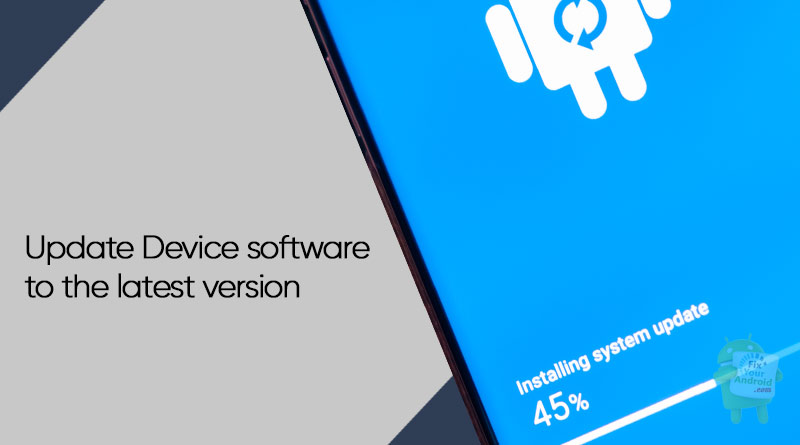Getting wifi authentication error on Android is a quite common problem you might have encountered while trying to connect the Android to Wifi network at home or office. What is Wifi authentication error on Android and how to solve the wifi Authentication error on Android? Get a detailed guide and solution to the error.
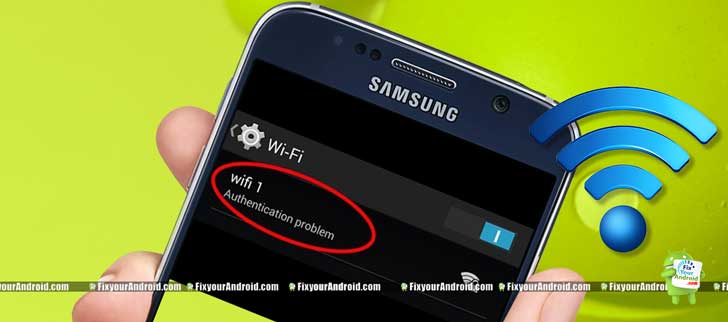
What is Wifi Authentication Error on Android
Comes the situation when your Android is connected to wifi internet and still unable to browse the internet or you may get Wifi Authentication Error. But why does this error occurs and how to fix the Wifi Authentication Error on Android?
Well, let’s learn all about the error. Meanwhile, you can also see the article here: Wifi connected but no internet.
What Causes Wifi Authentication Error on Android?
Well, in order to fix the problem, you need to understand it first. YOu might have noticed that even you have entered the correct wifi password and everything seems fine but still, getting the Wifi Authentication Error again and again.
So, let’s learn about the reasons behind this Wifi Authentication Error on Android.
- Recent device update
- Router malfunction
- Unstable network connection
- The number of users that can use the network are limited
- The device is blocked using the router configuration page
No matter what caused your Android to show the “authentication error occurred” while connecting to wifi. We shall find a handful of solutions to fix the error.
Read Also:
How to Fix Wifi Authentication Error on Android?
Well, till now we all know the root causes for getting the authentication error on Android wifi. Now, let us try to fix the error permanently.
Methods to Fix the Wifi Authentication Error on Android
1. Turn Aeroplane Mode On-Off
This is the easiest and traditional method to fix the authentication error on wifi connectivity. All you need is to swipe the notification bar down and tap on airplane mode.
Wait for the mobile networks to go away and you see an airplane symbol at the top screen. Now turn the airplane mode off and try accessing the internet over wifi.
2. Reset The Wi-Fi Connection(Forget Network)
This is the easiest troubleshoot to fix the Wifi Authentication Error on Android all you need is to go to your wifi settings and forget the active wifi network you are connected to. Follow the steps below:
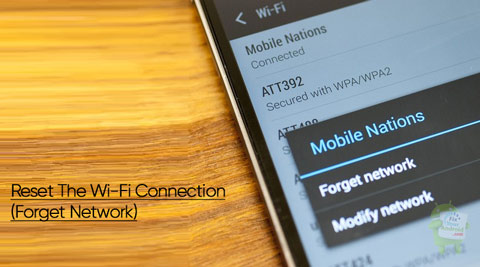
- Go to Wifi settings by long holding the wifi button on Android.
- Again Tap and hold on to the active wifi network.
- Here select the “Forget Network”. This will reset the wifi password.
- Now again go to wifi and connect to the network by entering the password.
This will fix the Wifi Authentication Error on Android and you will be able to access the internet.
READ ALSO:
3. Connect to other Wireless Network
In most cases, a wifi router with no internet access can also cause the “Wifi authentication error”. This is the easiest way to diagnose and fix the error is by connecting Android to another wifi network.
You can either use another wifi network or use another phone to create a hot spot.
4. Change Advanced Wireless Network Setting.
A malfunctioning IP conflict may cause the authentication error on Android. Usually, the standard Android phones are configured to use DHCP method by default to connect to wifi.
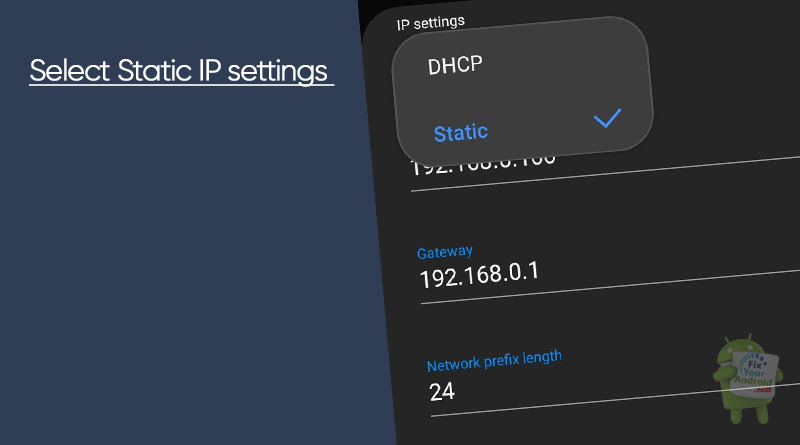
But, often this setting seems unable to capture the IP and you may notice an error “unable to obtain IP address” and this ends up showing the wifi authentication error.
In order to fix the error, you might need to assign a static IP address. This is quite easy and you can follow the steps below:
- Go to Wifi settings by tap-hold on wifi icon
- Tap on the connected wifi network causing the error
- Here go to Advanced>IP settings
- Now change the IP from DHCP to static
Restart the device and you are good to go. You might be able to access the wifi internet now.
5. Refresh Network Settings
If the method explained above still failed to fix the authentication error, then it’s time to move for the complete refresh of all network settings.
This includes all wireless communications including Bluetooth, Mobile Network and wifi as well. Follow the steps below to refresh network settings:
- Go to settings
- Find and tap on Backup and reset
- Now tap on network reset and tap on Reset settings.
This is a two seconds task that refreshes all the default wifi settings and configurations. Now restart the devices and connect to wifi network by entering the wifi password.
See if the problem is gone and wifi internet is working successfully.
6. Wipe Android Cache partition
An overused cache may also cause the wifi authentication error in Android devices. A simple cache wipe can help you to fix the error as well.
Clearing cache will not only fix the wifi error on ANdroid but it will also help you to increase internal storage on Android. Follow the steps below to wipe cache partition:
- Turn off your Android device.
- Press and hold Power and Volume down button together.
- Wait until you see the Android logo on the screen
- Release the power button and wait for the menu
- Use volume key to navigate to “wipe cache partition”
- Now press the power button to confirm
Restart the device and try connecting the wifi, see if the problem exists.
7. Update Device software to the latest version
If the methods explain above are not able to fix your wifi connectivity error. Then it’s time to look for the software errors. See if Android is running on the latest version of OS.
Try updating the system software and this might help you to fix the error while authentication the wifi connection.
- Go to Android settings
- Scroll and tap on About
Here check if the latest version of the Device software is available. Update the software if available. Make sure that you have enough mobile data available as the update will occur using the cellular data.
Wifi Authentication problem-Final Words:
This was the complete guide to fix the wifi authentication error on Android while connecting to wifi internet. Still, there may be several other reasons causing the error. Corrupt router software, device blocked by router settings, no incoming internet on router etc. may also cause Android display wifi authentication error.
OTHER ANDROID TORUBLESHOOTS