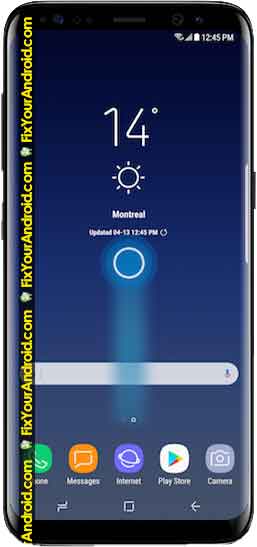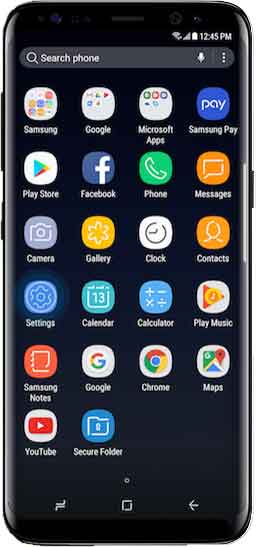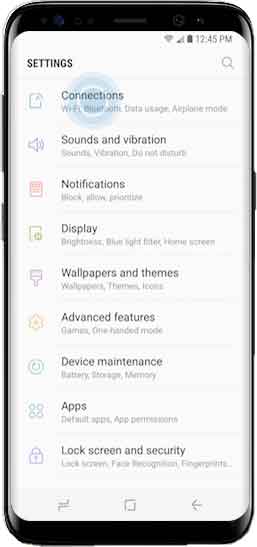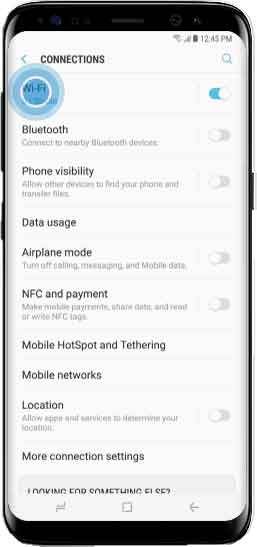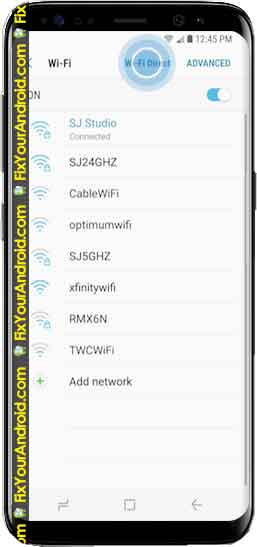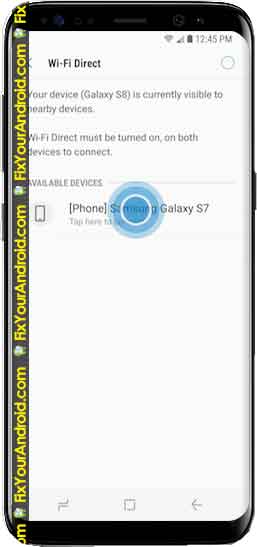Using Wifi Direct on Samsung
Android users might be familiar with wifi direct on their devices. All the Android devices including Samsung has this built-in feature on the device you can use to connect one Andriod to another phone and PC as well. Wifi direct is a great method to transfer files across devices using wifi.
Learn more about Samsung wifi direct. How to use Wifi direct? How to connect smartphone and PC using wifi direct. In this guide, we shall explore all about it. Let’s learn how to use WiFi Direct on Samsung and Android mobile phones.
What is Wi-Fi Direct?
Wifi Direct is a “Wi-Fi peer-to-peer” connection established between two Wi-Fi-enabled devices. A connection is established using Wi-Fi direct Technology does not require any medium like a wireless router.
The technology is quite similar to Bluetooth technology but with a higher speed where two Wi-Fi-enabled devices are connected together using peer to peer method.
This method of transferring data not only makes the data transfer possible at a higher speed but it allows you to share data between two connected devices located at a distant location as compared to Bluetooth.
Wi-Fi Direct lets users directly connect one device to another (hence the term Direct). The reason for it being termed as Wi-Fi Direct is because it uses the same security protocols as our normal Wi-Fi connections do (WPS and WPA/WPA2).
Nowadays all the modern Android devices are equipped with Wi-Fi direct that includes Android smartphones and Android TV as well.
How to use android Chrome cast to Mirror phone screen to TV
What is Wi-Fi Direct used for?
In today’s modern era Wi-Fi direct is used to perform different tasks by connecting to Wi-Fi enabled devices together like file sharing, data transfer, playing multiplayer games, etc.
Here are few examples of the use of Wi-Fi direct in different technology and devices to perform different tasks.
1. Use Wifi Direct for File Sharing Between Phones:
Sharing large files between two smartphones was never been easy before Wi-Fi direct technology. A few years ago it was required either to use USB cable to share large files using Bluetooth was extremely slow.
But Wi-Fi direct has changed the way we can share large files in a fraction of seconds across devices without using any data cables. With the advent of Wi-Fi Direct, however, large file transfers between smartphones (and even laptops/ computers) have become much easier.
Transfer File From Android To Android Using wifi direct
5 Best wifi File Sharing Apps For Android
2. Wireless Printing
With the adaptation of wireless Technology, all the modern devices and Gadgets started integrating Wi-Fi direct feature to their devices. Nowadays you can not only share files across devices using Wi-Fi direct but you can also use Wi-Fi direct to print your document or photo wirelessly with peer-to-peer Wi-Fi connection Technology.
Samsung has been the leader in using Wi-Fi direct Technology across their smartphones where you can perform different tasks including wireless printing, file sharing etc, broadly known as S-Beam.
3. Using Wi fi direct to play games
Along with file sharing and wireless printing you can also use Wi-Fi Direct to connect two Android phones and enjoy multiplayer games without bothering about the internet and all. You can find tons of Android games on the official Play Store that allows you to connect smartphones using Wi-Fi direct and play the game with your friends.
4. Screencasting and screen-sharing
Wi-Fi Direct is used for a variety of screen-sharing jobs, from playing mobile games on a huge screen to sharing family photos on your TV or a digital portrait.
What is Samsung MirrorLink? How to Use it?
How to enable Wi-Fi Direct on Android mobile phones(Samsung)?
It depends on the phone model and android version. Based on our experience, for older Samsung phone models, you can locate it from Samsung >> Apps >> Settings >> Wireless and Network >> More networks or More settings. The Wi-Fi Direct may be listed there.
If you are using a recent Samsung mobile phone model, you can find it from Samsung >> Apps >> Settings >> Wireless and Network >> Wi-Fi or WLAN.
Connect Samsung and Android mobile phones via Wi-Fi Direct?
- From the Home screen, swipe up or down to access the Apps screen.
- Touch Settings.
- Touch Connections.
- Touch Wi-Fi.
- Touch Wi-Fi Direct.
- Touch the name of the device you want to connect to.
- To end the connection with the target device, touch the device’s name to connect devices together.
Using Wifi Direct on a Samsung TV
As we discussed earlier the Wi-Fi direct feature is not limited to connecting two Samsung phones. You can also use Wi-Fi Direct on your Samsung TV to cast phone screen to Wi-Fi direct enabled smart TV as well. If your Android TV is equipped with Wi-Fi then chances are it also supports establishment of the connection between your Samsung phone using Wi-Fi direct.
- Go to Main Menu on Samsung TV
- Navigate to Network>Wi-fi Direct and enable it.
- Now use your phone to find the device.
- Tap on Samsung TV name under wi-fi direct names.(Explained in the steps above)
Use android Chrome cast to Mirror phone screen to TV
Risks of Using Wifi Direct
Like any other Technologies Wi-Fi direct itself has their own risk and security issues you must be aware of. Here is the list of some common sense of security Wi-Fi direct can provide.
- Wi-Fi Direct connections are divided into two categories: temporary and persistent.
- A persistent connection allows you to save data on your device and connects it automatically.
- It’s convenient, but it poses a serious security risk.
- Because you can’t contact unknown devices, it’s preferable to keep persistent connections to a minimum.
- Temporary connections are more secure because they do not connect automatically.
- You can also use temporary pins.
- Use newer Wi-Fi Direct connections with stronger security measures and avoid using them in public.
- Hackers are continuously on the lookout for new ways to steal data.
- Hackers can access mobile devices via Wi-Fi Direct if they have Wi-Fi capabilities enabled, thanks to a recent fault in Linux devices.
Is Wi-Fi Direct the same as WiFi?
No, they are not same. Wifi direct is for data transfer across connected devices. While the Wi-Fi is meant to share an internet connection. However, in order to use Wi-Fi Direct feature on your device, it is essential for the device to have Wi-Fi feature.
What is the difference between Wi-Fi Direct and Hotspot?
Wi-Fi tethering means Internet sharing. It makes your phone a Wi-Fi router and allows you to share your phone’s Internet connection with other Wi-Fi devices. Tethering works when your phone is connected to the Internet via mobile data or a Wi-Fi network.
Wi-Fi Direct is used for data transport. It allows devices to connect to each other directly through Wi-Fi, without the need of a Wi-Fi network or hotspot, and without having to set up the connection. You can also use Wi-Fi Direct to share files with the help of third-party apps.
Read More: What is the difference between wifi and internet?
Final Words:
Wifi direct allows you to connect two devices to share or transfer files wirelessly without any medium like router or hotspot across devices. In the modern era Wi-Fi direct is the fastest method to share or send files. Besides file-sharing you can also use Wi-Fi Direct on your Android for wireless printing, casting your phone screen to smart TV, play games and other tasks.
READ NEXT