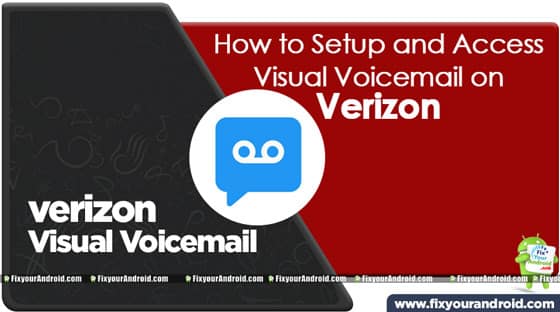A voicemail service integrated with the visual interface is called Visual VoiceMail. This article explains the setup of Verizon Visual VoiceMail. How to use a visual voicemail on Verizon? And other common questions related to setup and uses of a voicemail with a visual interface on Verizon connection and mobiles.
In the year 2007, visual voicemail was first introduced by Apple on iPhones and later the technology was adopted widely by other mobile telecom companies like Verizon and others.
A voicemail integrated with a visual interface that allows the users to set up, access, and use the traditional voicemail with visual interfere or GUI is called visual voicemail.
Read Also:
Requirements for Visual Voicemail
- A Smartphone with 4G LTE data network(Android/iPhone).
- An active data plan with Visual Voicemail support.
- Download and install the Verizon Visual voicemail app from Play store for Android. For iPhone, you are not required to download any app as the interface is already available on the iPhone itself.
How to Setup Visual Voicemail on Verizon?
The first step to setup the Visual VoiceMail on Verizon is to set up the voicemail on Verizon. Once activated, keep your voicemail number and password handy as it will be required to further the setup process of visual voicemail.
To Setup Visual VoiceMail on Verizon Android
Before you setup the Verizon Voicemail on Android follow the instruction here to setup voicemail on Android. Remember the voicemail password will be used to retrieve the visual voicemail.
Visual Voicemail makes it easy to manage your voicemail messages without dialing. It shows all of your messages in a list and lets you manage them on your phone.
You can listen to messages in any order and delete them without listening to instructions. Download the Visual Voicemail app from Play store and follow the in-app instructions.
Download the App for Android
To Setup Visual Voicemail on Verizon iPhone
Visual Voicemail on iPhone is quite dependent on the carrier provider, if your carrier supports Visual Voicemail you are ready to follow the further instruction:
- Go to Phone App(Dialer) on iPhone.
- Tap Set Up Now
- Here tap on the Voicemail tab.
- Create a voicemail password, then tap Done.
- Enter your password again to confirm it, then tap Done.
- Select Custom or Default. Choose Custom to record a new greeting.
- Tap Save.
Contact the carrier provider if you find it difficult to access the visual voice on your iPhone.
Verizon visual voicemail–FAQ
Is visual voicemail free with Verizon?
Yes, the visual voicemail is absolutely free for Android and iPhone as well. However, for additional features, you can always opt for a premium visual voicemail.
Why is Verizon Visual Voicemail unavailable?
Visual voicemail service is required to be supported by ht carrier provider as well. You can contact the carrier support page to see if they support Visual Voicemail. In addition, you need to have an LTE-enabled smartphone to set up and access it.
How do I access Verizon’s visual voicemail?
To access the visual voicemail you are required to access the visual voicemail app and enter the voicemail password. Here, you can control and delete the voicemail using a visual interface.
Verizon Visual Voicemail-Final Words:
Verizon’s visual voicemail is quite similar to standard voicemail. But, as compared to traditional voicemail a visual voicemail lets you use the services with a visual interface. You can easily setup Verizon visual voicemail on Android and iPhone if the carrier provider supports it. Use the instructions above to setup and access Verizon voicemail in visual interface.