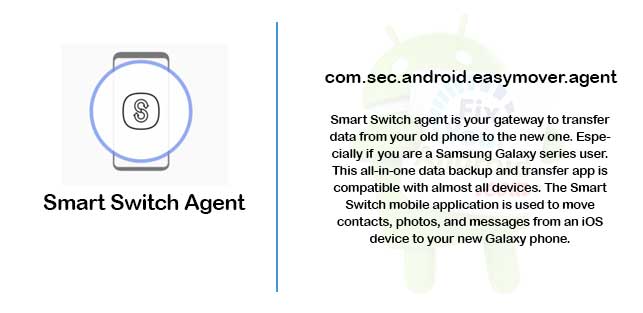The com.sec.android.easymover.agent is the package name for the Smart Switch Agent app. The app was developed by Samsung. It’s a tool to transfer data from one Samsung device to another. One of the main advantages of Smart Switch Agent is that you’ll be able to transfer all kinds of items from one device to another.
Know more about Smart Switch Agent. What is it? What does com.sec.android.easymover.agent mean. How the Smart Switch Agent is used? And finally is it safe and how to uninstall or remove it? Let’s find the answers.
What is Smart Switch Agent app and what is it used for?
Smart Switch Agent is a pre-installed system app on Samsung Android phones that is used to transfer data from one Samsung phone to another Samsung phone. The app is installed with the package name com.sec.android.easymover.agent. The app is installed as a service app, which means you cannot uninstall it. furthermore;
Smart Switch Agent app on Samsung Android phones is a pre-installed content transfer tool that is used to transfer data like contacts, messages, media, apps and settings from an old Samsung phone to a new Samsung phone.
The tool app is usually useful when you are switching your phone and don’t want to transfer files and data manually from your old Android phone to a new one.
How to Transfer Whatsapp Chat From Android to iPhone
Other info about Smart Switch Agent
- Name: Smart Switch Agent
- Package: com.sec.android.easymover.agent
- Developer: Samsung Electronics Co., Ltd.
- Required Android version: Android 4.0 or higher
- Safe: YES
- Removable: NO
- Category: Samsung System App
What does com.sec.android.easymover.agent mean?
The term ‘com.sec.android.easymover.agent’ is the package name for the Smart Switch Agent app. It’s a system app pre-installed on Samsung Android phones running on Android OS version 4.0 or later.
Android Package Names
All the apps on Android have a unique package name that helps the Android system and developer to identify the app easily.
The package name on Android is usual named in the form of com.developername.android.applicationName. You can easily identify the name of the app and the developer’s name.
Some Android package names may also contain the type of name like service app or agent app. Here is the complete guide to types of Android apps and their usage.
What are the feature of Smart Switch Agent?
Smart Switch Agent is a very handy tool for any Samsung user. Now you can easily transfer any kind of information from one Samsung device to another.
Let’s say you recently bought a new smartphone and want to seamlessly transfer all your files from your old phone to your new Samsung smartphone, all you have to do is download this app and it’ll handle everything wirelessly.
One of the main advantages of Smart Switch Agent is that you’ll be able to transfer all kinds of items from one device to another.
Plus, Smart Switch Agent assures you’ll never lose anything from your old smartphone ever again. Enjoy all your favorite multimedia content and important information from your old phone on your new device, no matter what model it is.
Plus you can always count on Smart Switch Agent to save your content as a backup plan in case you lose any of your files.
Smart Switch Mobile is already preloaded on Galaxy S7/S7 edge devices. It gives you the freedom to move your contacts, music, photos, calendar, text messages, device settings and more to your new Galaxy device.
Is Smart Switch Agent app safe?
The Smart Switch Agent is safe and it doesn’t contain any malicious codes, virus, malware or spyware.
The app was developed by Samsung to make it easy for the users to migrate the data from the old Samsung phone to the new one without using a cloud service or PC.
Do Android phones need antivirus or internet security apps?
The installation package name for the app ‘com.sec.android.easymover.agent’ can be located by navigating to Settings>Apps>Show system apps. You can also check the list of permissions the app uses on your Samsung phone.
What permissions does Smart Switch Agent app use?
The Smart Switch Agent is a data migration tool, which means it requires all the essential access permissions to transfer the files, data and settings.
As per the Samsung official, the app uses the following permissions on your Samsung phone;
- view network connections
- change network connectivity
- find accounts on the device
- retrieve running apps
- change your audio settings
- Read calendar events and details
- read your contacts
- read phone status and identity
- read sync settings
- run at startup
- record audio
Besides these, the app also has access to your data and media, location and phone.
You can read here the list of permissions the Smart Switch Agent has on your phone.
Do I Need Smart Switch Agent?
The Smart Switch Agent is a data migration system app on Samsung. You don’t essentially need the app if you are not planning to move your data from one phone to another.
It is ok to skip the data transfer screen while running the setup wizard if not required. You can also choose to disable it if not in use.
Does Smart Switch Agent consume battery?
The app keeps running the background and uses lots of permissions. This means that it will also use resources like battery, RAM and CPU eating up the battery and make it draining fast.
In such, you can disable it to save the resource on your Android from being used all the time.
How to disable the Smart Switch Agent app?
- Open “Settings”.
- Goto “Apps” or “App Manager”.
- Tap on three dots the the top right corner to open the action menu and select “Show system app”.
- Find “com.sec.android.easymover.agent” from the list and tap to open the in-app settings.
- Here tap on the “Disable” button to disable the Smart Switch Agent.
How to Uninstall Smart Switch Agent?
The com.sec.android.easymover.agent is a system app which means it is not possible to uninstall it normally. You need to use the ADB tools or system app remover to uninstall and remove the Smart Switch Agent from your phone.
1. Using ADB
ADB allows you to bring up a Unix shell so you can issue commands directly on the Android device. You’ll need a Windows PC to use ADB.
- Go to Settings > System > About phone.
- Tap on the Build number 7 times to activate Developer Options.
- Go back to the main Settings menu and tap on Developer Options to open it.
- Enable USB debugging by tapping on it.
- Download ADB on your PC.
- Extract the ZIP file into a folder.
- After extracting the ZIP file, open that folder.
- Press and hold the shift button and right-click in a blank area.
- Click on “Open Powershell window here.”
- Enter the command
adb devices.
- Connect your Android device to the PC using a USB data cable and set the USB mode as File Transfer.
- You will receive a USB debugging notification on your phone, tap on OK to allow debugging access.
- Re-enter the command
adb devices.
- You should now see the Serial number of your device on the Powershell window.
- Run the command
adb shell pm uninstall –user 0 com.sec.android.easymover.agent
- Wait for a few seconds. You’ll notice the app has been uninstalled from your device.
2. Using System App Remover
This method requires you to root to your Android device. After gaining root access follow the steps below to uninstall this system app.
- Download and install the System App Remover application.
- Launch the application, search for Smart Switch Agent and select this app by tapping on the checkbox next to it.
- Tap the “Uninstall” button to completely remove the app from your device.
Final Words:
Smart Switch Agent gives you the freedom to move your contacts, music, photos, calendar, text messages, device settings and more to your new Galaxy device. Here remember the data transferred using the Smart Switch Agent are not encrypted and anyone can access it with proper permissions.
The package name for the app is com.sec.android.easymover.agent developed by Samsung itself. It is safe and can be disabled and uninstalled using ADB tools if not in use.