com.lge.qmemopluson is the package name of a native app QuickMemo+ on LG Android phones used to save memos on the device. Know more about com.lge.qmemopluson. What is it? How to use QuickMemo+? What are the features of com.lge.qmemopluson? Is it safe? Let’s know the answers.
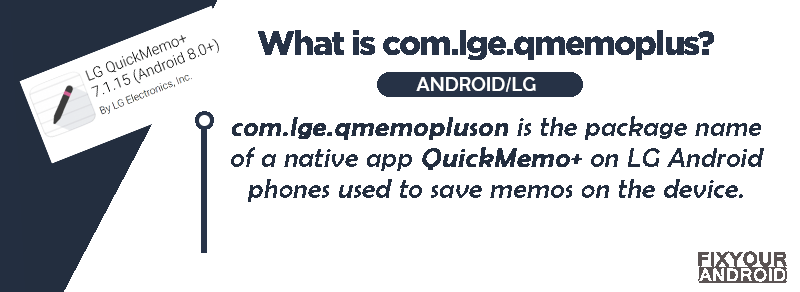
What is Com.lge.qmemoplus?
Com.lge.qmemoplus is the package name for a pre-installed native app QuickMemo+ on LG Android phones. The app is used to set a memo or reminder for an upcoming event, make to-do list etc.
The app is pre-installed on all LG smartphones running on Android 8 and later. It is developed by LG Electronics itself.
- Name: QuickMemo+
- Package: com.lge.qmemoplus
- Android Version: Android 8.0 (Oreo) and Later
- Architecture: Universal
- Developer: LG Electronics, Inc.
What is LIA informant (com.lge.ia.task.informant) on LG Android phone?
What is QuickMemo on Android?
The QuickMemo is a pre-installed app on LG Android phones, that is can be used to perform tasks like writing a memo, setting reminders, taking screenshots and many more.
Feature of Com.lge.qmemoplus(QuickMemo+)
The QuickMemo+ comes with lots of handy features like making notes, taking screenshots and others. Here are some awesome features you can use on QuckMemo+ on LG Android phones.
- Capture or note.
- Undo previous actions.
- Create memo during calls.
- Save memo with images.
- Share the memo you created with anyone you want
what is Com.lge.launcher3? What is it used for? LG Android Launcher
How To Access Quick Memo on LG Phone?
LG Android phones have QuickMemo+ app re-installed on all models running on Android 8 and later. Follow the steps below to access it easily;
Saving Image Memo on QuickMemo+
- Swipe down the screen to open the notification panel.
- Tap on QickMemo+ button.
- This will record the current screen on your mobile.
- Here you can draw or scribble on the captured screen.
- Hit save to save the image to phone’s gallery.
- Now you can share this memo to any other contact.
Saving Reminder on QuickMemo+
Like creating memos you can also use QuickMemo App to create reminders as well. Here is how you do it;
You can use the captured screen to set a reminder by adding time, date and location as well.
Add a reminder to your note if you want to use it as a to-do list. This option is located in the left-hand side menu. Tap the Time Reminder button to get a time reminder.
After that, you’ll need to pick a day and time for the event. Once you’ve selected a date and time, click OK.
You can also include information about the current weather and the location of your memo. Just tap on the Weather and Location icons to get the weather and location information.
In the lower left corner of your screen, you’ll find these options.
How to view the saved QuickMemo?
All the saved memos are saved under a separate folder “QuickMemo album” in the gallery To view the saved memo simply open Gallery and navigate to the folder.
You can share this memo using bluetooth, Whatsapp, MMS and others.
Advatange of QuickMemo+
The com.lge.qmemoplus package contains QuickMemo+ app by LG. It is a special tool on LG devices that helps you do different things with your screen.
- You can take pictures of the screen and write notes on them.
- You can also mark places on a map and send messages to your friends. To use QuickMemo+, look for the icon in the notification area.
- Instead of using the usual way to take a picture of the screen, use QuickMemo+.
- After capturing the screen, you can draw or write on it. To save your notes, select the Save option.
- You can share your notes with others by tapping the Share button.
- QuickMemo+ can also show you the weather and location information. You can even set reminders for important tasks.
- Don’t forget to save your notes when you’re done!
Is Com.lge.qmemoplus Safe?
Com.lge.qmemoplus is the package name for QuickMemo+ app on LG samrtpohnes. The app is developed by LG itself exclusively for LG phones. The App is completely safe and doesn’t contain any virus, malware or keylogger.
Is Com.lge.qmemoplus Bloatware or Spyware?
No, Com.lge.qmemoplus is a pre-installed native memo app on LG phones. It is one of the essential apps on your phone. It is neither a bloatware or Spyware.
It’s not a virus or malware because it bears the official LG label, therefore it can’t be called such.
How to fix “Unfortunately, com.lge.qmemoplus has stopped”?
Getting the “Unfortunately, com.lge.qmemoplus has stopped” error message on android phones is quite common. This is caused by several reasons that include a corrupt cache, low memory, outdated apps etc.
Here are few methods you can use to fix the error with Com.lge.qmemoplus
- Clear the Cache
- Update Apps on phone
- Update Android version
- Factory Reset Android
How to Uninstall Com.lge.qmemoplus?
It is not possible to uninstall system apps like Com.lge.qmemoplus using the traditional tap>unistall method. Still, you can use the ADB tool to remove the Com.lge.qmemoplus(QuickMemo+) app from your LG phone.
Using ADB to uninstall Com.lge.qmemoplus
ADB allows you to bring up a Unix shell so you can issue commands directly on the Android device. You’ll need a Windows PC to use ADB.
- Go to Settings > System > About phone.
- Tap on the Build number 7 times to activate Developer Options.
- Go back to the main Settings menu and tap on Developer Options to open it.
- Enable USB debugging by tapping on it.
- Download ADB on your PC.
- Extract the ZIP file into a folder.
- After extracting the ZIP file, open that folder.
- Press and hold the shift button and right-click in a blank area.
- Click on “Open Powershell window here.”
- Enter the command
adb devices.
- Connect your Android device to the PC using a USB data cable and set the USB mode as File Transfer.
- You will receive a USB debugging notification on your phone, tap on OK to allow debugging access.
- Re-enter the command
adb devices.
- You should now see the Serial number of your device on the Powershell window.
- Run the command
adb shell pm uninstall –user 0 Com.lge.qmemoplus
- Wait for a few seconds. You’ll notice the app has been uninstalled from your device.
Final Words:
The com.lge.qmemoplus package contains an app called QuickMemo+ on LG Android phones. This app helps you take screenshots and write notes on them. You can use QuickMemo+ to mark locations on a map and send messages to your friends.
To use QuickMemo+, look for the icon in the notification area. Instead of using the regular way to take a screenshot, use QuickMemo+. After capturing the screen, you can draw or write on it. To save your notes, select the Save option.
You can share your notes by tapping the Share button. QuickMemo+ can also show you the weather and location information. You can set reminders for important tasks too. Don’t forget to save your notes when you’re done!
