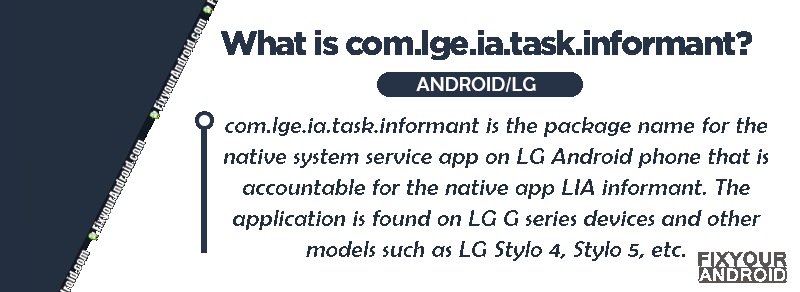com.lge.ia.task.informant is a pre-installed system app on LG Android smartphones used by LG’s Smart Notice Widget for collecting data from multiple system apps.
Know more about com.lge.ia.task.informant. What is it? What is it used for? How to fix the com.lge.ia.task.informant errors? Let’s know the answers.
What is com.lge.ia.task.informant?
com.lge.ia.task.informant is the package name for the native system service app on LG Android phone that is accountable for the native app LIA informant.
- Name: LIA informant
- Package Name: com.lge.ia.task.informant
- Developer: LG Electronics, Inc.
The application is found on LG G series devices and other models such as LG Stylo 4, Stylo 5, etc.
What is com.lge.ia.task.informant used for?
LIA information(com.lge.ia.task.informant) is used by LG’s Smart Notice Widget for collecting data from multiple system apps.
The application use collects the data to fetch the information to the widgets on your LG Android phone home screen widgets.
All the information fetched on the Smart Notice Widget is handled by LIA information(com.lge.ia.task.informant)
What is LG Smart Notice Widget?
The smart Notice Widget popular widget on LG Android phones, that is loved by LG users. The widget is used to perform several tasks like creating contacts, setting a callback reminder, getting weather information and others directly from the home screen.
Here is a list of some handy features of the LG Smart Notice Widget.
- The Smart Notice Widget lets you create a contact of your favorite phone number you call frequently even without saving the number.
- You can use the Smart Notice Widget to set a reminder for upcoming events like birthdays, flights, call reminders etc.
- With the Smart Cleaning feature on Smart Notice Widget, you can handle the RAM and storage usage and clear the cache on the phone with a single tap.
- The widget also has a weather information system that shows you a prediction of the weather and the current status of the rain, storm and etc right on the home screen of your LG phone.
- The smart traffic notification system on Smart Notice Widget analyses the live traffic of the streets and helps you to get the most suitable route for your trip.
- The Battery saver on Smart Notice Widget allows you to disable all the downloaded apps on the device and limit it to default and essential apps. This extends the phone’s battery life when the phone is running out of juice.
- Also, the Smart Notice Widget is fully customizable, which allows you to add or remove the feature you want to use.
All the information fetched on the Smart Notice Widget is handled by LIA information(com.lge.ia.task.informant). The app gathers information from other apps to display the status on the widget.
Characteristics of LIA informant
This system app with package name “com.lge.ia.task.informant” is known as LIA informant. It is used by the Smart Notice Widget GUI to fetch and sync information from other apps based on the feature you are using.
For example, if you have enabled a live map feature on the widget, the com.lge.ia.task.informant will use the Google Maps API in the background to fetch the live map information to the widget.
Based on the usages, here are the characteristics and permission com.lge.ia.task.informant may use on your LG phone.
Read the Network:
It can check the network status on the device to consider the available network to use.
Read Contacts:
LIA informant has access to your contact saved on the device to fetch the information like number of times you have called.
Read Call Logs:
LIA informant can also read the call logs to see the incoming, outgoing and missed calls on the device. This includes the call from a number you haven’t saved on the device.
Access Media and Files:
The widget uses the data to provide you with an option to optimize your storage by deleting temporary files using the smart cleaning feature.
Autostart Itself:
The LIA informant can run itself every time you reboot your LG phone. It loads itself to the memory and syncs the data from apps.
Location Permission:
To fetch information like live traffic and weather, LIA informant needs to access the GPS and location on the device.
Read Calendars:
LIA informant has to access the calendar on the device to set the reminder for upcoming events.
As we learned earlier the amount of data used by the com.lge.ia.task.informant pretty much depends on the features you are using on the smart widget.
How to Enable Smart Notice Widget?
On most LG smartphones the LIA informant is installed by default and don’t need to find and install the com.lge.ia.task.informant APK to use it. If the widget is not enabled, you can follow the steps below to enable it on your LG phone.
Com.lge.launcher3? What is it used for? LG Android
Is The Lia Informant Safe Or A Spy App?
Data corruption has been increasing lately due to advances in technology. One of the causes of data corruption is the use of certain apps, particularly third-party ones, such as the lia informant android app.
When you download corporate media files, your device may ask for permission to download specific third-party apps. Unfortunately, some of these apps may contain malware or spyware, which can harm your device.
This has led to concerns among people about apps, including system applications like lia informant. They worry that using these apps will infect their devices and compromise the integrity of their data.
However, there is good news. The lia informant app is actually safe to use, even when viewing notifications on the Smart Notice Widget. You don’t need to worry about introducing malware into your device.
Since the lia informant app comes preinstalled on your device, it is protected by PlayProtect policies. These policies were agreed upon when you first used the device.
Nevertheless, some people still have concerns because the app has access to almost every other app on LG devices.
11 Best Free Spyware Detection Apps For Android
Can You uninstall com.lge.ia.task.informant?
Besides, Lia Informant being so useful, users might seek a method to uninstall it. To be blunt, as being a system app, it is not possible to uninstall com.lge.ia.task.informant directly.
You can use the system app remover or ADB toll to uninstall com.lge.ia.task.informant from LG phone.
How to Uninstall LIA Informant?
1. Using ADB
ADB allows you to bring up a Unix shell so you can issue commands directly on the Android device. You’ll need a Windows PC to use ADB.
- Go to Settings > System > About phone.
- Tap on the Build number 7 times to activate Developer Options.
- Go back to the main Settings menu and tap on Developer Options to open it.
- Enable USB debugging by tapping on it.
- Download ADB on your PC.
- Extract the ZIP file into a folder.
- After extracting the ZIP file, open that folder.
- Press and hold the shift button and right-click in a blank area.
- Click on “Open Powershell window here.”
- Enter the command
adb devices.
- Connect your LG Android device to the PC using a USB data cable and set the USB mode as File Transfer.
- You will receive a USB debugging notification on your phone, tap on OK to allow debugging access.
- Re-enter the command
adb devices.
- You should now see the Serial number of your device on the Powershell window.
- Run the command
adb shell pm uninstall –user 0 com.lge.ia.task.process.shared
- Wait for a few seconds. You’ll notice the app has been uninstalled from your device.
2. Using System App Remover
This method requires you to root to your Android device. After gaining root access follow the steps below to uninstall this system app.
- Download and install the System App Remover application.
- Launch the application, search for com.lge.ia.task.process.shared and select this app by tapping on the checkbox next to it.
- Tap the “Uninstall” button to completely remove the app from your device.
Please note that the process may vary depending on the make and model of your device and the version of Android it’s running.
If you’re unsure or encounter any difficulties, I recommend referring to your device’s user manual or contacting the device manufacturer for specific instructions.
How to Fix com.lge.ia.task.informant Has Stopped Error?
Gettings “Unfortunately, com.lge.ia.task.informant Has Stopped Error” is quite common on LG phones. This can be caused due to a corrupt cache, damaged APK file, outdated OS and others.
Follow the methods to fix the com.lge.ia.task.informant Has Stopped Error:
Clear App Cache
- Open settings.
- Go to Apps.
- Toggle “show system apps” on the action menu.
- Find com.lge.ia.task.informant in the list and tap to open.
- Tap on “Clear Cache”.
Update Apps on LG Phone
An outdated app on LG phone may cause conflict with the LIA Informant native app causing the error. In such you need to update all apps to latest version using the steps here;
- Open Play Store on Your LG Phone.
- Tap on “Manage apps” tab.
- Tap on “Update All”.
Wait for the apps to get updated and restart the phone to see if the error is fixed.
Update Android OS
An outdated Android OS itself can create a conflict with the com.lge.ia.task.informant causing the error. To fix it make sure your LG phone is running on latest Android OS version.
LIA Informant-FAQ
What is LIA Informant?
LIA is a stock app pre-installed on LG Android phones under the package name com.lge.ia.task.informant used by Smart Widget on LG phones.
What is a White app?
A native app installed on your Android or iPhone is called White apps. These apps are developed by third-party developers or mobile manufacturer companies themselves. Still, they are safe for your device and backed up with Google Play Protect.
Final Words:
com.lge.ia.task.informant is a pre-installed system app on LG Android smartphones. It is used by LG’s Smart Notice Widget to collect data from various system apps and display information on the home screen. Although it cannot be directly uninstalled, there are methods like using ADB or system app remover for advanced users. If you encounter the “com.lge.ia.task.informant has stopped” error, you can try clearing the app cache, updating apps, or updating your Android OS to resolve the issue.
WHAT TO READ NEXT?