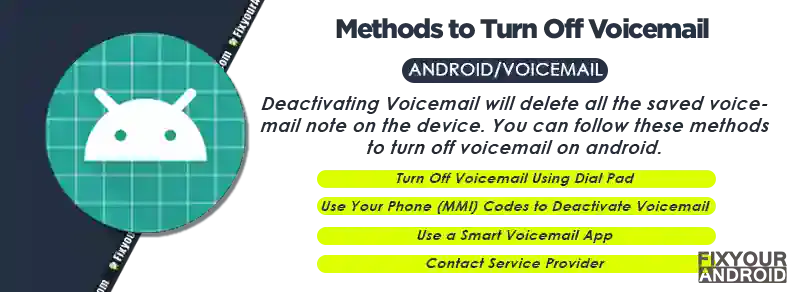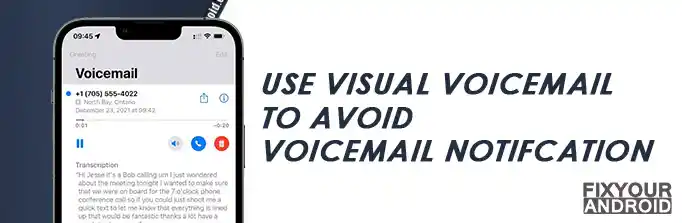There are reasons people want to turn off voicemail on Android. Some find it hard to use and configure while others might need to disable voicemail as some carrier providers charge extra money to use the service.
In such here we are to help you to disable the voicemail feature on Android. Read along and follow the steps to turn off Voicemail on Android in easy steps.
How to Turn Off Voicemail on Android?
Disabling the voicemail will stop the service on your Android and delete all the stored voicemails on the device. So, before you proceed it is suggested to backup your voicemail on your PC or SD card.
Turn Off Voicemail Using Settings
Some Android phone allows the option to turn off voicemail through device settings. However, the voicemail settings may be different from one Android to another.
Also, it is subjective to the carrier provider you are on. You can access the voicemail settings to disable the voicemail.
- Open settings on Android.
- Go to Network Setting.
- Tap in SIM card(in case of dual SIM) you want to disable voicemail for.
- Find the Voicemail option.
- Toggle off the button to turn it off.
Turn Off Voicemail Using Dial Pad
By default, the number ‘1’ on the phone app on Android is assigned to voicemail.
To deactivate voicemail using a dial pad
- Open Phone app on Android and press ‘1’ and hold.
- Follow the IVR instruction.
Most of the carrier providers have different IVR options to deactivate Voicemail on Android.
Android Speed Dial | How to Configure and Use.
Use Your Phone (MMI) Codes to Deactivate Voicemail
You can also use the MMI(Man-Machine-Interface code) code to deactivate the voicemail on your Android. This MMI code will simply deactivate the call forwarding on your phone. Means, the calls will no longer be re-directed to voicemail.
Also, the code for deactivating the call forwarding to voicemail depends on the carrier you are using. use the code *21# to see all the call forward statuses.
To cancel call forwarding
- From any Home screen, tap the Menu key.
- Tap Settings.
- Tap Call settings.
- Tap Voice call.
- Tap Call forwarding.
- Tap Always forward.
- Tap Disable.
Fixing MMI Code Error | Connection problem or invalid MMI code
Use a Smart Voicemail App
Some people find it annoying to get voicemail notifications every now and then. In such you can configure Visual voicemail.
A visual voicemail app makes checking your voicemails more like checking text messages. Visual voicemail apps work alongside your service provider to make your life easier.
Once configured, all the received voicemails will be transcribed into text and can be received as text messages to email.
This is handy for users who want to get rid of incoming voicemail notifications every now or then.
Talking about voicemail notifications, android users have raised concerns about getting a random ‘Voicemail Calling’ notification on the device. The next section will explain it.
Contact Service Provider
If the above method doesn’t seem to help. You can also call your carrier customer support and ask them to cancel the voicemail service completely on your Android.
Why do you get a ‘Voicemail Calling’ notification on your device?
Getting a “voicemail calling” notification on Android is a big concern for users. Also, you receive a call from voicemail every time someone leaves you a voicemail.
A hacker can gain access to the voicemail call-forwarding feature and configure it to forward calls to other numbers.
This can lead to the ‘Voicemail Calling’ notification error on your Android. Sadly, some victims may not find out until they receive unexpectedly large phone bills.
How to avoid the spammy ‘Voicemail Calling’ notification on your device?
Change Default Voicemail Password:
An easy-to-guess password allows hackers to predict your voicemail password easily. And this can lead to a potential voicemail hack and you may end up getting calls from voicemail.
To avoid the problem, it is suggested to change your Voicemail password frequently.
Check the Voicemail Greetings:
You must check your voicemail greetings the very first time you get an incoming call from your voicemail. To verify simply call your voicemail number and verify if the greeting you hear is actually the same recorded by you.
Consider blocking spam callers:
You can use caller ID apps or phone apps to block spam voicemail callers from leaving voicemails.
Contact Voicemail Provider:
Contact your service provider if the error persists and you are still getting incoming calls from your own voicemail.
How to remove the ‘voicemail Calling’ icon?
Here are steps you can follow to remove the ‘voicemail Calling’ notification icon.
- Restart the phone
- 2. Re-check Voicemail
- 3. Disable and Re-enable the voicemail notifications
- 4. Clear the Voicemail Application
- 5. Re-configure Voicemail
- 6. Install Visual Voicemail
1. Restart the phone
Give your phone a soft reboot if the ‘voicemail Calling’ notification icon doesn’t seem to go away. You can also turn off the badge notification, but this will disable all the notifications from voicemail including a new voicemail.
2. Re-check Voicemail
A ‘voicemail Calling’ notification usually appears when you have new unread voicemails on your device. In such simply call your voicemail number and listen/read any unread voicemail message and the notification will go away.
3. Disable and Re-enable the voicemail notifications
To disable and re-enable voicemail notifications on your phone, you can follow these general steps:
- Open the Phone or Dialer app on your device.
- Dial the voicemail access number provided by your service provider. This is typically a specific number, such as “*86” for Verizon or “123” for AT&T, but it may vary depending on your carrier.
- Follow the prompts to access your voicemail settings.
- Look for an option related to notifications or alerts. It might be called “Notifications,” “Settings,” or something similar.
- Disable the voicemail notifications by turning off the toggle switch or following the instructions provided.
- Save the changes and exit the voicemail settings.
To re-enable voicemail notifications, you can repeat the above steps but ensure that you enable the notifications instead of disabling them.
4. Clear the Voicemail Application
To clear the voicemail application and remove the “voicemail calling” notification, you can try the following steps:
- Open the Phone or Dialer app on your device.
- Look for the voicemail icon or tab within the app. It is typically represented by an icon resembling a cassette tape or a voice message.
- Tap on the voicemail icon/tab to access your voicemail messages.
- Within the voicemail interface, look for an option to delete or clear voicemail messages. It may be represented by a trash bin icon or have a label such as “Delete” or “Clear.”
- Select the voicemail messages you want to delete. You can usually tap on each message individually to select it or look for a “Select All” option if you want to delete all voicemail messages.
- Once you have selected the desired voicemail messages, tap on the delete or clear option to remove them from your voicemail inbox.
- Confirm the deletion if prompted.
5. Re-configure Voicemail
To re-configure voicemail settings and remove the “voicemail calling” notification, you can follow these general steps:
- Open the Phone or Dialer app on your device.
- Look for the menu or options button, usually represented by three dots or lines, and tap on it.
- From the menu, select “Settings” or “Call Settings.”
- Look for the “Voicemail” or “Voicemail Settings” option and tap on it.
- Within the voicemail settings, you may find an option related to voicemail notifications or voicemail calling. It could be labeled as “Notifications,” “Notification Settings,” or something similar.
- Tap on the notification-related option to access the notification settings for voicemail.
- Look for an option to disable or turn off the “voicemail calling” notification. This option might be a toggle switch, checkbox, or radio button.
- Disable or uncheck the option to turn off the “voicemail calling” notification.
- Once you have made the desired changes, exit the settings menu.
6. Install Visual Voicemail
To install Visual Voicemail on your device and potentially remove the “voicemail calling” notification, follow these general steps:
- Open the app store on your device. This can be the Google Play Store for Android devices or the App Store for iOS devices.
- In the search bar, type “Visual Voicemail” and search for the app.
- Look for an app that provides visual voicemail functionality and is compatible with your device and mobile service provider.
- Tap on the app to view more details and read user reviews to ensure it meets your requirements.
- If the app is free or has a cost you are willing to pay, tap on the “Install” or “Get” button to download and install the app on your device.
- Once the installation is complete, open the Visual Voicemail app.
- Follow the on-screen prompts to set up and configure the app for your specific mobile service provider.
- Once the app is set up, it should replace the default voicemail system on your device and provide a visual interface for managing your voicemails.
- Check if the “voicemail calling” notification persists after installing Visual Voicemail. If not, you have successfully resolved the issue.
Deactivate Voicemail-FAQs
How can I disable voicemail on my Android device?
There are different ways to disable voicemail on Android devices, including contacting your service provider to disable it, using call forwarding to redirect calls to a different number or disable it through your phone settings.
Can I still receive calls if I disable voicemail on my Android device?
Yes, disabling voicemail will not affect your ability to receive calls. However, if a caller tries to leave a voicemail message, they will receive a message indicating that the voicemail feature is not available.
Will disabling voicemail on my Android device affect my phone plan?
No, disabling voicemail should not affect your phone plan. However, it is recommended to contact your service provider to confirm if there are any changes to your plan before disabling voicemail.
Is it possible to enable voicemail again after disabling it on my Android device?
Yes, you can enable voicemail again by contacting your service provider or by following the steps to re-enable it through your phone settings.
WHAT TO READ NEXT?
- Block Caller From Leaving Voicemail: Stop Spam Voicemails
- How To Forward A Voicemail on Android, iPhone and Landline
- How to Save Android Voicemail on PC? 4 Easy Methods
- How to Setup and Access Voicemail on Android
- How to Delete Voicemail on Android : Easy Steps
- How to Retrieve the old Voicemail on Android?
- How to Setup and Access Visual Voicemail on Verizon
- Configure and Access Verizon Voicemail on a Land Line
- Setup and Access Visual Voicemail on Android
Conclusion:
The article discusses how to turn off voicemail on Android phones. The reasons why people may want to disable voicemail are mentioned, such as difficulty using and configuring the service and carrier charges. The article provides several methods to disable voicemail, including using the device settings, dial pad, MMI codes, and visual voicemail apps.
Additionally, the article addresses the issue of a “Voicemail Calling” notification and suggests ways to avoid voicemail hacks and remove the notification. Contacting the service provider for assistance is also mentioned as an option. The article concludes with steps to remove the “Voicemail Calling” icon.