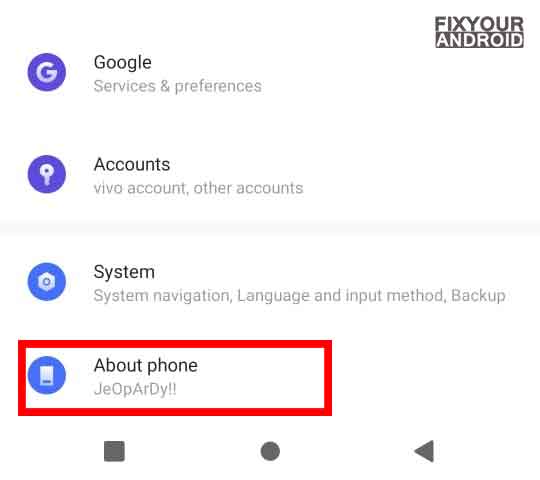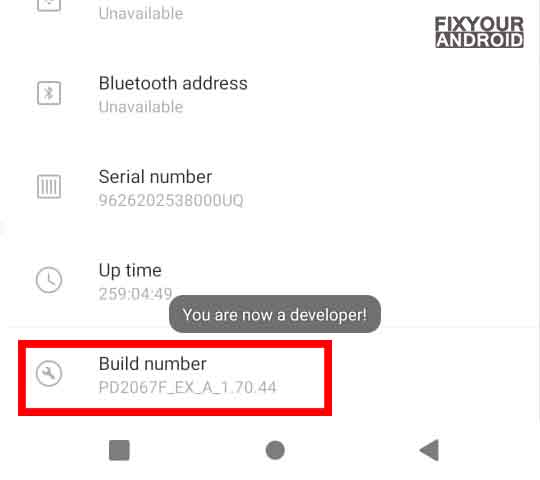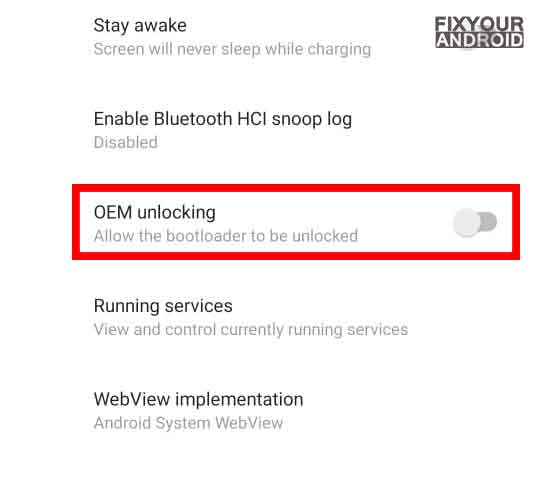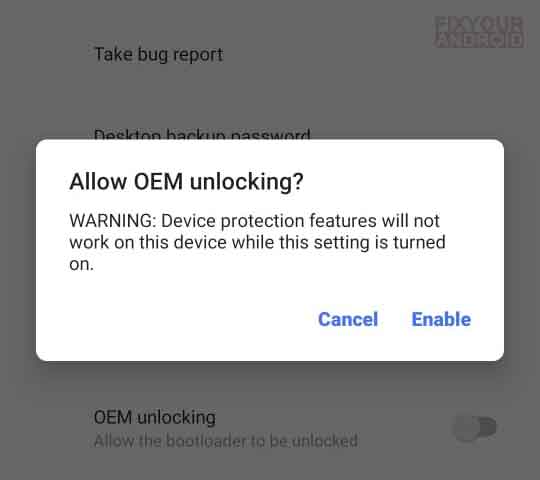OEM unlocking is a process to root the Android device to use it at its full potential. But, What is OEM Unlocking on Android exactly? How does it work? How to Unlock OEM on Android? And what are the advantage and disadvantages of unlocking OEM on Android? Let’s find the answers.
OEM Unlocking allows you to use your Android at its full potential. It typically involves unlocking the bootloader, installing custom recovery, installing custom ROM, rooting and customizing your Android phones as well.
But, before we head to start the process to unlocking the OEM on Android phone let’s know a bit more about OEM unlocking, its advantages, and disadvantages.
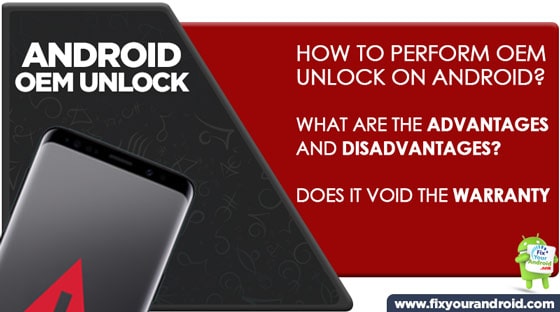
What is OEM Unlock?
Android smartphones are full of features and functionality. But in order to keep users from messing up with the default apps and settings, the Android manufacturer keeps some settings hidden from the User.
OEM unlock lets the user unlock all the settings and functions on Android phone in order to use it at its full potentials. OEM unlock lets you customize and access all the features currently unavailable to users.
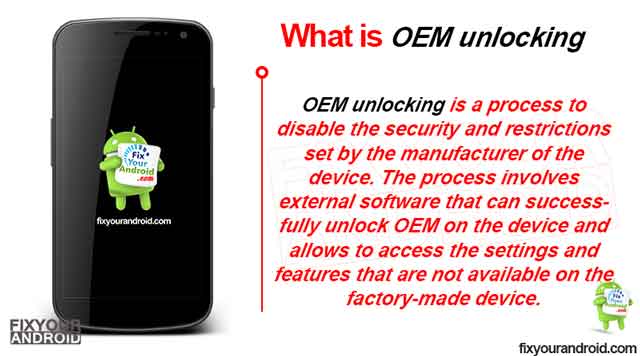
In a nutshell, Unlocking the OEM on android allows you to use the Android phone beyond the limitations. But, remember unlocking the EOM on Android will void the warranty.
Read Also: What is Android Engineering Mode? How to Activate And Use on Different Smartphones?
Why do They Lock OEM?
Android devices have lots of potentials in terms of usages and accessibility. But, the manufacture tends to lock these on the devices using a software switch to prevent users from messing up with the device’s advanced settings to avoid tempering.
OEM lock is established on Android devices to ensure that the device is used under certain circumstances and conditions to prevent errors on the device.
Enabling the OEM unlock from Android devices not only allows you to use the device at its full potential by installing the bootloader and custom ROM, but it also makes it vulnerable to malware and hacking attacks.
Advantages of OEM Unlock on Android
As we are pretty sure about the OEM unlocking. But what are the actual advantages of unlocking the OEM on android? What are the features and settings you can assess after unlocking the OEM on your ANdroid phone? So, here are some advantages of unlocking the OEM on Android.
The main advantage of Enabling OEM unlock on Android are as follows:
- Unlocking bootloader
- Installing Custom Recovery
- Installing Custom Roms
- Rooting Device
- Installing Custom kernel
- Removing bloatware
- Installing Mods to customize the default buttons for actions
- Accessing and Modifying system files and Partitions
And many other cool things.
Read Also:
Install OTA Updates Manually on Android | Sideload OTA
Disadvantage of OEM Unlocking on Android
Besides these advantages, there are some certain disadvantages of unlocking OEM on Andriod. The one major disadvantage is the unlocking will void the warranty immediately once you have performed the unlock attempt. And some other disadvantage of Android OEM inlock is as follows:
- After OEM unlocks your Android will no longer receive the software updates.
- Makes your Andriod vulnerable to hackers and attackers and spyware.
- Improper Bootloader unlocking may end up making your Android dead.
There are countless other disadvantages you can encounter if you are familiar with the process and handling a custom ROM installed Android. As you might end up disabling/removing the important system files as OEM unlocking makes them vulnerable.
How to Enable OEM Unlocking on Android?
The OEM unlocking enables your device to install the android bootloader and custom ROMs on the device to use at full potential.
Follow the Steps to enable OEM unlocking
Step 1:Enable Developer options
- Go to Settings on Android
- Open About phone.
- Click on Build Number 7 times. A pop-up “You are now a developer” will confirm the enabling of developer option
Step 2:Enable OEM unlock From developer option
- Go to Settings.
- Find and tap on the Developer options.
- Tap on OEM unlocking.
- Tap on Enable on the Allow OEM Unlocking Warning screen.
This will enable the OEM unlocking on your android. Now, you can use the ADB to root, install custom ROMs or tweak settings on your device.
Note: Different phones have different menus in Settings. Just remember to look for the build number options somewhere in your device and click on it 7 times. The same goes for the developer options too, you may find developer options in Settings but in android Nougat and newer versions, it’s under Settings > System.
Enabling OEM Unlock vs Unlocking Bootloader
OEM unlock and bootloader are often considered interchangeably. But, these two are quite different. The OEM unlocking is a process that enables your device to accept the installation of a custom bootloader or ROMs on Android. So, What is a Bootloader than?
What is a Bootloader on Android?
A bootloader is a piece of software information accountable to initiate the device booting process and establish a connection between the hardware and the software of the device.
When you boot(switch on) your device, the bootloader comes in the action and loads the opening system from storage to memory to that make it capable to access the hardware and components like I/O and storage.
In a nutshell, The bootloader is a piece of kernel software that helps the device to establish a connection between software and hardware of the device while booting.
Read Also: How to use Bootloader to install custom ROM?
How to Disable OEM Unlock on Android
In case you want to disable OEM Unlock, then follow the similar steps as the above to do so,
- Open the Settings app from the App Drawer or from the Notification/Control centre.
- Then, navigate to the System Settings.
- Now, scroll down to Developer Options.
- Finally, go to the OEM Unlock option and toggle the switch towards the left to disable it.
FAQ
Does Enabling OEM unlock voids warranty of device?
No, OEM Unlocking doesn’t void the warranty of your Android device. But, installing a custom ROM or unlocking the Bootloader may void the warranty.
Can I Root Andriod Without unlocking bootloader?
Yes, you can always root your android without unlocking bootloader. As rooting and bootloader unlocking is completely different. However, the easiest way to root a device is by unlocking the bootloader.
My OEM Unlock Options is turned grey?
As Most Galaxy smartphones sold in the USA and Canada with a Snapdragon chipset come with non-unlockable bootloaders. This may cause you to see the greyed OEM unlocking ot no OEM unlocking option at all.
Is OEM unlocking safe?
The moment you enable the OEM unlocking on your device, all the security feature including KNOX(on Samsung) is disabled and this makes your device vulnerable.
Final Words
OEM or Original equipment manufacturer on Android devices signifies the software version, built and patches provided by the manufacturer to the device. The OEM has it’s own limitations and restrictions for users in terms of tweaking settings, removing and installing apps and the version of android OS and many more.
OEM Unlocking allows you to use your Android at its full potential. It typically involves unlocking the bootloader, installing custom recovery, installing custom ROM, rooting and customizing your Android phones as well.
READ NEXT: