Is it possible to inspect element on Android? How to access inspect element and view source on the Android browser? We all know the significance of “inspect element” for a website on a browser but do you know, you can actually inspect element a web page on Android devices as well? Find out how.
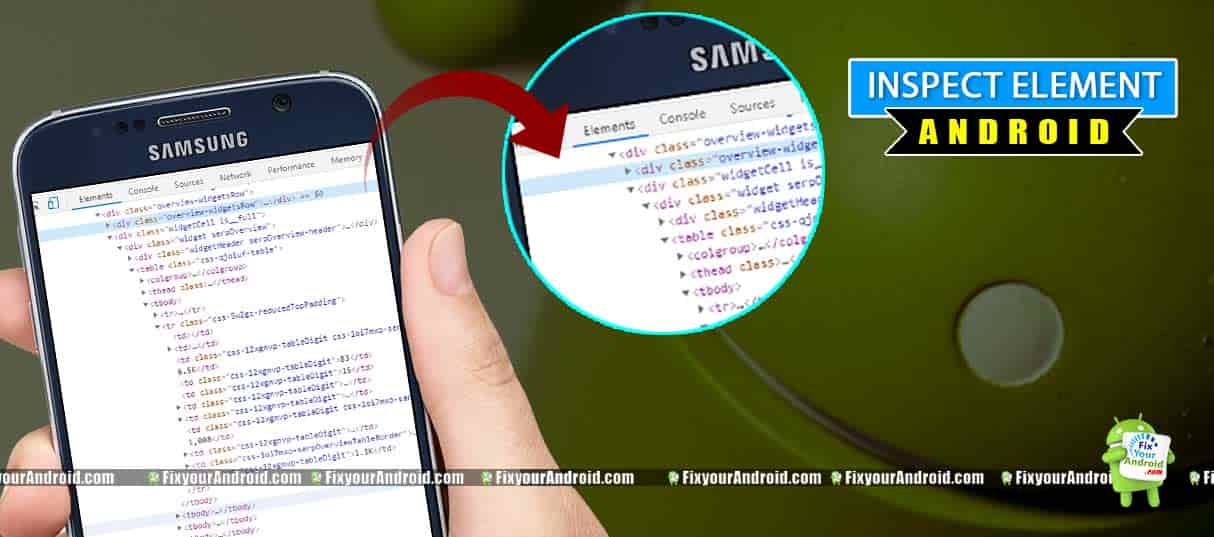
Inspect Element on Android Browser
Inspect Element is the advance web tool often used to inspect the tool, CSS, PHP and other properties of a web page. The internet browsers like Google Chrome, Firefox, Safari has a built-in tool to access inspect element or view source options simply by right-clicking the mouse key.
But, performing inspect element or view source on Android devices is a bit tricky yet accessible. As there is no right-click or the content menu on Android web browsers, you need to use some extra trick to access inspect element on Android.
Here we shall use the popular internet browser throughout this tutorial. So, without further a due lets hit to the method to access inspect element on Android using chrome browser.
READ ALSO: WHAT IS SYSTEM WEBVIEW APP ON ANDROID?
How to Access Inspect Element on Android Chrome Browser
Like Chrome for desktop, you can also use Chrome browser for Android. Ya! I know you all have Chrome browser installed on your Android. Now, how to access the “inspect element” on Android chrome? Well follow the steps below:
- Open Chrome Browser on Android mobile or tablet.
- visit the website/webpage you want to inspect element for.
- Now go to address bar and add “view-source:” before the web URL.
Example:
view-source:https://fixyourandroid.com/This will open a page where you can inspect the css codes along with html and php scripts used to design the website.
Accessing the inspect element or view source is however not identical. In order to inspect element on Android, you need to install a third-party app. Follow the steps here:
Inspect Element on Android Using Edit Webpage App
Edit Webpage App is a free Android app to let you inspect any webpages. This free app is available on the play store to download for free. Here is how you use the Edit Webpage App to inspect element on Android.
Steps to inspect element on Android with Edit Webpage App
- Download and install Edit Webpage App from the play store.
- Open the app and visit the website by entering the URL.
- Located and tap on the tiny pen icon right after the address bar.
- Now click on the element on the page you want to edit.
- Click on the edit button again to save the changes.
Download Edit Webpage App
Inspect Element on Android: Final Words
Inspect element and view sources are two major web tools every developer need to access on Android. The inspect element on Android allows you to edit the elements on the webpages and alter it.
READ MORE:
