Do they want to run the Windows operating system on an Android device? Ever imagined if you can run a desktop on your mobile device? Actually there are some Windows emulators for Android to install the Windows operating system on Android.
But before you proceed let me warn you installing a window desktop operating system on your Android mobile or Tablet will void your warranty. So if you are still interested you can proceed further.

Can I Install Windows on Android?
Installing Windows on an Android device is basically using and Windows emulator for Android copying the ISO Windows Image automobile and installing the operating system.
You can actually install Windows operating system on Android just like you install it on your PC. All you need is a Windows emulator Android mobile or Tablet you want to install Windows on.
How to Install Windows on Android Mobile and Tablet?
Installation of the Windows operating system on Android mobile and tablet are identical. You can install any version of the Windows operating system ranging from 7,8,8.1 and 10.
Installing the external OS on your Android device will void your warranty as the tools used to install Windows OS on Android devices are not certified by Google itself.
There are several applications available for free to get Windows installed on Android. But, before you begin you need some tools to download from the internet.
- Change My Software Application- (Download)
Installing Windows on Android-Thing you Will Need
- USB Cable
- High-Speed Internet Connection
- Android Mobile/Android Tablet
- Laptop/PC running on Windows
- File Transfer Tool
Installing Windows on Android-Prepare Devices
Once you have downloaded all the essentials from the internet it’s time to proceed to the next step of installation of the Windows operating system on an Android tablet or Android phone.
- Install the change my software application on Windows.
- Connect the Android device to PC using USB cable.
- Go to the setting and enable developer mode on Android.
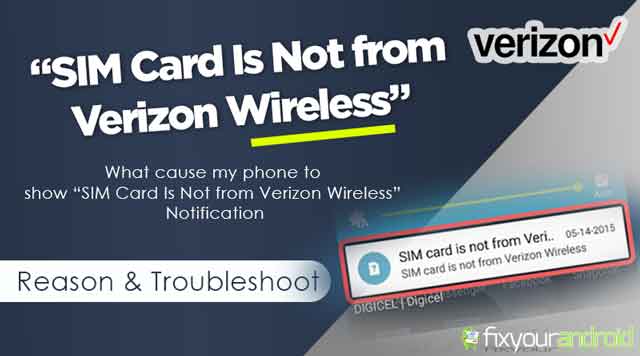
SIM Card Is Not from Verizon Wireless Error? Reasons And Troubleshoots
Why do you get a “SIM Card Is Not from Verizon Wireless” error notification on your phone? There are several reasons that …
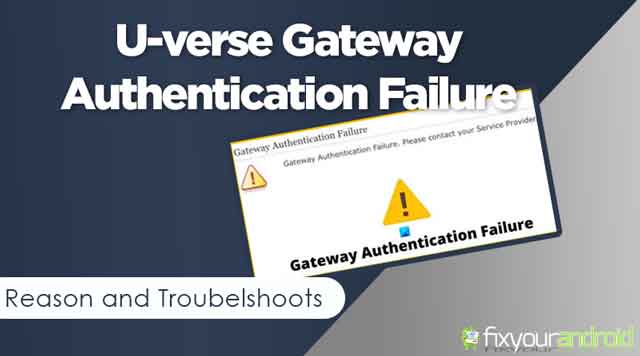
Uverse Gateway Authentication Failure? This is How you fix it
Uverse Gateway Authentication Failure: Reason and Troubelshoots If you are a user of U-verse modems, you might be encountering a problem where …
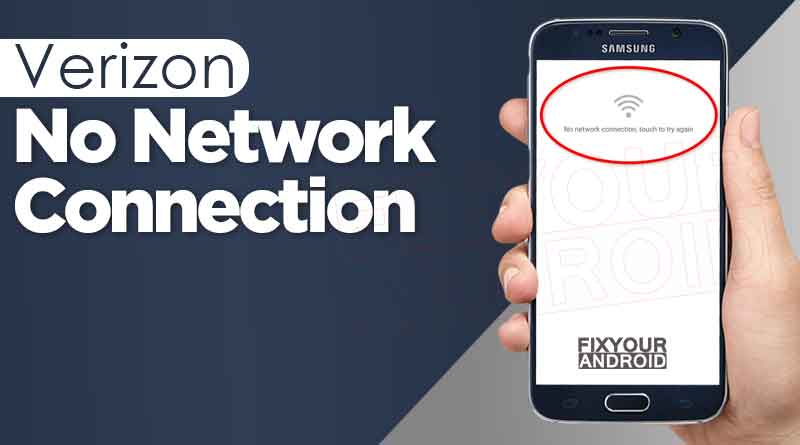
Verizon No Network Connection Error | How to Fix?
why does my Verizon phone say no network connection Verizon users might encounter network outrage on their smartphone. No matter what they …

SIM card not provisioned mm#2 error: How to Fix Sim Not Provisioned Error on Android or iPhone
Fixing SIM Not Provisioned MM2 error on my phone? The SIM not provisioned mm#2 is an error that usually occurs when you …

How to Fix Moto E Water Damage
Modern smartphones come with water resistance capability that helps to protect from potential water damage. Most Android Smartphone manufacturers claim their phones …

5 Best Video Conferencing Apps For Android
Video conferencing apps are used to make group video calls, add unlimited members to meetings, record screens, run presentations and many more. …

Video Players to Watch .Mov Videos on Android
Play .mov on Android using these video player available to download on Google play store for free. As most of the standard …

4 Best Android Auto Dialer App To Schedule and Make Calls Automatically
Android Auto Dialer App gives you the liberty of schedule and making outgoing calls at the given time. There are several auto-dialer …
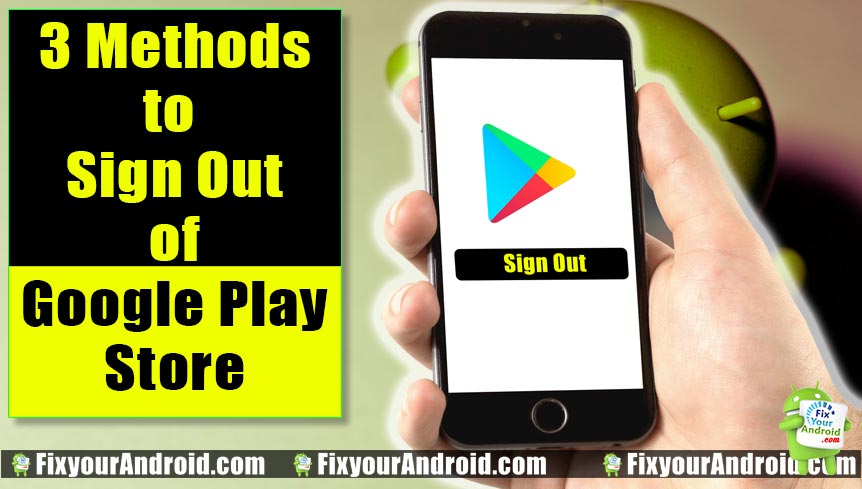
How to Log Off Google Play in Android Mobile and Tab
How to sign out from google play store on android device? Follow the steps explained to log off Google Play store and …
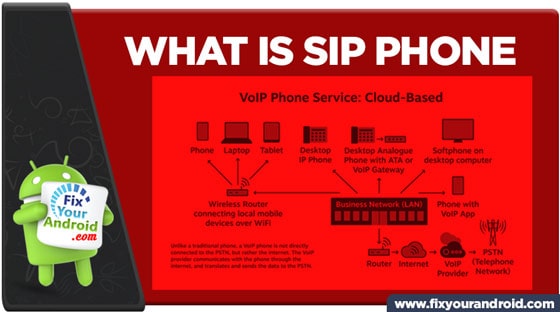
What is SIP Phone: Difference Between SIP Cell Phone and SIP Hard Phone
SIP phones are used to place calls via VoIP or SIP trunks. There are two types of SIP phones, soft SIP phones …

Best iOS Emulator for Windows PC | Run iOS Apps on Windows
ios emulator for windows pc to run iOS applications and play Apple games on Windows 7,8,8.1 and 10. We have collected a …
Installing Windows on Android-Starting Installation
Now you have prepared your Android to install Windows operating system it’s time to install the change my software application on PC. After installing the application on PC, connect Android to PC and follow the steps below.
- Connect the Windows PC to the internet
- Make sure the window pc you are using is connected to high-speed internet.
- Connect Android device to Windows PC via USB cable.
- Make sure to enable the developer option on Android.
- Open the version of Windows on change my software tool you want to install on Android.
- This will start downloading the required driver from Windows PC to Android.
- Once the process is done, click on “install” to start the installation of Windows on Android.
- Make sure to keep your Android connected to your PC until the process is finished.
- Once Windows is installed on your device. Either it will boot automatically to Windows OS or to the boot screen where you can select to boot with Windows or Android operating system.
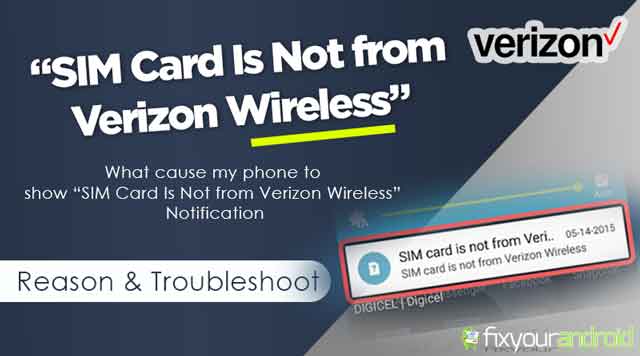
SIM Card Is Not from Verizon Wireless Error? Reasons And Troubleshoots
Why do you get a “SIM Card Is Not from Verizon Wireless” error notification on your phone? There are several reasons that …
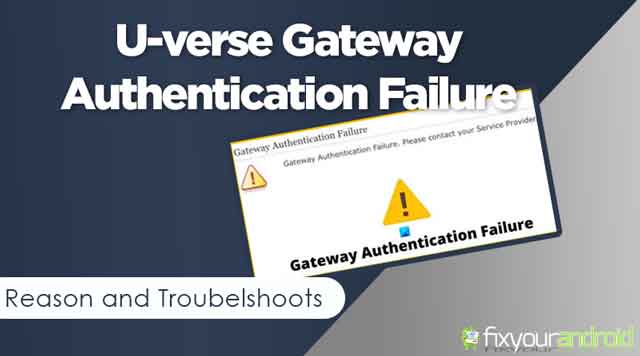
Uverse Gateway Authentication Failure? This is How you fix it
Uverse Gateway Authentication Failure: Reason and Troubelshoots If you are a user of U-verse modems, you might be encountering a problem where …
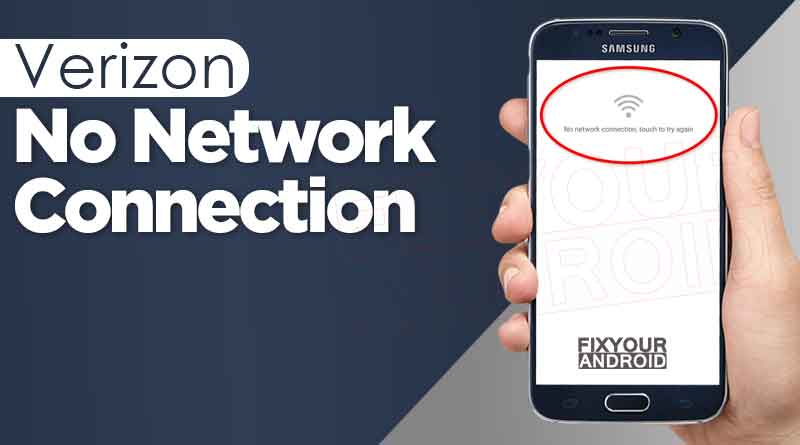
Verizon No Network Connection Error | How to Fix?
why does my Verizon phone say no network connection Verizon users might encounter network outrage on their smartphone. No matter what they …

SIM card not provisioned mm#2 error: How to Fix Sim Not Provisioned Error on Android or iPhone
Fixing SIM Not Provisioned MM2 error on my phone? The SIM not provisioned mm#2 is an error that usually occurs when you …

How to Fix Moto E Water Damage
Modern smartphones come with water resistance capability that helps to protect from potential water damage. Most Android Smartphone manufacturers claim their phones …

5 Best Video Conferencing Apps For Android
Video conferencing apps are used to make group video calls, add unlimited members to meetings, record screens, run presentations and many more. …

Video Players to Watch .Mov Videos on Android
Play .mov on Android using these video player available to download on Google play store for free. As most of the standard …

4 Best Android Auto Dialer App To Schedule and Make Calls Automatically
Android Auto Dialer App gives you the liberty of schedule and making outgoing calls at the given time. There are several auto-dialer …
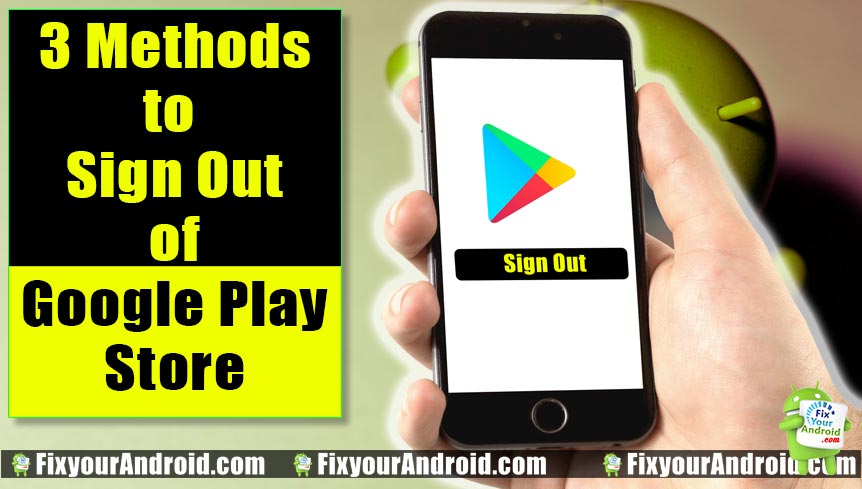
How to Log Off Google Play in Android Mobile and Tab
How to sign out from google play store on android device? Follow the steps explained to log off Google Play store and …
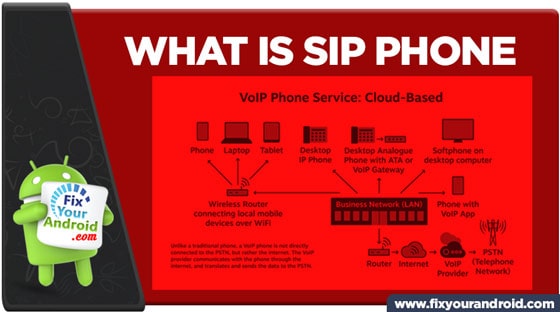
What is SIP Phone: Difference Between SIP Cell Phone and SIP Hard Phone
SIP phones are used to place calls via VoIP or SIP trunks. There are two types of SIP phones, soft SIP phones …
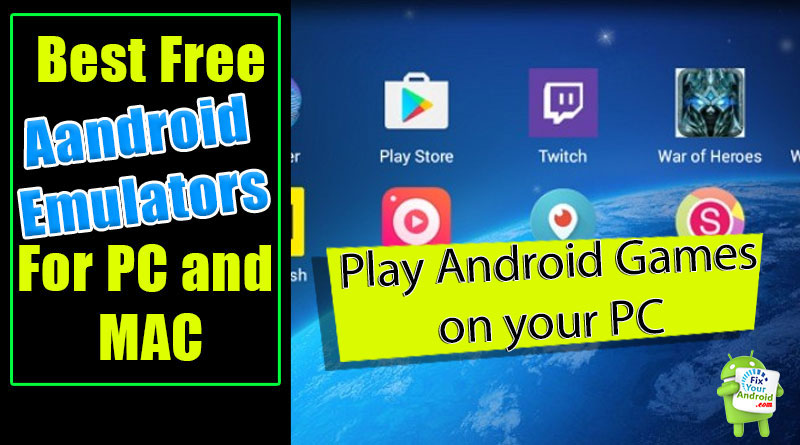
9 Best Free Android Emulator for Windows PC and Mac 2023
Find the list of Top free Android Emulators for PC. Use these Free Android Emulators to install and use the Android app …
Rolling Back To Android from Windows
If you are done with using the Windows operating system on your Android device and want to revert back to Android all you need is to connect your Android back to PC and reverse the process.
Reverting back to Android
- Reconnect Android tablet/phone to Windows PC.
- Launch the “change my software” tool on PC and select the “restore to original condition” option in the main menu.
- Wait for the process.
- This will remove Windows from Android tablets/mobile and install Android OS on the device.
Installing Windows on Android: Final Words
Installing Windows on Android devices is however a great idea. But still, installing a custom OS on the Android device will void your warranty. You can revert back to the Android operating system from Windows on Android anytime. But, this will remove all your existing data from your Android device so it is advised to create a complete backup of your Android mobile or Tablet before attempting to install Windows on Android.
