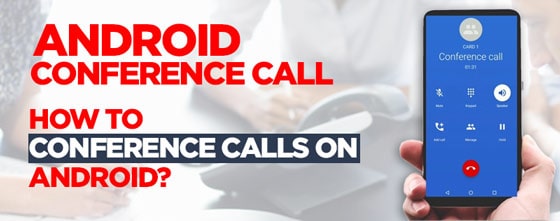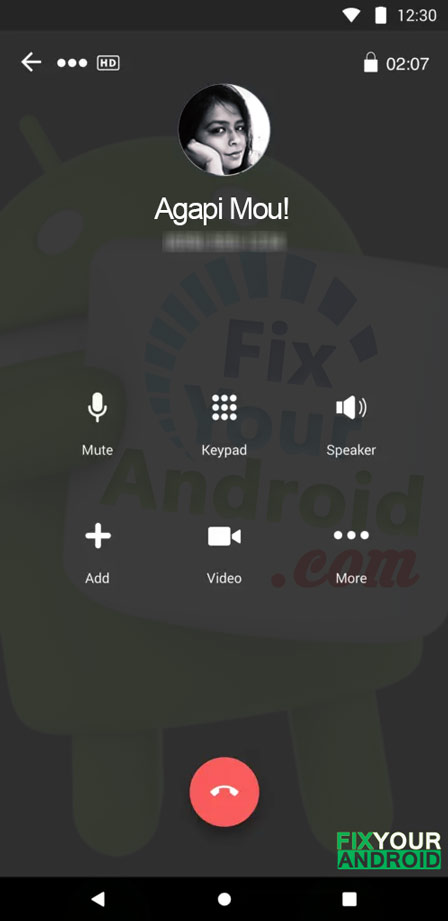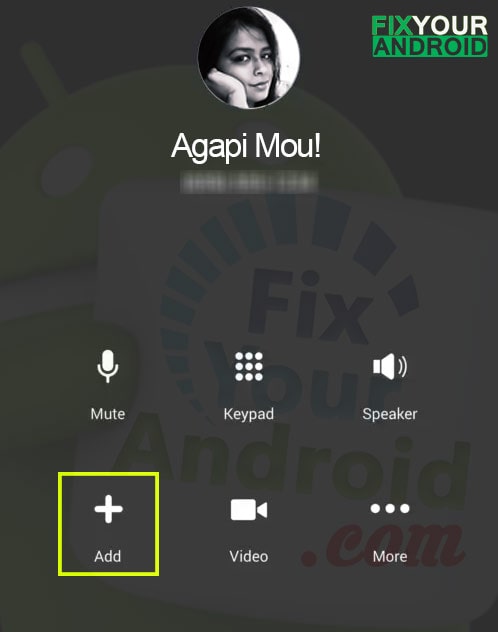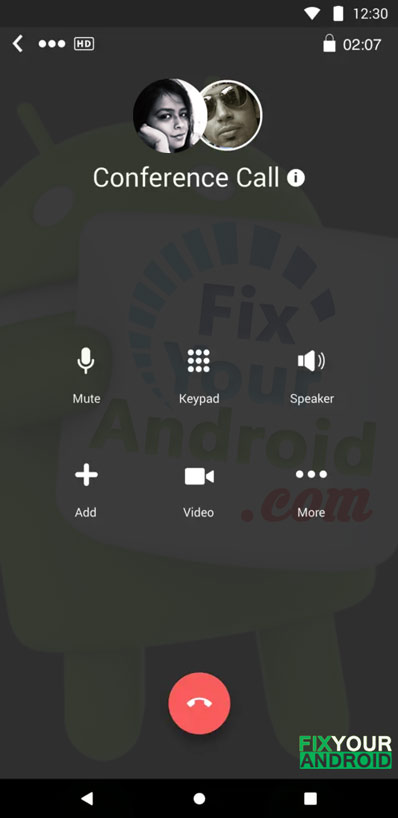Conference calls on Android is an effective method to connect with other people while you are talking with someone else. Conference calls, however, is a network-associated feature that does not require any specific setting and most of mobile phones are equipped with the function. Here we have explained the detailed steps to place a conference call on Android in easy steps.
There are several ways to set up a conference call. You can either use your landline phone or your Android phone to place a conference call as well. Conference call setup and placement is a network-intensive feature that should be supported by your career provider.
Most modern career providers allow you to make a conference call with several participants at once. However, the number of participants who can connect in a conference call depends on the service provider only.
Steps to Conference Calls on Android
You can make a conference call on almost any smartphone including Android as well. This is a basic feature available on every mobile phone ever invented or manufactured in the modern era. But in order to make a 3-way call with multiple participants, it is required that your career provider must support the feature.
Here are the steps you can follow to make a conference call on your Android smartphone.
Step 1: Dial the First Number You want to add to the conference call
Open the default phone app on your Android and Call the first contact number you want to include in a conference call.
Step 2: Dial Another Number you Want to Add
Wait for the person to answer the call. Now tap on “add Call” button on the calling screen. Dial the number or browse the contact list to find the person you want to add to the conference call and wait till the person answers your call.
Step 3: Tap the “Merge” Button
Once connected tap on the merge button on the calling screen. This will merge all calls together and you are ready to speak with all other participants.
Step 4: Add more people to the conference
Repeat the steps to add more persons to the conference call. There is no maximum number of participants you can add to a conference call. But in order to add multiple participants, it is required that your network carrier provider must support the feature.
Ending Conference Call
Ending conference call is quite identical to normal calls. All you need is to tap on the red button and this will end the conference call. Here one thing you must keep in mind, the person who has established a conference call by adding multiple recipients can end the conference call from their end.
While other participants added to the conference call can leave the conference by just disconnecting the call.
Read Also:
- How to configure and Access Voicemail on Android
- Setup and Access Visual Voicemail on Android
- 5 Best Video Conferencing Apps For Android
FAQ
How do I activate the conference call?
Conference calls are pre-activated on all Android smartphones by default. But, in order to make a conference call, your carrier service provider must support the feature.
What is the limit of conference calls?
Typical conference calls can be established with 6 participants. Still, the limit to add the participant depended on the carrier service provider.
How do I do a conference call on my phone?
To do a conference call on your phone. Just call the first person you want to add to the conference call. Wait for the person to answer the call. Now, call another person you want to add to the conference. Tap on the “merge” button once the person answers the call. Repeat the process to add another participant.
How do I make a 3 way call on my Android phone?
To make 3 way call on your android just call the first person and with till the person answers the call. Now tap on “Add call” button and call the 3rd person you wish to add to the conference call. Now, wait for the person to answer and tap on “Merge” button.
Final Words:
Conference calls or three-way call has been in the origin since the very beginning of the smartphone era. Almost all Android phones support the conference call. However, the maximum number of participants you can add to a conference call is network-dependent. This means your carrier provider decides the maximum number of persons you can add to a conference call. Use the methods above to make a conference call on android and have fun with your friends and family together. Also, don’t forget to check HOW TO section for more how-to guide for Android devices.