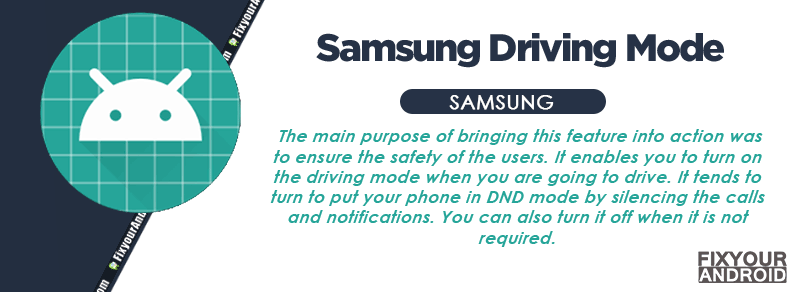How to Enable/Disable and Use Samsung Drive Mode
Driving mode, Handfree mode or former car mode on Android was introduced to android to help users for a distraction-free driving experience where the device is put to silent mode and also can be used with voice assistance to perform tasks like making calls, answering calls, read the messages loudly and many more. Learn more about Driving mode on Samsung. How to turn on/off driving mode on Samsung Android phones?
What is Driving Mode?
Driving Mode, also known as Hand free mode is a built-in feature on android smartphones that ensure a distraction-free experience for the user while driving a car. The feature turns on the DND(do not distrub) mode on the device by putting the phone on silent mode.
The main purpose of bringing this feature into action was to ensure the safety of the users. It enables you to turn on the driving mode when you are going to drive.
Samsung Driving mode
Samsung introduces the driving mode on their device formally known as “Car mode“. The main purpose of the feature was to put all the calls and notifications to silent mode automatically when turned on.
In the modern era, All the major Samsung smartphones have the feature named Samsung Driving Mode.
Read Also: 4 Best Android Auto Dialer App To Schedule and Make Calls Automatically
What does drive mode do?
Samsung Driving Mode on a Galaxy phone prevents distractions by muting calls or texts and sending a message to the original sender that you’re driving.
This ensures minimum distraction by the phone while you are driving. You might have also heard about Android auto for distraction-free driving. Read here to know more about Android auto.
How do I enable Driving Mode on Samsung Galaxy(Old Models)
- Open Settings on Samsung Galaxy phone.
- Tap on My Device tab at the top.
- Swipe down to find the Driving mode option.
- Tap on the Driving mode toggle which will slide from left to right, indicating that the driving mode is turned on.
Read Also: How to Turn Off Google Assistant on Android? Get rid of “OK Google”
How do I enable Driving Mode on Samsung Galaxy(S6 and Later)
- Open Google Maps.
- Click on the photo icon (usually a picture or avatar of you) in the top right corner.
- Tap on settings.
- Scroll down until you see navigation settings. Tap on it.
- Tap on Google Assistant settings.
- In this menu, you can turn the driving mode on and off, or you can change individual settings.
- Make sure all settings you wish to enable are checked. These settings include the following options:
- Incoming call – Reads aloud the name and number of a contact who is calling you.
- Messages – Reads aloud the name of a contact who is messaging you.
- Alarm – Reads aloud the subject of an alarm when it goes off.
- Schedule – Reads aloud a scheduled item’s subject when it applies.
Driving mode can prevent the temptation of looking at your phone while you’re driving.
There is no clear information given about the driving mode settings in the Samsung Galaxy Note 5 model as this mode is hidden. However, you can use DND mode that substitutes the driving mode in Galaxy Note 5.
Also, on Samsung Galaxy S9 and later versions, you must connect a Bluetooth headset to your smartphone to activate the Driving mode. Follow this guide to hard reset Samsung Buds if not able to pair with your Galaxy phone.
How to Use the Driving Mode on Your Samsung Galaxy Phone
Once you have enabled the Driving mode on your Samsung AKA Samsung Driving Mode. It’s time to use it. There are two different methods to use it if you are using a Verizon Samsung Phone.
Using the Settings Menu
To use the Samsung Driving mode using settings, simply say “Hi Galaxy” when the device is in idle mode. This will activate the voice assistance on the device.
You might need to set up the S-voice by opening the S Voice app from the App Drawer and following the on-screen instructions if you have not configured it yet.
Once set up you can perform different tasks on your Samsung Galaxy phones by speaking to it. For example, to place a call simply saying “call James” will call the number saved by the name James on the contacts.
Using Verizon’s Message+
- Open the Message+ app.
- Tap three Horizontal lines at the top right corner.
- Slide Driving Mode right to the “On” position.
- Press the Home button.
This feature works only on Galaxy phones using Verizon cellular connections.
Read Also: What is Android Home Key Button And How to Use it?
How to Turn Off Samsung Driving Mode?
- Open Google Maps.
- Click on the photo icon (usually a picture or avatar of you) in the top right corner.
- Tap on settings.
- Scroll down until you see navigation settings. Tap on it.
- Tap on Google Assistant settings.
- In this menu, you can turn the driving mode off, or you can change individual settings.
What is Samsung Galaxy S3 Car Mode?
Car mode is quite similar to Samsung Driving mode. In terms of features and usability, they both are the same. On modern Galaxy phones, the former Car Mode was introduced with some extra features and named Driving mode.
Why does my phone say driving mode?
On some Android phones, the device detects the motion of your phone and activates the driving mode automatically. You can simply turn off the Driving mode by following the steps explained above.
Also, make sure to disable auto driving mode in the settings to prevent your Android phone from active driving mode automatically.
Google Driving Mode
Google Driving Mode or Google Assistant’s Driving Mode is, in essence, a modified UI that presents vital apps and functions in an easier-to-access way.
For instance, when in Driving Mode, buttons are larger and more clearly visible and your music is all stored in one section if you want it to be, rather than having to skim through several apps.
OTHER MODES ON SAMSUNG
- What is Demo Mode on Android? How to Enable and Use it?
- What is DRParser Mode on Android? Explained
- What Is CarmodeStub App?
- What is Android Engineering Mode?
- Recovery Mode On Android?
- What is Samsung Recovery Mode?
- What is Android Developer Mode?
Final Words:
Available for most Android devices, Driving Mode is something developed for those who like to use their devices as a navigation and media hub while driving. Of course, acquiring Android Auto can be pricey, whether or not you have a new vehicle. So the better option for a lot of people is something sort of similar as a cheaper alternative to Android auto.
RECOMMENDED: