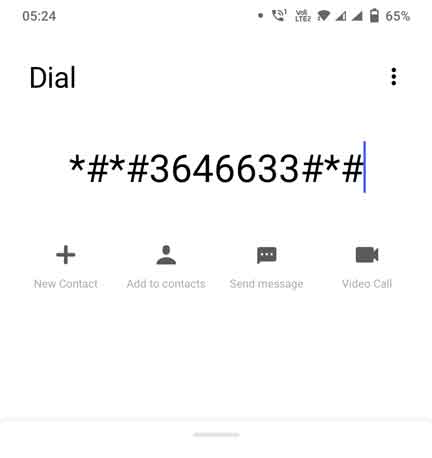Access and Use Android Engineering Mod-Android 11 and Later
Engineering mode or engmode on android is used to tweak the default settings with help of a hidden menu. This advanced mode on android lets users access the separate settings menu where they can configure and tweak the settings like Boost Smartphone Audio, Customize camera settings, tweak WiFi range and signal, Customize Bluetooth, Change Mac address and other tasks on android.
Learn all about android engineering mode. How to access android engineering mode? How to use it? What are the settings available under android engineering mode? Let’s find the answers.
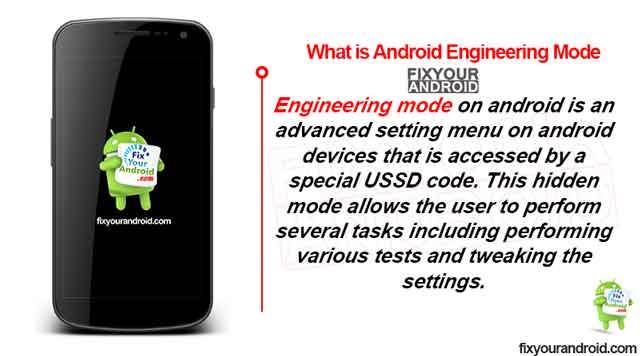
What is engineering mode on android?
Engineering mode on android is an advanced setting menu on android devices that is accessed by a special USSD code. This hidden mode allows the user to perform several tasks including performing various tests and tweaking the settings.
The menu is not available to access using any settings or app in android. You need to key in the special USSD code on the dialer to access the android engineering mode.
How to Activate Android Engineering mode?
You can either use the USSD code to access the engineering mode on Android or use an app to access the menu. The USSD code to access the menu might be different on different android devices.
Also, not all android devices may provide the USSD code to access the engineering mode and you might need to root your Android. Here are the methods to access the Android engineering mode.
List of Samsung Secret Codes | Samsung One UI and TouchWiz Devices
1. Use USSD code to activate Andriod engineering Mode
Accessing engineering mode using USSD code is different from one Android smartphone to another Android smartphone. Also, the settings, and opting you get in this method are limited.
- Open Default Dialer app on Android.
- Dial *#*#3646633#*# or *#446633#.
This will pop-up a new menu called Engineering mode.
This is the number code to enter android engineering mode. But, you can also use the code listed below if the code above doesn’t work for you.
Android Engineering Mode Codes
List of USSD codes for Activating Engineering Mode on Various Smartphone brands. The list contains Media Tek engineering Mode code, Snapdragon Engineering mode codes, etc.
| Device Manufacturer | USSD code for EngMode |
|---|---|
| Acer | *#*#2237332846633#*#* |
| Asus(type in Calculator) | .12345+= |
| Huawei | *#*#2846579159#*#* |
| HTC | *#36446337# |
| LG | 3845#*android device model number# |
| MediaTek Devices | *#*#54298#*#* *#*#3646633#*#* |
| Motorola | *#*#2486#*#* |
| Nokia(service mode) | *#*#372733#*#* |
| Prestigio | *#*#3646633#*#* |
| Xiaomi | *#*#6484#*#* |
| Samsung | *#0011# or ##8255## |
| Sony | ##7378423## or *#*#4636#*#* |
Read Also: Difference between MMI, USSD and SS codes
2. Use an app to activate Andriod engineering Mode(no root)
Another method to access android engineering mode is to use apps. There are several apps on the play store you can install on android to access the engineer mode.
But, most of them required a rooted device. We are discussing here a few apps to access engineer mode without root access.
Also, you might need a different app for android devices running on different processors(Snapdragon, Mediatek etc).
How to Activate engineering mode on Snapdragon processor
This method work on almost all device running on a Snapdragon processor. In some cases, it is not possible to access the engineering mode using a USSD code.
In such, follow the steps below to access Android engineering mode on the device running on Snapdragon processors.
- Open Play Store and download shortcut master.
- Open the app and grant the required permission.
Use the in-app option to customize, tweak or test the device’s default settings and features.
If you are using a rooted device then you can use another app called cellular pro. This app not only enables engineering mode on a rooted device but will also provide you with some extra functions and settings.
How to enable android engineering mode on a rooted device running on a Snapdragon processor.
- Download and Install Cellular Pro on Android.
- Open the app and grant the required permissions.
Use the in-app option to customize, tweak or test the device default settings and features.
Activate engineering mode on Exynos processor
Follow the steps below to access Android engineering mode on the device running on Exynos processors.
- Download and Install quick shortcut maker on Android.
- Open the app and grant the required permissions.
Activate engineering mode on MediaTek processor
Follow the steps below to access Android engineering mode on the device running on MediaTek processors.
- Download and Install MTK Engineering mode on Android.
- Open the app and grant the required permissions.
This Application allows you to run Advanced Setup from Engineering Mode Menu of MTK phones, also called SERVICE MODE.
You might need to enable the developer options to use it. You can easily activate it by navigating to settings>about and tapping 7 times on the model number of the device.
This was a quick method to access android engineer mode on different android devices running on different processors and make. Now, it’s time to explore the use of engineering mode. What are the settings and tweaks users can access?
Features of Engineering Mode.
Apart from changing settings and performing tests, you can use the engineering menu to perform several other tasks which are listed below.
- Change LTE band and other network settings.
- Boost device audio.
- Customize hardware and camera settings.
- Increase WiFi range and signal.
- Increase Battery performance.
- Customize Bluetooth.
- Change MAC address of your device.
- Change IMEI code of Android device.
- CPU management.
- Recovery Mode.
- Unlock some root features without rooting
- Know the battery status
- Processor management
1. Change LTE band and other network settings
Increasing network speed is one of the basic reasons Android users need to access the engineer mode on their devices.
Changing the network settings and bands and not only help you to activate the high-speed internet but also lets you switch the band from 2G/3G/VoLTE, enable wi-fi calling and others.
Andriod engineer mode allows you to access these band and networking settings at ease and let you tweak these settings to achieve high-speed internet.
How to Activate VoLTE on Samsung?
Use Smart Network Switch to save Mobile Data?
2. Boost device audio
Comes the situation when you feel that your Android is not as louder as expected. However, the low sound output on Android smartphones depended on several factors.
But, you can also use the Android engineering Mode to tweak the default audio settings and boost to audio output up to a certain level.
You can also increase the sound of your microphone and change the tone. By using engineering mode you can change audio settings and cancel background noise as well.
3. Customize hardware and camera settings.
These settings under the engineer mode on Android allow you to tweak the default hardware settings to boost the performance of the device.
Users can boost hardware acceleration and improve graphics as well.
Also, there are several camera settings available under the engineer menu on the device to tweak the default camera setting like default image format, capture the image in RAW mode for more editing options, and many more.
However, the available camera settings under the engineer mode depend on the manufacturer and Android OS version the device is running on.
4. Increase WiFi range and signal.
Tweaking the default band of the Wi-Fi can help you to improve the wifi range and signal strength. The settings are usually not available under the standard setting.
In such, you can use the engineer mode to access the SSD and band settings to tweak and boost the wifi signal and range.
Read Also: Ways To Receive Wifi Signal From Long Distance
5. Increase Battery performance.
Android devices are battery hunger devices. the apps, bloatware, and services running in the background are huge consumers of batter and other resources.
The Android engineer mode allows you to disable, delete and limit these resource-hungry apps and kill the unused apps without even rooting them.
Read Also: Why is My Samsung Galaxy Battery Draining So Fast?
6. Customize Bluetooth.
The engineering mode is also useful to boost Bluetooth reception strength and quality. The mode allows you to increase performance and perform different tests such as TX-only tests etc.
What is IoT Hidden Menu on Android? Know all About it.
7. Change MAC address of your device.
MAC address or media access control address (MAC address) is a unique identifier assigned to a network interface controller (NIC) for use as a network address in communications within a network segment.
This is a unique number of every android device used to identify the device over a network. Usually, there is no option available to change the default MAC on Android.
Using the engineering mode on android you can change the MAC address as well. This allows the user to bypass access control lists on servers or routers, either hiding a smartphone on a network or allowing it to impersonate another network device.
8. Change IMEI code of the Android device.
Every smartphone in the world has a unique identification number called IMEI(International Mobile Equipment Identity). This 15-digit unique number is used to identify the device on the network by the carrier provider.
An improper rooting or anomaly while rooting may cause the device to lose the IMEI number. This may eft the device useless. In such, the engineering mode is used to restore or change the IEMI number of the device.
Read Also: What is ICCID Number? Why does It matter for cellular IoT?
9. CPU management.
By using engineering Mode you can control and view CPU performance. If your device is rooted you can also overclock your CPU. You can view CPU memory utilization, accurate temperature, etc
10. Recovery Mode.
Recovery mode is a runtime environment boot mode on the device where the device is booted in the BIOS mode. This mode helps you to perform different tasks related to rooting, wiping cache, factory restore and other primary tasks.
You can also use the engineer mode to boot the android in Recovery mode as well.
11. Unlock some root features without rooting.
Rooting is a process that allows you to unlock some extra features, remove default apps, uninstall bloatware etc.
But, rooting a device is always risky and it may leave the device dead. Also, rooting the device will void the warranty of the device.
The android engineering mode allows you to assess some root features on the device avoiding damage to the firmware of the device.
12. Know the battery status
We usually use applications to have this information, but we can access it thanks to this mode on the phone. It allows us to know data about your temperature, health or cycles.
13. Processor management
Allows you to control certain aspects that refer to the phone’s processor.
MTK Engineering Mode
If you install this application on your phone, you will have access to engineer mode on Android. This method generally works well, especially on phones that have a MediaTek processor.
So it is a very easy-to-use method, the application is free and we do not have to pay for anything to use it.
How do I exit engineering mode?
You can exit the engineer mode at any point by simply going back on the device. Also, you can restart the device if you are not able to use the back button.
Frequently asked questions
How do I get to engineer mode on Android?
The default USSD to enter Engunner mode on android is *#*#3646633#*# or *#446633#. You can also use some apps like MTK Engineering mode, quick shortcut maker and shortcut master to enter engineer mode.
What is the use of MTK engineering mode?
You can use the USSD mode ##54298## to use MTK engineering mode on the android device running on MediaTeK processors. You can also download and install MTK Engineering mode app from playstore to use it.
How do I change IMEI with MTK engineering mode?
Dial ##54298## to use MTK engineering mode on the android and got to Engineer Mode (MTK) » Swipe left to Connectivity » click on CDS Information » Radio Information.
Final Words:
Android engineering mode is an advanced menu on Android devices where users are allowed to perform different tasks and run tests like performance tests, change IMEI number, tweak Bluetooth and wifi settings to improve performance and others. Engineering mode on a device running on Microtek process ore is called MTK engineer mode which is basically the same thing. At any point, you can exit the engineering mode by pressing the back button or restarting the device.
WHAT TO READ NEXT:
- What is OEM Unlocking in Android? How to enable it?
- What is Samsung CSC Code | Change CSC on Samsung Devices
- What is DRParser Mode on Android? Explained
- What is Samsung Emergency Mode How to Use it?
- How To Enter and Use Recovery Mode On Android?
- Android Safe Mode What is Safe Mode?
- What is Android Demo mode?