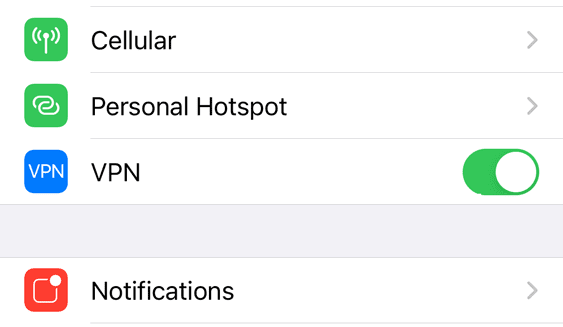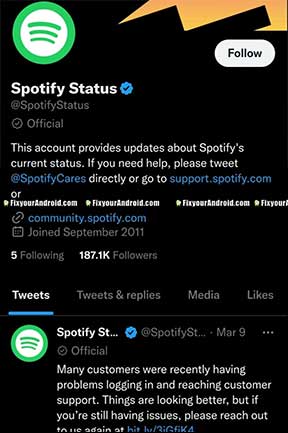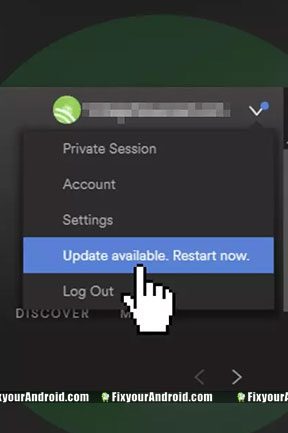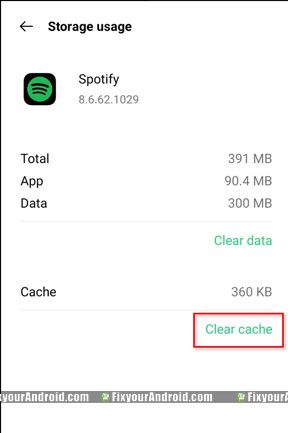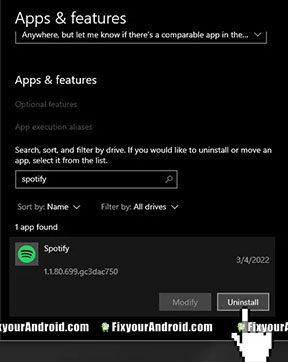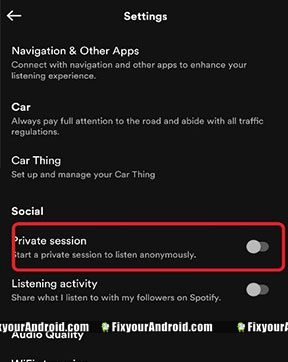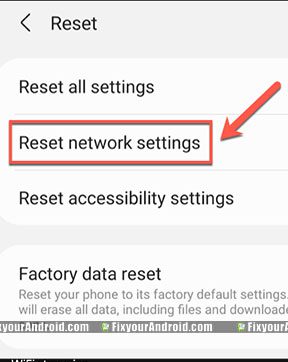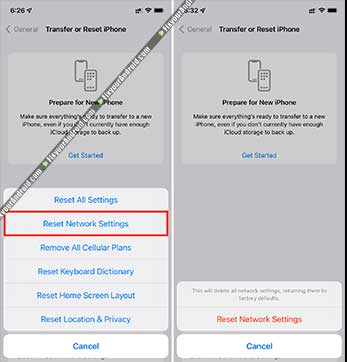Issue: How to fix Spotify Keeps Saying Something went wrong.
Why does Spotify keep saying something went wrong while playing the music? This is caused by the bug in the app itself or the device error causing Spotify to stop unexpectedly with an error message “something went wrong”. No matter if you are on a Spotify premium plan. The error code 30 keeps appearing from nowhere.
Find the complete solution to fix the “Something went wrong” error in Spotify.
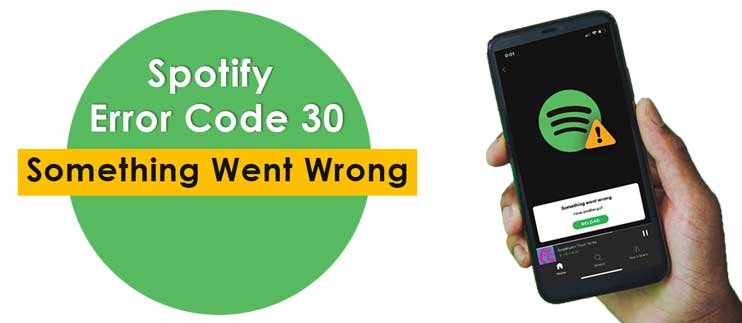
Spotify is one of the most popular music streaming platforms on web and mobile devices including Android and iPhone.
It is the preferred destination for music enthusiasts to enjoy tracks from their favorite genres without any cost.
Nonetheless, like any other application, it can encounter glitches occasionally.
Spotify users have been encountering a variety of issues, including frequent music pausing on Spotify or vague error message “Something went wrong.”
When the error message “Something went wrong” appears on Spotify, all operations on the application come to a halt, preventing users from listening to any music.
The error dialogue box provides a “Reload” button, which is supposed to restart the previous activity, but in most cases, this button does not resolve the issue, and users continue to face the same error.
However, fortunately, there are several solutions available to eliminate this error message permanently.
Why does Spotify keep saying something went wrong?
This error is typically caused by one of the following reasons:
Corrupt Spotify Application– A infected APK file of Spotify itself can lead to an error. This can be a potential bug infection on the device either by other apps or by any external causes.
Slow Internet Connection- A non-stable internet connection or slow internet connection can also interfere with the connection between the Spotify server and app, leading to the something went wrong error on Spotify while playing music.
Out-Dated App Version- The “something went wrong” error on Spotify can result from an outdated app version
You Are Using VPN- Spotify typically tries to protect its servers from VPNs for security reasons. You are likely to face the error if a VPN connection is active on the device.
Incompatible Web Browser- In order to use Spotify web you are required to use a compatible web browser with proper settings like Javascript. Any alteration of settings or using an incompatible web browser may also lead to the error.
These are the major reasons that may cause Spotify to stop working on the device and say”something went wrong” error.
A corrupt Spotify app, a slow internet connection or using VPN are the major reasons for Spotify to show “Something went wrong error”
Now, you are aware of the causes of the error. Try the following remedies to resolve the problem once and for all.
Steps To Change Username On Spotify on Mobile and PC
11 Methods to Resolve something went wrong Error on Spotify
Some common methods that you can try before you perform the advanced and time-consuming methods are listed below
1. Restart the Device
The easiest method to fix the something went wrong error is to give your device a simple reboot. This will allow the Spotify app to repair any corrupt cache and reestablish the connection to the server.
2. Check For Internet Connection
If restarting the device doesn’t resolve the error. It’s time to check if the device is connected to the active internet using wifi or mobile data in case of a mobile device.
You also can follow the guide below to troubleshoot your internet connection.
Mobile Data Not Working? Try These Steps to Fix it
Android Connected to Wifi But no Internet: Easy Fix
3. Disable VPN
As we discussed earlier, an active VPN on your device can also cause Spotify to stop working. As Spotify doesn’t allows you to stream music on VPN networks to ensure safety.
In such, disabling the VPN on the device can resolve the Spotify “something went wrong” error.
4. Check Spotify Server Status
A low server on Spotify itself may cause Spotify to stop working and say “Something went wrong”.
Make sure to verify the status of Spotify before proceeding with any advanced methods. If the service is not working properly, any efforts you make may be in vain, and your valuable time may be wasted.
In the event of a disruption, please be patient and wait until the problem is resolved by Spotify. You can check the Spotify server status on Twitter itself.
Access Spotify Play History: App and Desktop
5. Re-login to Spotify
Another simple method that you can do the fix Spotify’s “oops something went wrong error” on Android.
Follow the steps listed below to solve Spotify something went wrong login error on Android.
- Launch the Spotify app on your device.
- Tap on the gear-shaped icon to open settings.
- Scroll down and tap on the Logout option.
- Relaunch the Spotify app.
- Tap on the continue with phone number/continue with Google/continue with Facebook/login option as per your convenience.
- Enter the details if asked.
6. Update Spotify
Updating the Spotify app to the latest version on mobile devices can help to fix any streaming errors. You can download Spotify from play store and apple store to update it.
Android:
- Open Play Store on Android.
- Search for Spotify and open it.
- Tap on Update.
iPhone:
- Go to Settings
- Tap iTunes & App Store
- Open Spotify
- Tap on Update.
Desktop:
You can find a blue dot next to menu on Spotify’s desktop when a new update is available.
- Click the arrow button in the top-right
- Select Update Available. Restart Now.
7. Clear Spotify Cache Data
Android:
- Open Settings on Android
- Tap on Apps to open App Drawer
- Search for Spotify and Tap to open
- Here Tap on Clear Cache
iPhone:
- Go to Settings.
- Select General.
- Choose iPhone Storage.
- Tap on Spotify
- Select Offload App.
Windows:
- Go to your local disk (usually labeled C)
- Select Users.
- Choose your username folder.
- Click on AppData and select Local.
- In the Local folder, click on Spotify.
- Delete the Storage folder.
8. Reinstall Spotify
You might need to remove and re-install Spotify from the device if the problem persists. Here keep in mind, uninstalling and reinstalling Spotify will delete all the offline data stored on the app.
Android:
- Open settings on Android
- Goto Apps Drawer
- Tap on Spotify
- Tap Uninstall
- Restart the device and re-install Spotify.
- Use your credentials to re-login.
iPhone:
- Tap and hold the Spotify app icon
- Tap Delete App, then Delete
- Go to the App Store and install the Spotify app
- Use your credentials to re-login.
Windows:
- Close Spotify
- Go to the Control Panel
- Click Apps and Features
- Select Spotify in the list and click Uninstall
9. Listen to Spotify in Private Session Mode
- Open the Spotify app.
- Go to the Setting option.
- Scroll down until you see the Social option.
- Under the social option, enable Private session mode.
10. Reset Your Network
The “something went wrong” error will appear if there’s an ongoing issue with your current network. In this situation, you can reset the network to solve the problem.
Android:
- Open settings on Android
- Tap on System
- Tap Advanced
- Tap Reset options
- Tap Reset network settings
- Restart the device
iPhone:
- Open the Settings app.
- Tap General.
- Scroll to the bottom and tap Transfer or Reset iPhone. In iOS 14 and earlier, it’s Reset.
11. Contact Spotify Support Page
If everything fails and Spotify still saying “Something went wrong” while streaming the music, then the last resort is to contact Spotify support to get the error fix at the development level.
What If Everything Doesn’t Work and I am Still Getting “Something Went Wrong” Error on Spotify
If everything doesn’t seem to work and you are still unable to open and play music on Spotify, you may try clearing cache partition of your mobile and also you might try a hard reset on your Android to fix the error.
Don’t Like Spotify? Here is the List of Best Spotify Alternatives You Must Try :Free/Paid
Spotify-FAQ
Why is Spotify not working on Android?
A non-responsive Spotify or error while streaming music on Spotify may be caused by several reasons ranging from a slow internet connection, an outdated Spotify app or VPN that can make Spotify act insane.
How do I reset Spotify on Android?
You can reset Spotify by simply clearing Spotify cache data and storage data on Android. Navigate to Settings>Apps>Spotify>Clear Data to reset Spotify on Android.
How do I clear my cache on the Spotify app?
Navigate to Settings>Apps>Spotify>Clear Cache to clear Spotify cache on Android.
What happens if I clear data on Spotify?
Clearing data on Spotify will delete all the offline music from the device on Spotify. You will also need to re-login to the app to use it.
Will clearing data delete music?
Yes, Clearing data on Spotify will delete all the offline music from the device on Spotify.
Will deleting Spotify delete all my songs?
Yes, deleting or uninstalling Spotify will delete all the offline songs from the device on Spotify. You will also need to re-login to the app to use it.
Does clearing the Spotify cache delete local files?
No, clearing Spotify cache will not delete local files or remove user accounts on the app.
Does Spotify drain data fast?
The uses of mobile data my the app depend on the music quality used in the session.
- Low: 24 kbps
- Normal: 96 kbps
- High: 160 kbps
- Very High: 320 kbps
How much data does 1 hour of Spotify use?
The quality of your audio stream has a big influence on how much data Spotify uses in a given session.
If you’re streaming through the web player, Spotify uses a 128 kbps stream, or 256 kbps if you subscribe to Spotify Premium. It’s important to recognize that the higher the streaming quality, the more mobile data Spotify will use.
Spotify Data Use
| Bandwidth | Low(24 kbps) | Normal(96 kbps) | High(160 kbps) | Very High(320 kbps) |
|---|---|---|---|---|
| Song | 0.6MB | 2.5MB | 4.2MB | 8.4MB |
| Album | 7.5MB | 30MB | 50MB | 100MB |
| 10 Minutes Data Usage | 1.8MB | 7.2MB | 12MB | 24MB |
| 1 Hour Data Usage | 10MB | 45MB | 75MB | 150MB |
| 8 Hours Data Usage | 90MB | 350MB | 600MB | 1,200MB |
| Monthly data Usage | 500MB | 500MB | 1,900MB | 6,400MB |
How do I fix the Spotify proxy error?
Spotify proxy settings allow you to use IPs that can allow access to the app from countries with otherwise restricted access.
Final Words:
Getting Something went wrong error on Spotify can be caused by a series of problems including outdated app, proxy error, use of VPN etc. Also, a temporary error with Spotify server may also lead to the error.
Follow the steps explained in the article above to fix the error and stream hassle free music on Spotify.