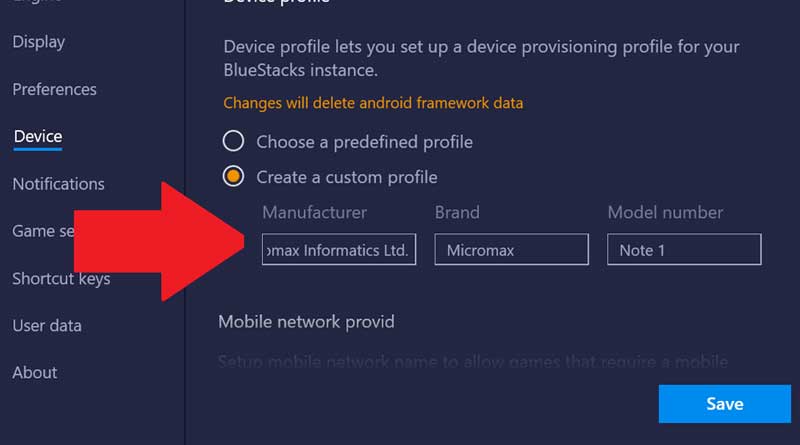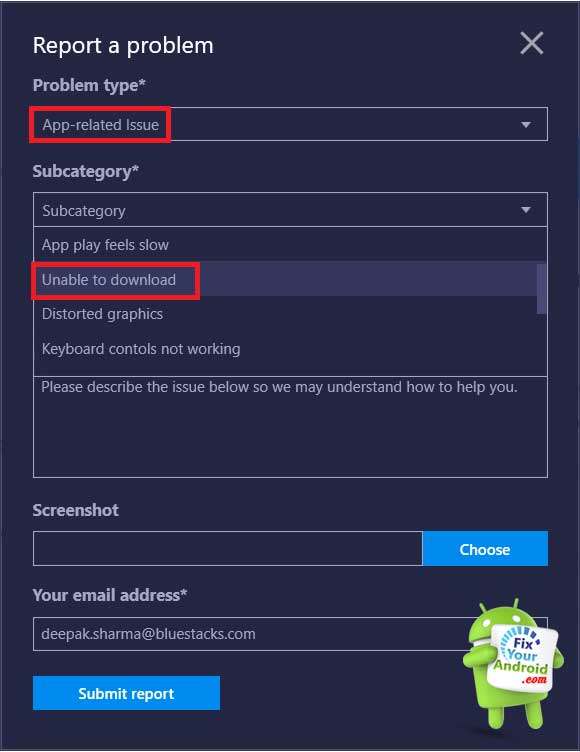You are playing a game on Bluestacks or trying to download games or app on Bluestacks emulator and the download keeps going forever with the message “waiting for download”. In this article, we shall learn all about the Bluestacks download pending error and how to fix the error. Also, we shall learn the possible reasons behind Bluestacks download pending.
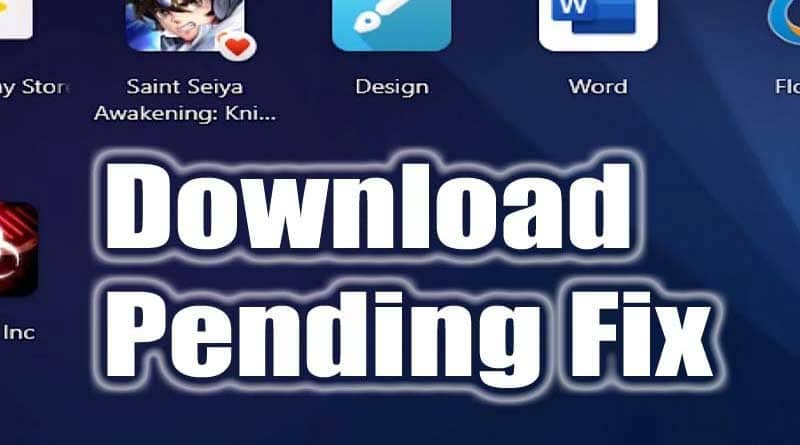
Bluestacks Download Pending Error
A download pending error on Bluestacks can often occur while downloading the apps from the Google play store to the Bluestacks emulator. Any attempt to download the app from play store on Bluestacks.
Here we shall discuss the solutions to the problem you might encounter while downloading the app on Bluestacks. Also, we shall describe the possible reasons that cause the download process to go forever.
Also, don’t forget to check the solution to play store download pending errors on Android.
What Causes Bluestacks Download Pending Error?
Based on the experiments and reports posted on several forums and blogs there are certain reasons that can cause the download pending error on Bluestacks.
Here are the best possible reasons behind the download pending error on Bluestacks;
- Application is not available in your region.
- Application is banned in your region.
- App not compatible with device profile.
- Outdated Bluestacks Version.
Here we shall discuss all the problems and also look into the possible solution so and fix the downloading problem permanently.
How to Fix Bluestacks Download Pending Error
1. Application is not available in your region.
If the application you are trying to download on Bluestacks is not available in your location or country. Chances are you might get a download pending error. The download will however, start but will keep going forever.
Some games or applications are designed for some specific country and region. This may sound heartbreaking and to come over the pain of not to able to download certain app or games on Bluestacks at your location, here is the solution.
To download the game banned in your region you can use some other marketplaces like play store to download the apk file and install it on Bluestacks.
- Go to www.apkpure.com.
- Search for the desired app or game you want to download.
- Save the APK file on your computer.
- Open Bluestacks emulator on your PC.
- Inside the My Games under the ‘personalize’ tab click on the three bars and select “Install apk”.
- Now navigate to the location where you have saved the apk file.
- Select the APK file and wait for the installation to finish.
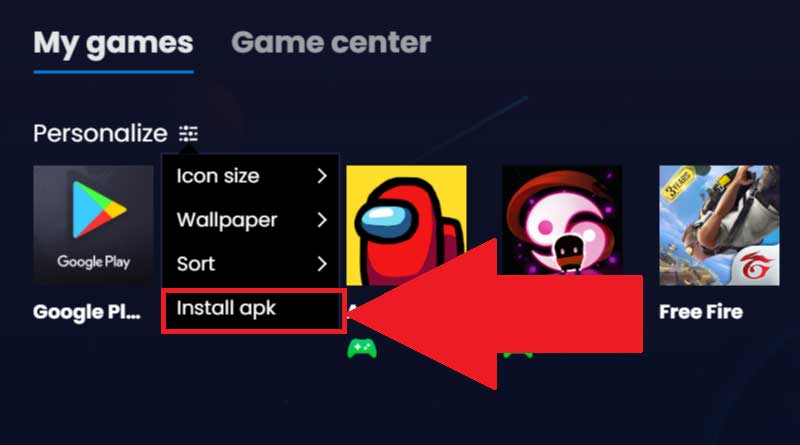
2. Application is banned in your region.
Similar to the example above, you might also encounter a download pending error on Bluestacks if a certain app is blocked in your country. For example, Android applications like Sarahah and PSX4Droid are banned in USA.
An attempt to download an app banned in your location on Bluestacks might return the download pending error.
Unfortunately, there is not a certain way to fix the error. Still, you can try using a free VPN service to change your IP location to some other country and where the app is not banned.
3. App not compatible with device profile.
Some Android apps are designed to run on certain devices or OS versions of Android. So, if you have set a device profile of Android versions like Lolipop or earlier chances are the app designed for Android Nougat will not install on Bluestacks Lollipop device profile.
In such you are required to change the device profiles on Bluestacks to the latest version of Android phone or version to successfully download the app on Bluestacks.
Follow the steps below to change the device profiles on Bluestack to solve the error.
To switch the device profile on BlueStacks
- Open Bluestacks on PC.
- Open the Settings menu by clicking the gear icon.
- Here, open the Device section
- Here find the Device profile settings
- Open the drop-down menu on Choose a predefined profile and select the latest Android device model.
- Try downloading the app after restarting the Bluestacks.
4. Outdated Bluestack Version.
A lower version of Bluestacks itself can also be a reason to keep the “waiting for download” displayed on the app download screen. The best way to fix the error is to download the last version of Bluestacks from the official website and see if the download is successful.
You can always contact the blue stacks support by writing a mail to or accessing the Bluestacks support by navigating to Help and Support section on the Emulator itself.
5. Clear the Cache/Google Data
Clearing the cache on Bluestacsk can solve the download error while if your download is stuck on the “waiting for download” message.
To clear Google Data on Bluestacks
- Launch BlueStacks and click on Help and Support option.
- Here, click on Report a Problem
- Select “App-related Issue” in Problem type and “Unable to download” in the sub-category.
- Upon selecting the above subcategory, you will be shown a “Troubleshoot RPC error” popup. Here, click “OK” and you’re done. The Google data on your BlueStacks will be cleared.
This was the complete guide to solve the download pending error on Bluestacks Emulator. You can also try some other Bluestacks alternatives to run Android aps on PC. Also, don’t forget to check the list of some other free Android Emulators for PC.
Wrapping up:
You might have encountered the download pending error on the Bluestoacsk Android emulator. A problem when the app downloading on Blustack will stick to the download page with the message “waiting for download” and the waiting goes for infinite time. Here is a series of solutions to download the app on Bluestacks without getting the error. Also, don’t forget to check for the reasons behind the error. Don’t forget to check our TROUBLESHOOT section for other useful error fix guides for Android.
READ ALSO: