My Android Auto app isn’t working
Android Auto is one of the great technology for modern vehicles. An app that allows you to control your vehicle’s infotainment system directly using your android smartphone. But some technical or hardware errors may cause android auto to stop working and may ruin your distraction-free driving experience.
Here are all the possible reasons that may cause the android auto to stop working and all possible solutions to fix the error.
Android Auto Not Working- Reasons
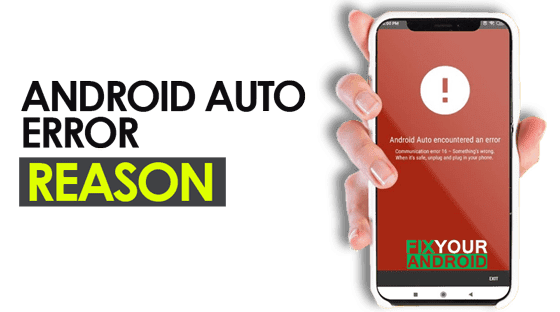
We all know that the android auto is a software app on your Android smartphone that helps you to connect your phone to the vehicle’s infotainment system and let you control the features like navigation, music control, making calls, reading text messages, replying to chats and many more.
Basically, Android auto lets you control your phone and vehicle with ease of voice control in association with Google voice assistance without looking away from roads while driving.
However, it is quite easy to connect an android phone to a vehicle infotainment system using android auto. But the compatibility issue, unsupported vehicle docking system, or outdated OS may cause the android auto to stop working or not working at all even after the successful establishment of a connection. Here is the list of some common errors.
Read Also:
Android Auto Keeps Disconnecting: How to Troubleshoot and fix
- Device not compatible: This might be one of the primary reasons for the android auto to stop working or not working at all.
- The device is not able to establish a stable connection: This might be caused by a faulty wireless/wired connection between your Android smartphone and the vehicle’s infotainment system.
- Corrupt App: A corrupt app on your smartphone may be a reason for android auto to top working.
- Messed up settings: You might have changed the settings for the android auto app like battery saver, draw over other apps or other settings and this may be causing the android auto to not work or connect to the vehicle.
- Android auto detecting wrong vehicle: Most android auto is connected to the vehicle either using a USB wire or Bluetooth(wireless). Chances are the vehicle infotainment system is already connected to another smartphone around. Or the smartphone is attempting to connect to some other nearby vehicle’s system.
- Missing minimum requirement: Make sure that the android smartphone meets the minimum OS and hardware requirement to connect to the vehicle infotainment system. As older android phones may not work with android auto.
How to Fix Android Auto Not Working
When your Android Auto isn’t working, you can’t get the connection between your car and smartphone, and you might be missing out on valuable features and capabilities. These troubleshooting steps should help you get everything connected and communicate again.
1. Restart the Phone
If you facing a connectivity issue with android auto and your vehicle or the phone is not able to detect the android auto. In such case, a simple restart can resolve the error and make the android auto work again. You can also try force-stopping the andro auto app on your phone and try reconnection.
2. Check if the Vehicle is not connected to another phone
Android auto connection is limited to one device only. This means you can connect only one phone at a time to your vehicle infotainment system. Make sure your vehicle is not connected to any other phone or any nearby device.
3. Check for Compatibility
Android auto may not work if either your vehicle stereo system, infotainment system or android smartphone are not compatible. In such you must check if your android phone and vehicle infotainment system are compatible with each other.
You can visit the official android auto page to check the list of all supported devices along with the vehicle.
- Visit the official Android auto compatibility page here.
- Select the Vehicle make and model from the list.
- Next, select the Android phone you are using Android auto on.
- See in the list if you have your smartphone listed there.
This will help you to resolve the error either by upgrading the phone to the latest version or using an android auto compatible stereo system on your vehicle, Also make sure to check the stereo compatibility as well.
4. Check for the connectivity issue
Usually, a loose connection between the android phone and vehicle infotainment system may also cause android auto to not work properly. In such you may consider some alternative methods like Bluetooth to connect the phone o the vehicle system.
Check your connections to make sure everything is working there. Whether you’re using a cable or a wireless connection, make sure everything is connected correctly and working together.
Also, make sure to replace the USB and see if this resolves the error.
5. Use another phone to connect
Another working method to diagnose the non-responsive Android auto system is to use another phone to connect with your vehicle. This will not only help you to diagnose the issues but also come up with a working solution to make Android auto work again.
6. Update Android auto app and Phone
An outdated Android app or Android OS itself may be the main cause for Android auto to stop working. In such make sure both your phone and Android auto app are updated to latest version.
Keep your phone OS and Android Auto App updated. First, update Android device to latest OS and then update the app on your android phone.
7. Clear Android auto Cache
Cache is a temporary memory on your Android phone that holds the temporary data frequently used apps. In case of Android auto it is possible that a corrupt catch may be the real culprit causing Android auto to stop working or not working at all.
In such it is advised to clear the Android auto cache data to resolve the issue. Simply navigate to Settings > Apps > Android Auto > Storage > Clear Cache.
8. Restart vehicle infotainment system
Restart your vehicle infotainment system if possible. Sometimes a simple restart of infotainment system will help your vehicle to create a fresh new connection between your Android device and Android Auto App.
9 Check for the reject list
If you are still not able to make your Android auto work, chances are you might have accidentally added your car to the rejected car list or turned off add new car to Android auto. in order to fix error make sure to double-check all the settings to ensure.
10. Uninstall and re-install the Android Auto app
Over time, apps can become unstable, especially if you use them often. If you’re still experiencing issues with Android Auto, try uninstalling the app and then reinstalling it.
A fresh installation could solve whatever problem is preventing the app from working correctly.
11. Use Android auto alternative app
You can always use an Android auto alternative app to connect your Android phone to your vehicle’s docking system. There are several other Android auto alternatives like Samsung mirrorlink you can use for free.
If everything does not work
- If all the methods explained above don’t seem to resolve the issue and you still could not get your Android auto to work then you may need to switch to Google Assistant driving mode.
Here one thing you must keep in mind, your Android should be running on at least Android version 9 or higher with a 4GB ram minimum. Also, Google Assistant mode is available in selected countries like Australia, Canada, France, Germany, India, Italy, Mexico, Spain, United Kingdom, or the United States for now. - If all else fails, you may need to send a report to Help & Feedback. In the app menu, tap Help & Support to create a support ticket. It could take some time to get a response back, but it might eventually get you going again.
Final Words:
Android auto may stop working all of a sudden or might not work completely may be caused by a compatibility issue or some technical reason.s In such you are required to apply the series of methods to diagnose and troubleshoot the issues that keep android auto from working or establishing a successful connection with your vehicle infotainment system. Here have discussed a bunch of working methods you can try to see if it fix the issues. Also you cal reach the official Google android auto FQ page to raise your complaint and wait for the response.
