TEEService[Trusted Execution Environment] on Android
TeeService on Android. Android phones are full of bloatware, services, daemons and client apps. TeeServices is one of these system apps found on Andriod phones like Oppo and Vivo.
What is the TeeServices app for? What permissions does the app have on your Android device? Is it safe? How to remove TeeServices on android? Let’s find out the answers.
What is TeeServices app on Android?
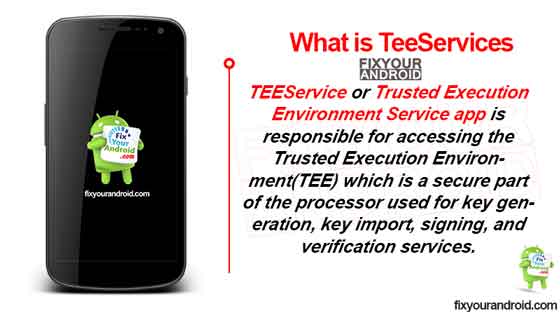
Android Smartphone manufacturer like Oppo and Vivo tends to install the TEEService with a prospective to protect sensitive information called trusted applications.
TEEService or Trusted Execution Environment Service app is responsible for accessing the Trusted Execution Environment(TEE) which is a secure part of the processor used for key generation, key import, signing, and verification services.
In a nutshell, TeeServices app on android is accountable to make sure to give all the essential permission or help all the app that need to access sensitive data through Trusted Execution Environment.
Trusted Execution Environment is a part of Trusted OS. All the apps loaded securely onto the TEE to protect sensitive data are called trusted applications.
- Name: TeeServices
- Package Name: com.trustonic.teeservice
- Developer: Trustonic
Read Also:
What is KLMS agent on Samsung Phones: All about Knox Security
What is the TEEService App Used For?
The primary role of TeeServices on Android is to provide the essential data and permission to the app that required sensitive data to operate. These sensitive data might be a lock screen password and many more.
The TEE provides secure separation for these processes:
- Lock screen passcode verification.
- Fingerprint template matching.
- Protection and management of KeyStore keys.
- Protected confirmation.
- Digital Rights Management (DRM).
Is TEEService Safe or Is It a Virus?
TeeServices is not a virus and does not contain any malicious code or keylogger. This is a security module client for Android device that ensure the safety of sensitive data and maintain device security.
It also prevents hackers from accessing these apps to protect the retrieval of sensitive data stored in the app.
What Permissions Does TEEService Require?
TeeServices doesn’t require any special access permission to operate on the device. However, it may keep running in the background to monitor the security status of the device which may trigger the users who are highly sensitive about battery consumption by TeeServices.
Does TEEService Have High Battery Consumption?
No, there is no evidence of TeeServices causing high battery consumption on your android. Still, you can verify the battery consumption by the app by navigating to Settings>battery>TeeServices.
Is TEEService Necessary?
I hope you are convinced enough by reading the role of TeeServices in your data safety.
The TEEService app helps your device to run passcode verifications of your lock screen, provides encrypted confirmation, protection, and management of KeyStore keys, does fingerprint template matching as well as Digital Rights Management (DRM).
If you are really concerned about the safety of sensitive data stored on your android then yes TEEService is essential. in short, the necessity of the TEEService app is beyond description.
Does the TEEService app cost money?
No, like other system apps on your android, TEEService doesn’t cost you anything and you don’t need to buy a subscription to use the TEEService.
Can I Uninstall TEEService?
Yes, you can uninstall the TEEService app using Android Debug Bridge(ADB), System App Remover app and Titanium Backup app.
1. Using ADB
ADB allows you to bring up a Unix shell so you can issue commands directly on the Android device. You’ll need a Windows PC to use ADB.
- Go to Settings > System > About phone.
- Tap on the Build number 7 times to activate Developer Options.
- Go back to the main Settings menu and tap on Developer Options to open it.
- Enable USB debugging by tapping on it.
- Download ADB on your PC.
- Extract the ZIP file into a folder.
- After extracting the ZIP file, open that folder.
- Press and hold the shift button and right-click in a blank area.
- Click on “Open Powershell window here.”
- Enter the command
adb devices.
- Connect your Android device to the PC using a USB data cable and set the USB mode as File Transfer.
- You will receive a USB debugging notification on your phone, tap on OK to allow debugging access.
- Re-enter the command
adb devices.
- You should now see the Serial number of your device on the Powershell window.
- Run the command
adb shell pm uninstall –user 0 com.trustonic.teeservice
- Wait for a few seconds. You’ll notice the app has been uninstalled from your device.
2. Using System App Remover
This method requires you to root to your Android device. After gaining root access follow the steps below to uninstall this system app.
- Download and install the System App Remover application.
- Launch the application, search for TEEService and select this app by tapping on the checkbox next to it.
- Tap the “Uninstall” button to completely remove the app from your device.
Is it Safe to Uninstall TEEService?
Uninstalling TEEService will make your android prone to hacking attacks and may end up risking your sensitive data. So, it is not suggested to uninstall TEEService from your android.
How To Get Back TEEService If You Uninstalled It?
The only method to get back TEEService to hard reset the android as there is no official app or trusted source to download and install TEEService once removed.
To Factory Reset Android
- Turn off Android.
- Press and Hold power+volume down Button together.
- Release the power button once you see the Logo on screen.
- This will boot Android in Recovery mode.
- Here use volume up/down key to navigate the menu.
- Navigate to “wipe data/factory reset” and press the power button to select.
- This will initiate the process to hard reset Android phone or Tabet. Wait for the Android to boot.
Android is restored to the factory version and this will install the TEEService back on the device.
Can I download TEEService app from Play Store?
Unfortunately, there is no official version of TEEService app APK is available. You can neither get it from Google play store nor from any third party ap store. The only method to get back TEEService on your device is to factory reset your android.
Final Words:
TEEService is a security module for non-Samsung (Samsung uses KNOX for security purposes) android devices. It ensures secure access to sensitive data for the apps like banking and other apps. TEEService is not a virus or malware and uninstalling it may comprise the device data security. Navigate to about section to read more about android apps and clients.
