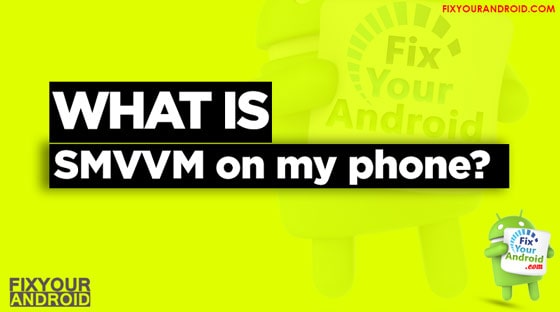Have you ever heard the term SMVVM? It’s a folder on your Android Samsung or LG phones accountable to help the voicemail services to arrange the files. Here we have a detailed guide about SMVVM. What is it? What is the function of SMVVM on your phone and how to delete it? In addition, we shall also explore if it is safe to remove SMVVM from your phone.
RELATED
- How to configure and Access Voicemail on android
- Setup and Access Visual Voicemail on Android
- Transfer Voicemails From Android to PC
- Setup and Use Google Voice Voicemail as Default Voicemail.
With the cutting-edge technology era where everything keeps changing faster and rapidly. From Smart homes to smartphones we are getting more used to them and more dependent on technologies.
In this hectic world Voicemail is one of the greatest inventions ever introduced to mobile communication.
Voicemail is a virtual answering machine that lets you keep a record of all the incoming calls when you are not around to answer the call.
It keeps a physical record of all incoming call on your device and let the caller record a message for you.
SMVVM is a folder on your phone that deals with all the incoming Voicemail and voice cause that you have ever recorded on your phone.
Here is a detailed explanation of SMVVM.
What is SMVVM on my phone?
SMVVM stand for “Smart Modern Vivacious Valiant Mortal”. It’s a folder on your Android phone that stores the received and saved voicemail.
All the voicemails received on the device are stored in the SMVVM folder which is accessible through the voicemail service.
So, SMVVM is not an app or package installed on your Android device eating up your resources. But, it’s a folder that deals with voice mails and voice calls that you have recorded on your Android phone.
You can easily find the folder by navigating to the internal storage of your phone.
Can smvvm folder be deleted?
Now the biggest question arises here, Can MVVM folder be deleted? Well, the answer to the question lies in the user’s preferences.
So, if use any kind of Voicemail service like Voicemail or visual Voicemail on your Android smartphone. Then you should probably not delete this folder.
As the basic function of smvvm folder is to organize all recorded audio files by the callers on your voicemail. If you try to remove the folder it will delete all the voicemails you have ever received.
Also, the folder will get recreated once you activate or access the voicemail.
If you are not using Voicemail on your Android phone it is OK to delete the smvvm folder but if you are using Voicemail services then you must know that it’s an essential folder for the voice mails to work properly and you should not delete it.
This was a small introduction to smvvm on your Android phone. Now let’s talk a bit about voicemail.
- Read Also: How To Forward A Voicemail?
How to access voicemail saved on SD card?
- Start the voicemail by pressing and holding the 1 key on the dialer app.
- Tap on Voicemail selector bar on the top screen.
- Select the SD card radio on the next screen.
- Once selected, now open the menu.
- Tap on Move to Inbox.
Now you are ready to access the voicemail files. You can also choose to move these files to a new mobile phone to restore the old voicemails.
It quite easy to transfer your data from an old Android phone to new Android phone. But what makes it quite complicated is that it is not that easy to move your old voicemails to new phone.
Thankfully you can now transfer even the old Voicemail from your old android phone to a new one without even bothering about losing the saved voicemails.
Also, you can access the voicemails saved on the SD card through this method
You can simply copy the smvvm folder from your old Android phone to a new one to transfer the entire Voicemail recordings.
To perform the action you need to use VVM(Virtual voicemail) apps that allows you to read the content on SD card.
Move visual voicemails from SD card to Phone
Once you have moved the voicemail to the SD card it’s time to move them to the phone’s internal storage. so that it can sync with the settings and let you access the old voicemail. You might need a third-party file explorer app.
Follow the steps below to move visual voicemails from SD card to Phone.
- Open voicemail on your new phone so that it will create a Folder named SMVVM automatically
- Insert the SD card to the phone with smvvm folder on it.
- Now navigate to SMVVM folder at /sdcard or /mnt/sdcard.
- Select and copy the folder.
- Now navigate to the location you want to copy the folder.
- Start navigating to the SMVVM folder and replace it with the old one.
- This will copy all the voicemail from SD card to phone storage.
Once you have moved visual voicemail files from SD card to phone, it’s time to restore the messages.
Read Also:
Restoring messages from Archive to Inbox
- Open Visual Voicemail Inbox.
- Open menu by tapping on three horizontal bars next to inbox icon.
- Select Archive on the list to open the folder.
- Click and hold on to the messages you want to restore.
- Now click on the three dots for Overflow menu.
- Next select Move to Inbox from the list.
- Now open the inbox and check for the messages.
Move the messages from inbox to the Archive?
- Open inbox and then tap on the message.
- Select the Archive from drop-down menu to move the selected message to the archive.
- Alternatively, you can also swipe the selected message from left to right to move it to the archive folder.
Final Words:
This was a detailed guide to smvvm on Android. This is not an app or package on your Android. In fact, smvvm is a folder on the phone’s internal storage. The Android system uses this folder to store the data received via voicemail on your Android phone. It’s is safe to delete the smvvm folder without affecting the normal function of the phone. But, getting rid of the folder will also remove all the existing voicemail data.