SecurityLogAgent is a pre-installed system app on Samsung android devices used by the android system to read the security logs. Know more about SecurityLogAgent. What is it? What is the function of SecurityLogAgent on Samsung? What permission does it have and how fix unauthorized actions error caused by SecurityLogAgent? Let’s find the answers.
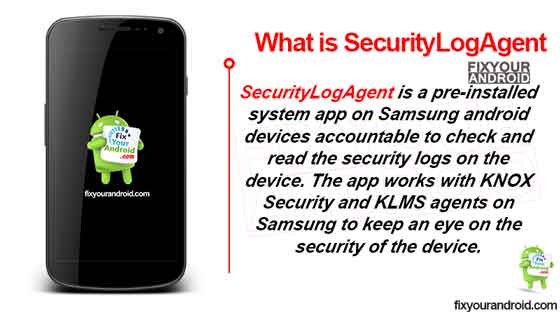
SecurityLogAgent is a pre-installed system app on Samsung android devices accountable to check and read the security logs on the device. The app works with KNOX Security and KLMS agents on Samsung to keep an eye on the security of the device.
The app is developed by Samsung itself can have Package ID com.samsung.android.securitylogagent.
Read Also: What is IMSLogger on Samsung?
What is security log agent Android app?
The SecurityLogAgent is a pre-installed system app on found on Samsung android devices including Samsung J7, Galaxy S7, S6 edge, Galaxy Note, and newer models like Galaxy S10, S20, S21, etc.
- Name: SecurityLogAgent
- Package Name: com.samsung.android.securitylogagent
- Developer: Samsung Electronics Co., Ltd.
- Supports: Android 7.0+
What is SecurityLogAgent Used For?
SecurityLogAgent is used to monitor and read the security log provided by the Samsung KNOX security. The app is responsible to notify the user in form of a push notification if a security anomaly is detected on the device.
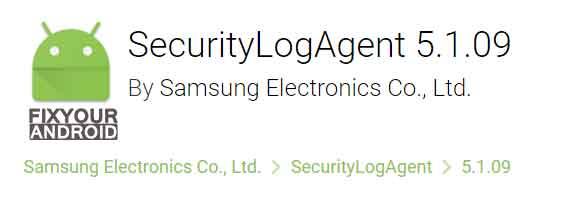
Log Agent or Logging Agent is an application that reads logs from one location and sends these logs to another location.
The primary use of SecurityLogAgent is to show the notification using Samsung Push Service to the user if there are any security issues detected on the device.
The app itself doesn’t provide any security to the device but it works in association with another security agent on Samsung phone called KNOX security.
SecurityLogAgent Unauthorized Actions Have Been Detected
Users have reported getting the “SecurityLogAgent Unauthorized Actions Have Been Detected” notification frequently which is quite frustrating. This could be caused if you have enabled OEM unlocking on the device or the device is rooted.

As we know the KNOX security gets disabled once you enable OEM unlock or root your Samsung. This revokes the security of the device. But, SecurityLogAgent is still active and hence it keeps throwing the Unauthorized Actions Have Been Detected error messages.
How To Fix Unauthorized Actions Have Been Detected?
The best method is to fix the Unauthorized Actions Have Been Detected error messages is to unroot the device. Here are the methods you can use to fix errors.
1. Disable OEM Unlock:
If your Samsung is not rooted and the device still keeps showing the same Unauthorized Actions Have Been Detected error. Chances are you have accidentally activated the OEM Unlocking. To fix the problem make sure you have toggled it off. Here is how you disable OEM Unlock on Samsung.
- Open the Settings app from the App Drawer or from the Notification/Control center.
- Then, navigate to the System Settings.
- Now, scroll down to Developer Options.
- Finally, go to the OEM Unlock option and toggle the switch towards the left to disable it.
2. Unroot device:
The error generally occurs when you root your Samsung device. Rooting actually disables all the security measures on the device and causes the error. You can fix the problem by simply unrooting the device. Follow the steps below to unroot your device.
- Download and Install the SuperSU app.
- Open the SuperSU app.
- Navigate to the Settings tab.
- Scroll down and tap on the “Full Unroot” option.
- Follow the onscreen instructions and wait till the process is complete.
- Reboot the phone and your device will be unrooted and the security notice should be gone.
3. Uninstall SecurityLogAgent Using ADB
ADB allows you to bring up a Unix shell so you can issue commands directly on the Android device. You’ll need a Windows PC to use ADB.
- Go to Settings > System > About phone.
- Tap on the Build number 7 times to activate Developer Options.
- Go back to the main Settings menu and tap on Developer Options to open it.
- Enable USB debugging by tapping on it.
- Download ADB on your PC.
- Extract the ZIP file into a folder.
- After extracting the ZIP file, open that folder.
- Press and hold the shift button and right-click in a blank area.
- Click on “Open Powershell window here.”
- Enter the command
adb devices.
- Connect your Android device to the PC using a USB data cable and set the USB mode as File Transfer.
- You will receive a USB debugging notification on your phone, tap on OK to allow debugging access.
- Re-enter the command
adb devices.
- You should now see the Serial number of your device on the Powershell window.
- Run the command
adb shell pm uninstall –user 0 com.samsung.android.securitylogagent
- Wait for a few seconds. You’ll notice the app has been uninstalled from your device.
4. Disable SecurityLogAgent Using Package Disabler
Package Disabler apps allow you to disable the system apps and bloatware on a rooted device. Use Package Disabler Pro to disable SecurityLogAgent app on the device to fix the error permanently. Follow the steps below;
- Download and Install the Service Disabler app on your Samsung device.
- Tap on the Search button on the top bar and search for “SecurityLogAgent“.
- Select the SecurityLogAgent app and tap on the Disable button.
- Confirm your decision by selecting “OK” or “Yes”.
Restart the device and see if the problem is fixed.
5. Factory Restart the device.
Factory resetting can also help you to fix the error on your Samsung device. But, before you process make sure to take a local or cloud backup of your data on the device. Resetting the device to factory mode will erase all the data from the device. Follow the steps below;
- Turn off Android.
- Press and Hold power+volume down Button together.
- Release the power button once you see the Logo on screen.
- This will boot Android in Recovery mode.
- Here use volume up/down key to navigate the menu.
- Navigate to “wipe data/factory reset” and press the power button to select.
- This will initiate the process to hard reset Android phone or Tabet. Wait for the Android to boot.
This was the list of some working methods to fix the “SecurityLogAgent Unauthorized Actions Have Been Detected” notification error on Samsung device.
Is SecurityLogAgent Safe?
Yes, SecurityLogAgent is completely safe and doesn’t contain any spyware, malware or virus on it. The app is a system app developed by Samsung itself with a sole motto to notify users about any security issues on the device.
Also, the app has the minimum access permission on the device which makes it secure and safe.
What Permission do SecurityLogAgent have?
All the apps on your Android smartphone require a certain access permission to run the related service. A per the SecurityLogAgent, it has the following permission.
- Phone Access
Although you can also verify the type of access permission the app have on the device by navigating to settings>apps>show system apps>SecurityLogAgent>permission.
SecurityLogAgent consuming too much battery
All the system apps keep running in the background on the Android device and hence it requires a fair amount of battery energy, CPU and RAM to run.
There is no evidence of SecurityLogAgent consuming too much battery on the device. Although if you care to see the app eating the most battery on the device. Then navigate to Settings>battery and here you can ass the list of all apps consuming the battery on the device.
Final Words:
SecurityLogAgent is a pre-installed system app on Samsung devices to monitor the device for security issues on the device. The app is associated with another security module on the device KNOX and KLMS. The app keeps an eye on the security of the device and notifies the user if there is any issue detected.
The app is completely secure and doesn’t contain any spyware, malware, or virus. You can uninstall it from your Samsung device only if you have root access. Don’t forget to check out the about section to know more about Android system apps.
