com.samsung.android.dialer is the package name for the Samsung Android Dialer app on the device. Samsung is well known for installing bloatware on the device. But, Samsung Android Dialer is not bloatware. Know more about com.samsung.android.dialer on Samsung. What is it? What is com.samsung.android.dialer used for? IS it safe and is it possible to uninstall it? Let’s dig the answers.

What Is Com Samsung Android Dialer App?
Com Samsung Android Dialer App is the default dialer app on Samsung android phones used for making calls, sending messages, accessing call settings, advanced call settings like call divert, blocking caller ID to call from unknown number and other call-related tasks.
The app is installed under the package name com.samsung.android.dialer.
What is com.samsung.android.incallui?
How to Configure and Use Speed Dial on Android
What is com.samsung.android.dialer Used For?
com.samsung.android.dialer is the package name for the default dialer app on Samsung android phone which is used to perform call-related tasks like making calls and others.
With the dialer app, you can initiate calls by dialing numbers on the dial pad, browse contacts, create and access contacts, make Bluetooth calls, access and view Call Settings which allow you to edit Call Forwarding or Call Waiting for options, access call logs to view dialed, missed, or received calls, swap calls, merge calls and do a call conference, hold or record incoming calls, and reject or accept incoming calls.
What Permissions Does com.samsung.android.dialer Require?
All the apps on your android require a defined set of permission depending on the use and configuration of the app. As we know the com.samsung.android.dialer app helps you to perform call-reatled tasks that signifies the app has the following permission on the device.
- Phone
- Contacts
- Storage
- Microphone
- Device ID & call information
- Photos / Media / Files
- Location
The com.samsung.android.dialer apk works in conjunction with the com.samsung.android.incallui. The InCallUI app is the screen you see after dialing a phone call that contains buttons to disconnect the call, hold, record, keypad, speaker, etc.
Is com Samsung Android dialer used for cheating?
Samsung Android dialer is the default dialer for all Samsung Android phones with the sole purpose of making calls and performing other call-related tasks.
There is no evidence or method to use Samsung Android dialer for cheating or spying on the device.
Read Also: Restricted Phone Call: What Is It? Should You Be Concerned?
Is com.samsung.android.dialer APK Safe, Or Is It Spyware?
com.samsung.android.dialer APK is the default dialer app on all Samsung Android phones. There is no evidence of app containing malware, spyware or keylogger.
The app is completely safe and one of the essential apps unless you are using some other alternative dialer app on your smartphone. However, the are apps like omacp and a few other bloatware that are suspected to contain viruses and adware.
List Of Samsung Bloatwares Safe to Remove
How to Fix a Hacked Android Phone?
‘Com.samsung.android.dialer has stopped’? Why?
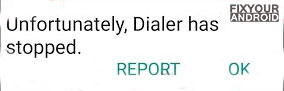
‘Unfortunately, Com.samsung.android.dialer has stopped’ is the error that may come to surface while trying to open the dialer app on the device. The error causes the dialer app to close suddenly with the pop-up with report and ok button to select.
- Corrupted Cache Files- Cache files are temporary storage files created by an app on android to help the system serve the app quickly. Sometimes a corrupt or overloaded cache may cause the com.samsung.android.dialer to stop working and show the error message.
- Internal App Issue- As we know com.samsung.android.dialer is associated with the default dialer app, in such an anomaly or problem with permission on the dialer app may also cause the com.samsung.android.dialer to stop working.
- App is outdated- An outdated dialer app may also be a reason for com.samsung.android.dialer to stop working.
- Firmware issue- This is next to impossible but if your android is running on an old OS version then yes, outdated firmware can also keep the app from running properly.
4 Best Android Auto Dialer App To Schedule and Make Calls Automatically
Wifi Calling on Android: Wifi Call Easy Setup Android
How to Fix ‘Com.samsung.android.dialer has stopped’?
1. Clear Samsung Android Dialer App Cache and Data
To clear the Dialer App Cache and data on Samsung devices follow these steps:
- Open Settings.
- Tap Apps.
- Tap three vertical dots icon in the upper right corner.
- Tap Show system apps.
- Tap Dialer app.
- Tap Storage.
- Tap Clear Cache
- Tap Clear Data.
- Restart the device.
2. Force Restart the device
The easier method to fix the “Unfortunately, com.samsung.android.dialer has stopped” error is to force restart your Android. A forced restart is quite different from a regular restart. It forces your device to close all the running apps and restart the device.
Force restart the Android system also make sure to recreate the cached data of specific apps that can help you to solve the error. Here is how you force restart your phone;
- Press and hold the power button until you feel a vibration.
- Keep the power button pressed till the Android logo appears on the screen.
- Release the button and wait for the boot.
- Browse your contacts and see if the error is fixed.
3. Force Stop The App
If some third-party apps are misbehaving your Android stops these apps forcefully, it will fix this com.samsung.android.dialer error. Force stop is not a permanent solution, sometimes you can face the same problem if the app runs again. These are leading points to fix the issue;
- Open your Android Settings.
- Open Apps or Apps Manager.
- Open the eclipsis menu( three dots at the top right corner) and select “Show system apps“.
- Find and tap to open the Com.samsung.android.dialer package from the list.
- Finally, tap on the Force Stop button.
4. Update Apps
Outdated apps on Android may also cause the device to show the “Unfortunately, com.samsung.android.dialer” error.
In order to fix the error make sure you are using the latest version of all the installed apps on your device.
In such you are required to update apps to latest version by which simply visiting Google Play Store and hitting update.
- Open Google Play Store.
- Go to updates section on the upper menu.
- Tap on update all.
- Wait for the process to finish and restart the device.
5. Download Third-Party Dialer App
Com.samsung.android.dialer is pretty much connected to default or stock dialer apps on android. If the error occurred everytime you try to open the dialer or stock messaging apps, then try using some other dialer app as default.
You can find several other dialer apps on the play store. To your ease, here we have collected 7 best dialer apps for android you can use as the default dialer app.
6. Perform a Factory Reset
If everything does not seem to work and you are still getting the same “Unfortunately, com.google.android.gm has stopped” error while accessing the contact app on Android. Then you might need to factory reset your device.
- Turn off Android.
- Press and Hold power+volume down Button together.
- Release the power button once you see the Logo on the screen.
- This will boot Android in Recovery mode.
- Here use volume up/down key to navigate the menu.
- Navigate to “wipe data/factory reset” and press the power button to select.
- This will initiate the process to hard reset Android phone or Tabet. Wait for the Android to boot.
But before you proceed to factory reset, let me tell you, factory resetting the android will erase all the saved data on your phone including media, videos, contacts, SMS, and call logs, etc.
So make sure to take a proper backup using a cloud service or local backup of your device before you attempt or factory reset.
How to Disable com.samsung.android.dialer?
- Open Settings.
- Tap Apps.
- Tap three vertical dots icon in the upper right corner.
- Tap Show system apps.
- Tap Dialer.
- Tap Disable.
Can I uninstall com.samsung.android.dialer application package?
Com.samsung.android.dialer is a system app and the installation process is not as easy as it is for third-party apps because you must gain the device’s root access. Still, you can use ADB command or the System App Remover tool to Uninstall Com.samsung.android.dialer.
1. Using ADB
ADB allows you to bring up a Unix shell so you can issue commands directly on the Android device. You’ll need a Windows PC to use ADB.
- Go to Settings > System > About phone.
- Tap on the Build number 7 times to activate Developer Options.
- Go back to the main Settings menu and tap on Developer Options to open it.
- Enable USB debugging by tapping on it.
- Download ADB on your PC.
- Extract the ZIP file into a folder.
- After extracting the ZIP file, open that folder.
- Press and hold the shift button and right-click in a blank area.
- Click on “Open Powershell window here.”
- Enter the command
adb devices.
- Connect your Android device to the PC using a USB data cable and set the USB mode as File Transfer.
- You will receive a USB debugging notification on your phone, tap on OK to allow debugging access.
- Re-enter the command
adb devices.
- You should now see the Serial number of your device on the Powershell window.
- Run the command
adb shell pm uninstall –user 0 com.samsung.android.dialer
- Wait for a few seconds. You’ll notice the app has been uninstalled from your device.
2. Using System App Remover
This method requires you to root to your Android device. After gaining root access follow the steps below to uninstall this system app.
- Download and install the System App Remover application.
- Launch the application, search for Dialer App and select this app by tapping on the checkbox next to it.
- Tap the “Uninstall” button to completely remove the app from your device.
What is com.samsung.android.dialer.dialects activity
The com.samsung.android.dialer.dialects package contains different dialer languages which you can change from the Android Dialer app. The dialer app contains several languages which are called dialects.
The default dialer language is English but you can change the dialer language to your preferred language directly from the Menu. To change the dialer language, go to Menu > Settings > Dialer & Calls > Language.
Other System Apps Like com.samsung.android.dialer
- com.qualcomm.qcrilmsgtunnel
- com.android.captiveportallogin
- com.wssyncmldm?
- com.qualcomm.qti.networksetting
- com.android.cellbroadcastreceiver
- com.sec.android.daemonapp
- com.google.android.trichromelibrary
Final Words
com.samsung.android.dialer is the package name for the stock dialer app on Samsung android phones. The app is used to perform call-related tasks like making calls, blocking calls, configuring speed dial, call divets, recording calls, and other call-retaed actions. Basically, the app is used as a default dialer app on Samsung android phones to dial the number. The app works in association with com.samsung.android.incallui? the call UI interface.
com.samsung.android.dialer is completely safe from viruses and malware and can’t be used for malicious activity like keylogging and spying.
WHAT TO READ NEXT?
