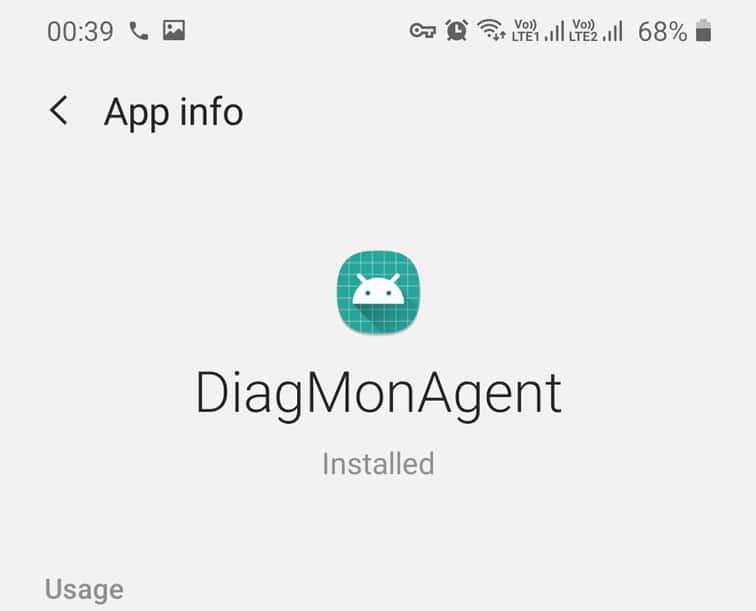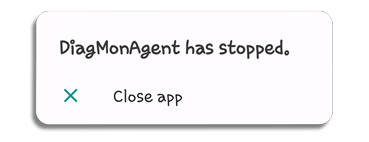DiagMonAgent is a diagnosis monitor tool for the Samsung Andriod device. But what is the functionality of the Diagnostic Monitoring Agent on Android? And how to fix the “DiagMonAgent has stopped error on Samsung”. Let’s find out the answers.
What is DiagMonAgent?
DiagMonAgent stands for Diagnostic Monitoring Agent which helps Android systems to diagnose the device for wifi connectivity, and other services for potential errors. Samsung is well known for installing the DiagMonAgent as a system app on their smartphones.
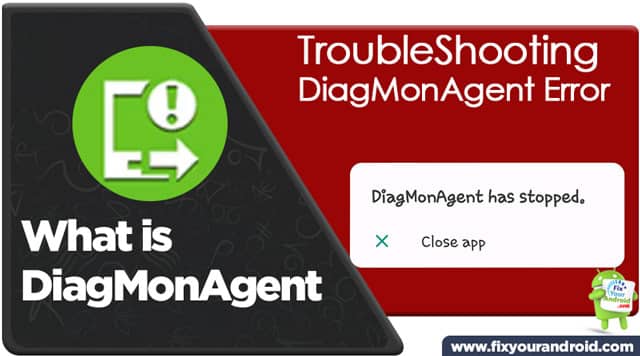
The basic function of DiagMonAgent on Samsung smartphones is to monitor and diagnose the Android system for any system errors or issues.
Typically the app is quite similar to daemon apps on Samsung that keep running in the background and keep an eye on the Android system to ensure the smooth function of your Samsung phone.
How DiagMonAgent is Useful
As you read above, the basic function of DiagMonAgent is to monitor and diagnose the Samsung Android device for functionality.
But, how is it useful for your Android devices? Let’s find out the use of DiagMonAgent on Samsung phones.
Functions of DiagMonAgent
- Display Diagnosis: Run Diagnostics Tests on Your Smartphone to examine the functions like color display, touch sensitivity etc.
- Microphone Diagnosis: This diagnostic feature of DiagMonAgent allows the user to check if the microphone and speaker on Android are working properly. To run the test user needs to speak a word or sentence and wait for the mobile to speak back the said lines.
- Vibration Diagnosis: DiagMonAgent also lets you check if the vibrator of the Android smartphones is working properly.
- Other Diagnosis: If you are using a Samsung phone, the DiagMonAgent lets you check the other hardware and sensors like fingerprint, acceleration sensor, and camera sensor, to check and diagnose.
‘DiagMonAgent has Stopped’ Error
Users have reported that their Android phone has suddenly started displaying a pop-up “DiagMonAgent has Stopped” every now and that. Samsung users seem to be highly affected by the error. Users have reported that they get a “DiagMonAgent has Stopped Error” while switching off wifi on Android phone.
While others have reported that the pop-up error will show up every now and then while playing games. And the list goes on. Here is the list of some basic reasons for the DiagMonAgent error.
What Causes DiagMonAgent has Stopped Error?
Here are the basic reasons that cause your Android to show ‘DiagMonAgent has Stopped Error’ pop-up.
- Corrupt Cache: A corrupt cache memory or partition can cause the Andriod system to trigger the DiagMonAgent error pop-up while playing games or during normal app usage on Android.
- Corrupt DiagMonAgent app: A corrupt DiagMonAgent app itself can also cause the propagation of DiagMonAgent has Stopped Error.
Fix DiagMonAgent has Stopped Error
If you are lucky enough, you will never get to see the pop-up “DiagMonAgent has stopped”. But still, there are some series of troubleshooting you can use to fix the DiagMonAgent error on your Android.
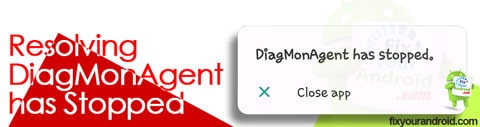
Method 1: Restart The Android
This is the basic and first most step you should take to resolve the DiagMonAgent error on Android. All you need is to switch off your Android and wait for 30 seconds. Switch it back and see if the problem is gone.
Method 2: Clear Cache
Cache memory on Android is temporary storage created by the apps running on Android(Read more: Cached Data | What is Cache Data and How to Clear Cache on Android). A corrupt cache data can also intervene in the normal function of the DiagMonAgent app. So, it is suggested to clear the cache partition on Andoid to resolve the DiagMonAgent has stopped error on Android.
To Clean the cache:
- Power off the Android device.
- Press and hold volume down+power key.
- Wait for the Android logo displayed on the screen.
- Now release the buttons and wait for the recovery mode.
- Now toggle to wipe cache partition by using volume keys and press power to select.
- This will clear the cache partition on Android.
Method 3: Disable the DiagMonAgent App [working]
The DiagMonAgent app is, however, a system app but fortunately, it is possible to disable the app completely from Android.
Disabling the DiagMonAgent will not affect the normal functionality of your Android and you can always enable it back when required.
To Disable DiagMonAgent:
- Open Settings on Android Device.
- Go to App Drawer.
- Tap on three verticle lines on the top-right corner and select Show system apps.
- Scroll down and look for DiagMonAgent
- Tap on the app to open settings
- Here select “Disable” to disable DiagMonAgent.
- Restart and see if the problem is resolved.
Disabling the DiagMonAgent will eliminate the DiagMonAgent app and deny the execution of the app. This will resolve the DiagMonAgent error on Android for sure. If you still face the error, it is suggested to download the DiagMonAgent apk or update the apps on your device.
Download DiagMonAgent apk
Samsung Android phones tend to install the DiagMonAgent app on the phone by default. If you are unable to find the DiagMonAgent app on your android. You can always download and install the app from the third-party app store.
How to Run Diagnostics Tests
We have now learned about the functions and usages of DiagMonAgent diagnostics tool. Now here we shall learn to use the codes to access and run the Diagnostics test on an Android phone.
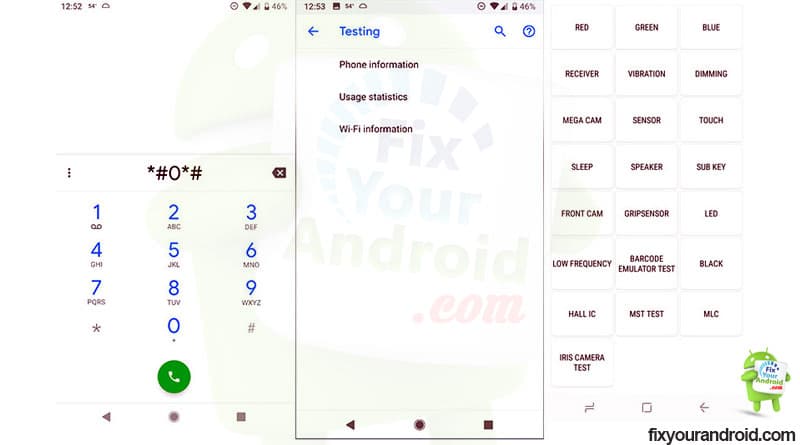
There are two methods to run the Diagnostics test on your Android. You can either dial *#0*# on your default dialer app to access the hidden diagnostics menu.
You can also use the code *#*#4636#*#* to access the usage information menu and run all the diagnoses like sensor checks, display tests, touch responses, accelerometers, etc.
What is IoT Hidden Menu on Android? Know all About it.
DiagMonAgent- FAQ
Is DiagMonAgent a Virus?
No, DiagMonAgent is not a virus. It’s a system app on Samsung Android phones used to diagnose the functins and features on an Android smartphone.
Is DiagMonAgent spying on me?
No, DiagMonAgent is not a spyware app that keeps sneeking all you activity and logs on Android. The App is completey safe and can be trusted.
What is a Bloatware?
Bloatware on Android device is some system supporting apps that help the system to run some important tasks. ChocoEukor, CoolEukor, RoseEukor are the example of Bloatware on Samsung.
Conclusion:
DiagMonAgent or Diagnostic Monitoring Agent is a system app on Samsung Android phones to diagnose the function and features of mobile phones. Users can also access the diagnosis menu with the key compilation *#0*#. However, users have reported a constant pop-up error “DiagMonAgent has stopped” while playing games or during normal usage of Samsung smartphones.