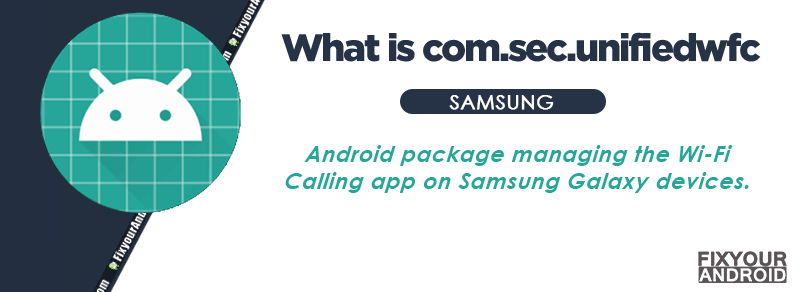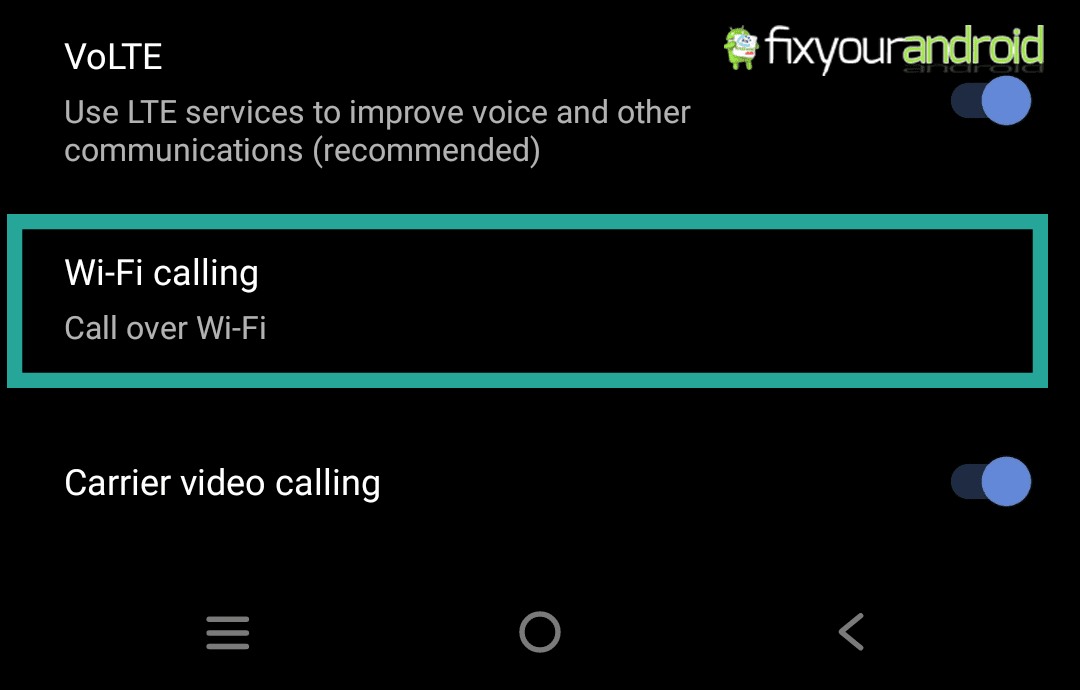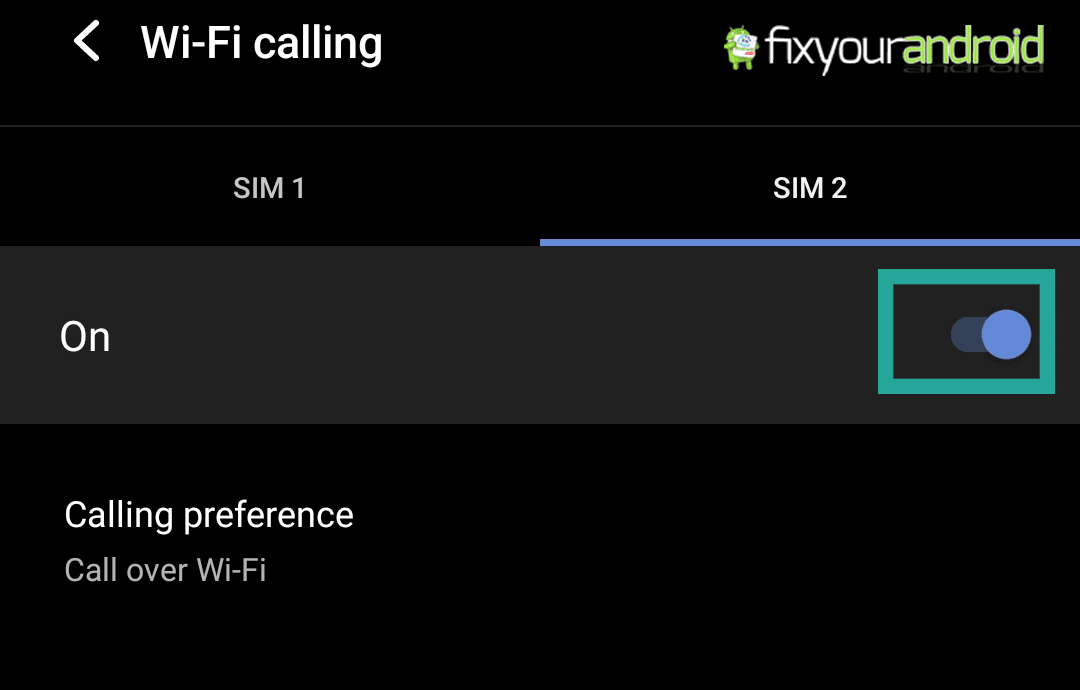com.sec.unifiedwfc is the package name of the core Wifi calling feature on Samsung android phones. The app is developed by Samsung for Galaxy device. Know more about com.sec.unifiedwfc. What is it? What is it used for? Is it Safe and is it possible to uninstall com.sec.unifiedwfc from the device. Let’s dig the answers.
What is com.sec.unifiedwfc?
Most Android apps follow a specific format for package names. The usual format is com.developer.app. In the case of com.sec.unifiedwfc, the package name denotes a WiFi calling service made by Samsung.
The SEC in the package name stands for Samsung Electronics Co. Ltd, and unifiedwfc stands for Unified WiFi Calling.
- Name: Samsung Wi-Fi Calling
- Package Name: com.sec.unifiedwfc
- Developer: Samsung Electronics Co., Ltd.
com.sec.unifiedwfc helps Samsung Galaxy users to make phone calls easily over a Wi-Fi network.
What is com.sec.unifiedwfc used for?
com.sec.unifiedwfc is accountable to help user to receive and make wifi calls on android. It’s the package that helps the android core system execute the wifi calls. Besides you might need IncallUI to make calls.
The app is exclusively installed on Samsung android phones only and available on Samsung android phones running on Android 10 and later.
Irrespective of having a mobile carrier network or weak carrier signal, com.sec.unifiedwfc helps Samsung Galaxy users to make phone calls easily over a Wi-Fi network.
What Is Wi-Fi Calling?
Wifi calling on android uses the Wifi network to make and receive the calls instead of the standard carrier network.
The feature is also useful when there is no reception or low reception on the android phone.
Wi-Fi Calling is the technology that enables you to make endless calls over a wireless internet connection.
This implies that businesses relying on Wi-Fi calling need not cope with traditional telecommunication systems.
How to Enable Wifi Calling on Samsung
In order to make the call using a wifi network on your Galaxy smartphone, make sure the feature is available on the device.
You can simply navigate to Settings>Network & Internet> SIM Card>SIM card info and check if there is a Wifi calling tab available on your device.
Once confirmed, follow the steps below to enable the wifi calling;
- Open Settings on Samsung smartphone
- Tap on Network & Internet
- Tap SIM Cards
- Now goto SIM card info
- Open Wifi calling toggle the button to on.
- In case of dual SIM cards you can choose which SIM you want to use for receiving and making Wifi calls.
Like Samsung phones, all other android phones nowadays have a wifi calling feature. You can check the steps here to enable Wifi calling on android if you are not using Galaxy Smartphone.
Read Also: 5 Best Video Conferencing Apps For Android
What Permission do com.sec.unifiedwfc have on my phone?
Like any other apps or packages on Android, com.sec.unifiedwfc requires some certain permission to execute the wifi calling feature. The package uses the following permission on Samsung android phone;
- Contact Permission
- Wifi Permission
- Location Permission
- Draw over other apps
- Change system settings
- Microphone
- Camera
In addition to these permission, com.sec.unifiedwfc some other permission like storage, media access and running in the background.
What is com.sec.unifiedwfc In My Google Activity?
Google activity stores all the activity performed by the user on the android phone. You can easily verify all your activity on the device by signing in to Google my activity on the PC as well.
The com.sec.unifiedwfc listed in Google my activity simply signifies that the user has made or received a wifi call on the device.
Read Also: Unified Daemon app vs Services on Android
Is com.sec.unifiedwfc safe?
Yes, com.sec.unifiedwfc is completely safe and doesn’t contain any malicious codes, Keylogger, Viruses or malware. Besides, the several permissions, the package is completely safe as it’s developed by Samsung itself.
To ensure data protection you should always download the Apps on your android from a trusted source like the Samsung app store or Google Play Store.
Read Also: How To Fix Play Store App Download Pending Forever
Does com.sec.unifiedwfc have high Battery Usage?
com.sec.unifiedwfc uses a limited or very little amount of battery on your galaxy device. The only way com.sec.unifiedwfc consumes more battery resources is the active wifi call duration on the device.
You can always verify the battery usage on your device by navigating to Settings>Battery>Battery Usages to check the list of apps and package draining the most battery resource.
Also, a fast battery draining or a sudden drop in battery performance can be a sign of a hacked android phone, malware injection, or Hidden Keylogger.
“com.sec.unifiedwfc App Package” Has Stopped” Error
It can happen almost abruptly, with an error message popping up on the screen. The pop-up message reads, “Unfortunately, com.sec.unifiedwfc has stopped” or “com.sec.unifiedwfc has stopped.”
This might be caused by several reasons including a corrupt cache, outdated firmware etc. Also, the abrupt technical malfunction of the package itself may lead to an error.
Here are some reasons that might make the package stop working;
1. Corrupted Cache Files:
A cache file stores the temporary information about a package file. This helps the android core system execute the app without using too many resources mostly RAM and the processor on the device. You can read a detailed guide to Android cache to know more.
A corrupt cache partition on the device can interfere with the operation of the package and hence trigger the “com.sec.unifiedwfc has stopped.” popup error.
2. No Cellular or Wi-Fi Network:
The com.sec.unifiedwfc may not work or display the error if the wifi, the device is connected to has no wifi access.
Read more: What is the difference between wifi and internet?
3. Firmware Issue:
Similar to cache partition, corrupt or damaged firmware on the device can also make some apps or services on the phone stop working including the com.sec.unifiedwfc.
How to Fix com.sec.unifiedwfc Error on Android?
1. Check For Network or Wi-Fi Availablity
The first step you should follow is to check if the wifi network the device is connected to has the proper internet connectivity. Also, make sure to turn off mobile data and verify if you can browse the internet on your galaxy phone using wifi.
Read Here: Android Connected to Wifi But no Internet:Fixed
2. Force Reboot
The easier method to fix the com.sec.unifiedwfc error is to force restart of your Android. A forced restart is quite different from a regular restart. It forces your device to close all the running apps and restart the device.
Force restart the Android system also make sure to recreate the cached data of specific apps that can help you to solve the error. Here is how you force restart your phone;
- Press and hold the power button until you feel a vibration.
- Keep the power button pressed till the Android logo appears on the screen.
- Release the button and wait for the boot.
- Place a wifi call and see if the error is fixed.
3. Clear com.sec.unifiedwfc Cache and Force Stop
- Open Settings on Galaxy Phone.
- Tap on Apps to open the apps drawer.
- Open Eclipse Menu by tapping three verticle dots in the top-right corner and select Show System Apps.
- Now look for com.sec.unifiedwfc in the system apps list.
- Tap to open the app settings and tap on Force Stop and Clear cache.
- Exit the menu and restart the phone.
- Now check if the error is gone by simply making a call using wifi network.
4. Update Apps
Outdated apps on Android may also cause the device to com.sec.unifiedwfc error. In order to fix the error make sure you are using the latest version of all the installed apps on your device.
In such you are required to update apps to latest version by which simply visiting Google Play Store and hitting update.
- Open Google Play Store.
- Go to the updates section on the upper menu.
- Tap on update all.
- Wait for the process to finish and restart the device.
5. Perform System Update
A latest system update of the firmware can help you to resolve common issues on android including the com.sec.unifiedwfc error as well.
To Update the System OS
- Open Settings on Galaxy Smarthphone
- Scroll down and tap on About
- Open System update and Tap on Check for Update.
- Wait for the update to get downloaded and once it’s done follow the instructions.
On most Samsung android phones, a system update is automatically notified to the user once it’s available using the wssyncmldm service app. But, you can also check for the latest available update.
6. Factory Reset Your Device
- Turn off Android.
- Press and Hold power+volume down Button together.
- Release the power button once you see the Logo on screen.
- This will boot Android in Recovery mode.
- Here use volume up/down key to navigate the menu.
- Navigate to “wipe data/factory reset” and press the power button to select.
- This will initiate the process of hard reset the Samsung Android phone. Wait for the Android to boot.
7. Flash Stock ROM (Firmware)
You can flash the Stock Firmware with the help of two consecutive steps.
- Visit a Firmware file downloading website and download the Stock Firmware Files on your Samsung Device.
- Use a Firmware Flashing tool and flash the Firmware files.
You can also use the Manual OTA update to install the latest firmware on your Samsung smartphone. You might need the CSC code to perform the action.
8. Disable com.sec.unifiedwfc
If everything doesn’t seem to work, the last resort is to disable com.sec.unifiedwfc complete on the phone. You’ll need a Windows PC to use ADB.
- Go to Settings > System > About phone.
- Tap on the Build number 7 times to activate Developer Options.
- Go back to the main Settings menu and tap on Developer Options to open it.
- Enable USB debugging by tapping on it.
- Download ADB on your PC.
- Extract the ZIP file into a folder.
- After extracting the ZIP file, open that folder.
- Press and hold the shift button and right-click in a blank area.
- Click on “Open Powershell window here.”
- Enter the command
adb devices.
- Connect your Android device to the PC using a USB data cable and set the USB mode as File Transfer.
- You will receive a USB debugging notification on your phone, tap on OK to allow debugging access.
- Re-enter the command
adb devices.
- You should now see the Serial number of your device on the Powershell window.
- Run the command
adb shell pm disable –user 0 com.sec.unifiedwfc
- Wait for a few seconds. You’ll notice the app has been uninstalled from your device.
Can I Uninstall com.sec.unifiedwfc?
It is not an essential app for your Galaxy device and it is safe to uninstall com.sec.unifiedwfc if the situation persists. You can uninstall com.sec.unifiedwfc using the Android Debug Bridge (ADB). Alternatively, you can also take the help of the System App Remover. However, the latter is not recommended.
How to Uninstall com.sec.unifiedwfc?
1. Using ADB
ADB allows you to bring up a Unix shell so you can issue commands directly on the Android device. You’ll need a Windows PC to use ADB.
- Go to Settings > System > About phone.
- Tap on the Build number 7 times to activate Developer Options.
- Go back to the main Settings menu and tap on Developer Options to open it.
- Enable USB debugging by tapping on it.
- Download ADB on your PC.
- Extract the ZIP file into a folder.
- After extracting the ZIP file, open that folder.
- Press and hold the shift button and right-click in a blank area.
- Click on “Open Powershell window here.”
- Enter the command
adb devices.
- Connect your Android device to the PC using a USB data cable and set the USB mode as File Transfer.
- You will receive a USB debugging notification on your phone, tap on OK to allow debugging access.
- Re-enter the command
adb devices.
- You should now see the Serial number of your device on the Powershell window.
- Run the command
adb shell pm uninstall –user 0 com.sec.unifiedwfc
- Wait for a few seconds. You’ll notice the app has been uninstalled from your device.
2. Using System App Remover
This method requires you to root to your Android device. After gaining root access follow the steps below to uninstall this system app.
- Download and install the System App Remover application.
- Launch the application, search for com.sec.unifiedwfc and select this app by tapping on the checkbox next to it.
- Tap the “Uninstall” button to completely remove the app from your device.
Is it safe to disable or uninstall com.sec.unifiedwfc?
Disabling or uninstalling it from the device will disable the wifi calling feature on the device. You can simply turn off wifi calling feature from settings.
Also, if you are concerned about privacy or battery draining, it is completely safe to disable or uninstall com.sec.unifiedwfc.
you should disable or uninstall it if you are using a limited Internet connection at home or using mobile data.
Read Also: How to configure and Access Voicemail on Samsung?
How to Find Hidden Apps on Android
All android phones including Samsung Galaxy smartphones have plenty of system apps installed on the device. These pre-installed apps are essential for the Android core system to run services and features on the device.
You can easily find hidden apps on android by navigating to Settings>Apps and selecting Show System Apps from the eclipse menu at the top right corner menu.
Some other pre-installed system apps also called Bloatware are however, factory installed but not necessary for the core system. So you can easily remove or uninstall bloatware without effecting the feature or performance of the device.
List Of Samsung Bloatwares Safe to Remove
List Of OnePlus Bloatware Safe to Remove
Final Words
com.sec.unifiedwfc is a built-in third-party app enabling the Wi-Fi Calling feature on Samsung Galaxy devices. Typically, they allow you to make calls over a Wi-Fi network without the availability of a traditional cellular network.
WHAT TO READ NEXT?
- What is SecurityLogAgent?
- What is ClipboardUIservice on Android?
- What is dcb association in my phone?
- Video Players to Watch .Mov Videos on Android
- 10 Best Android Apps for Free VoIP Calls
- 13 Best Screen Mirroring Apps For Android
- How to Fix IMS registration status says “Not registered”
- Mobile Data Not Working? Try These Steps to Fix it
- How to Transfer Whatsapp Chat From Android to iPhone