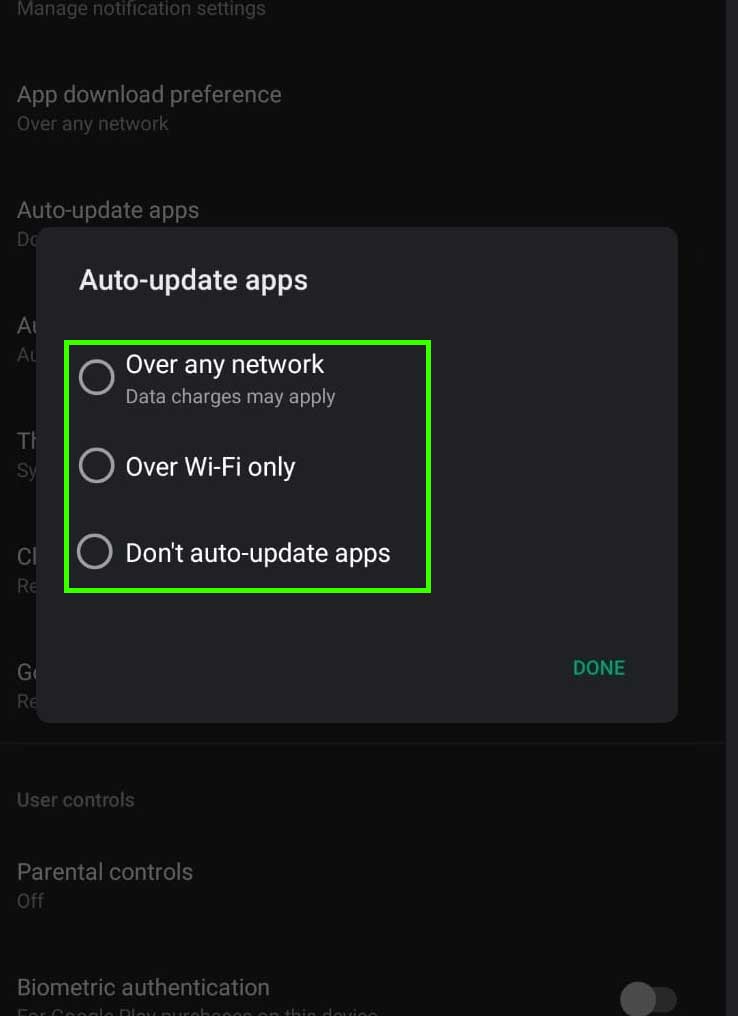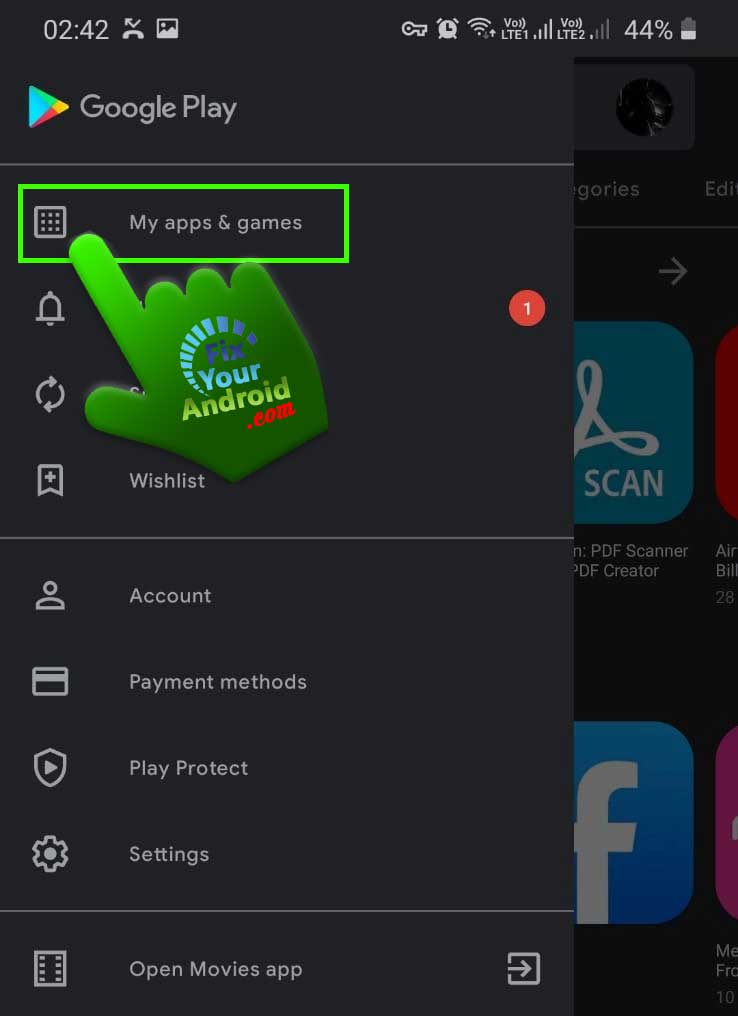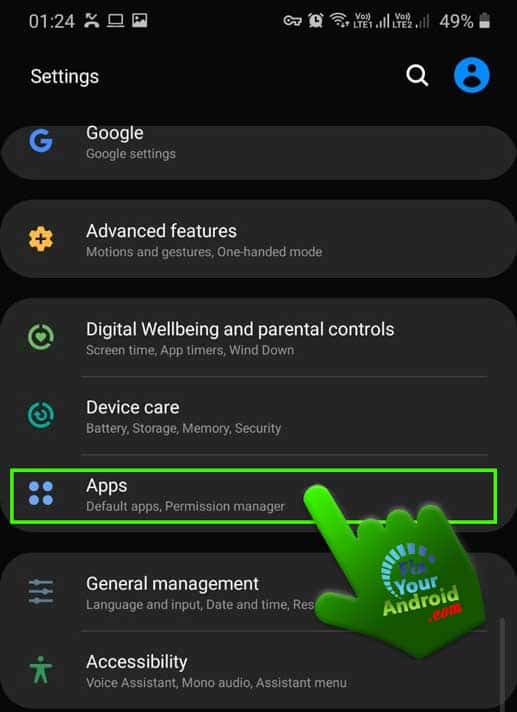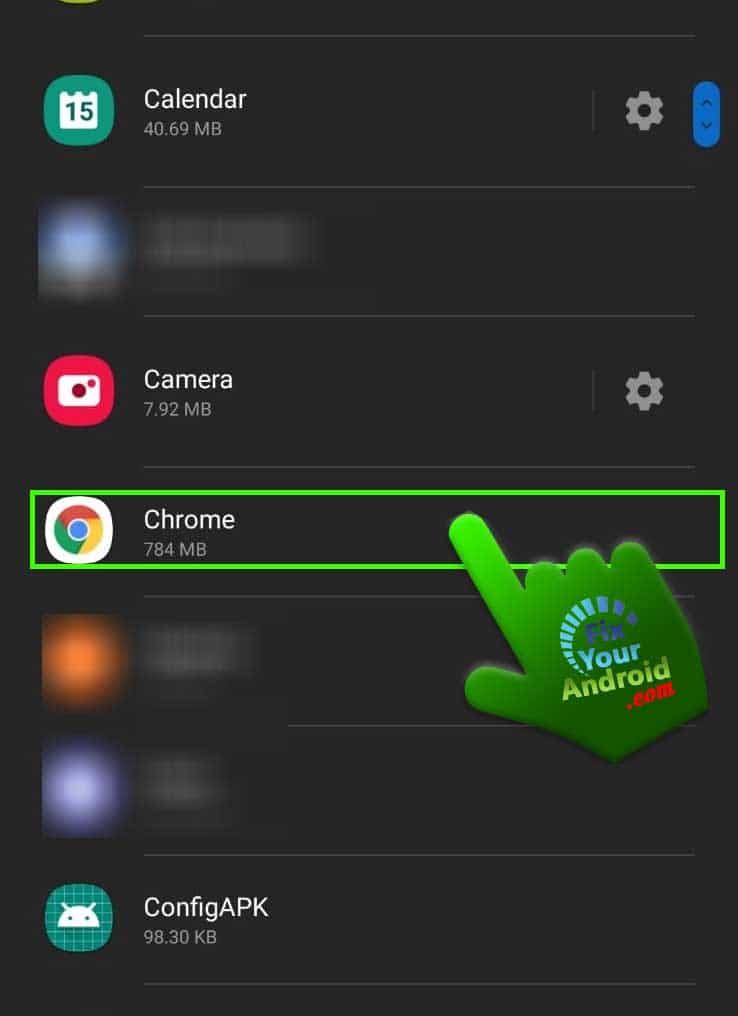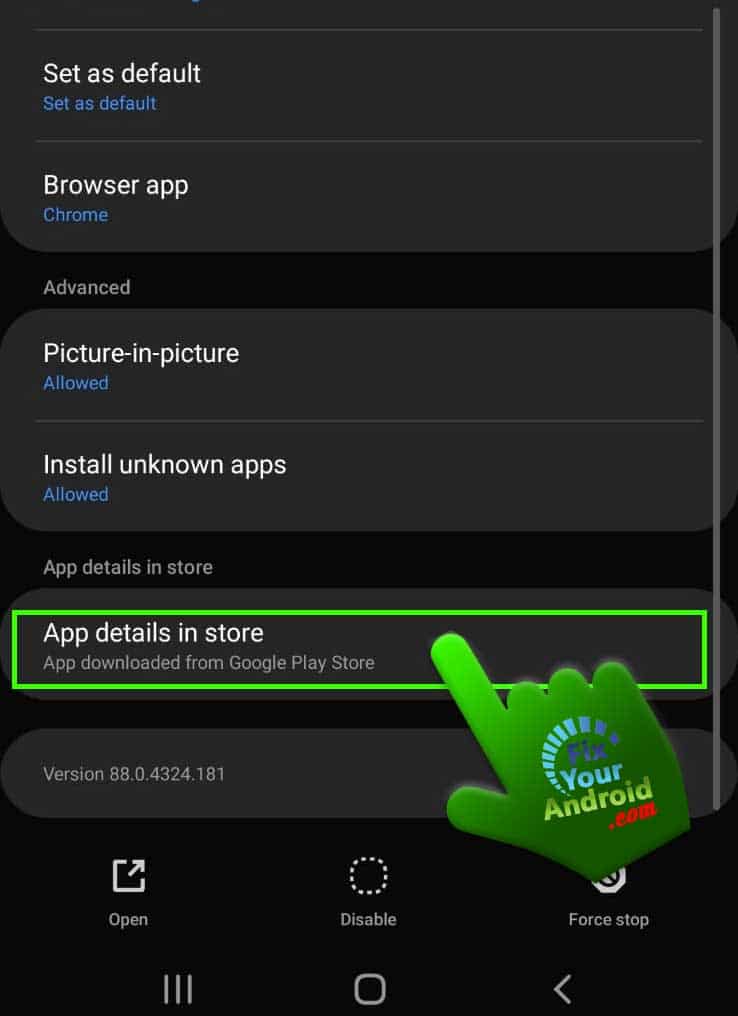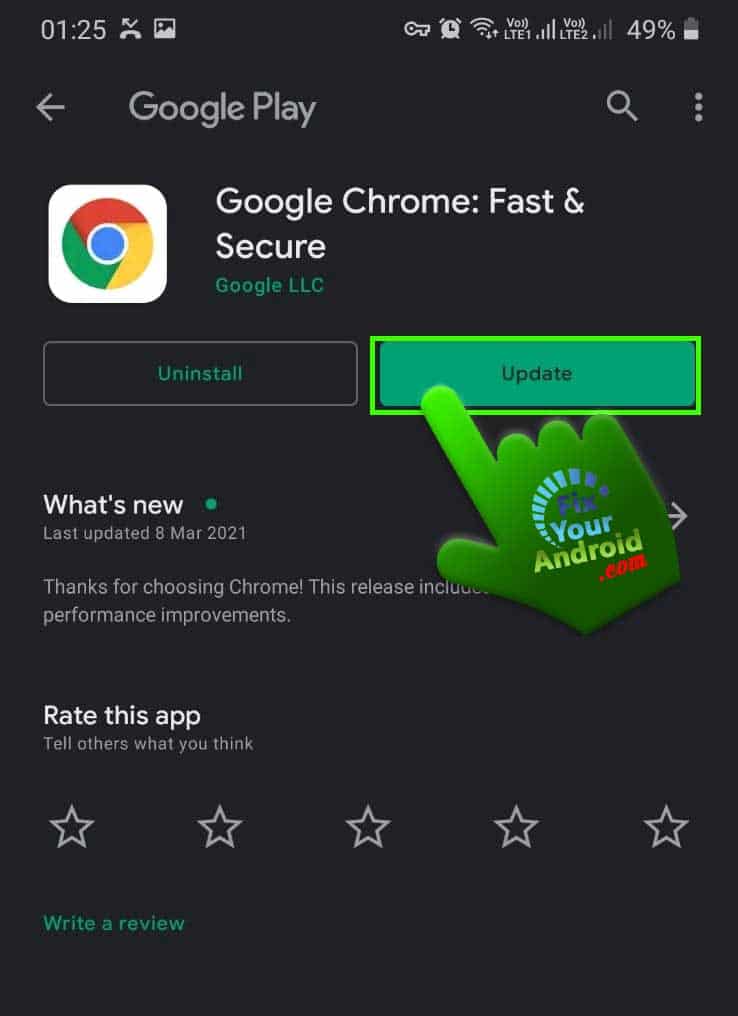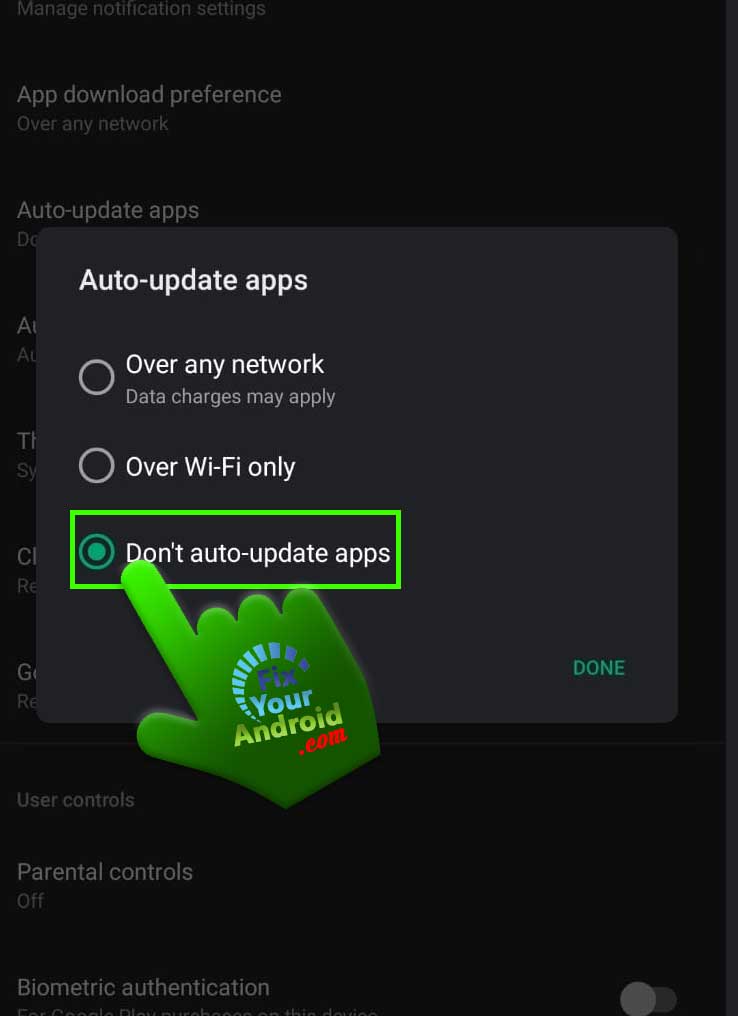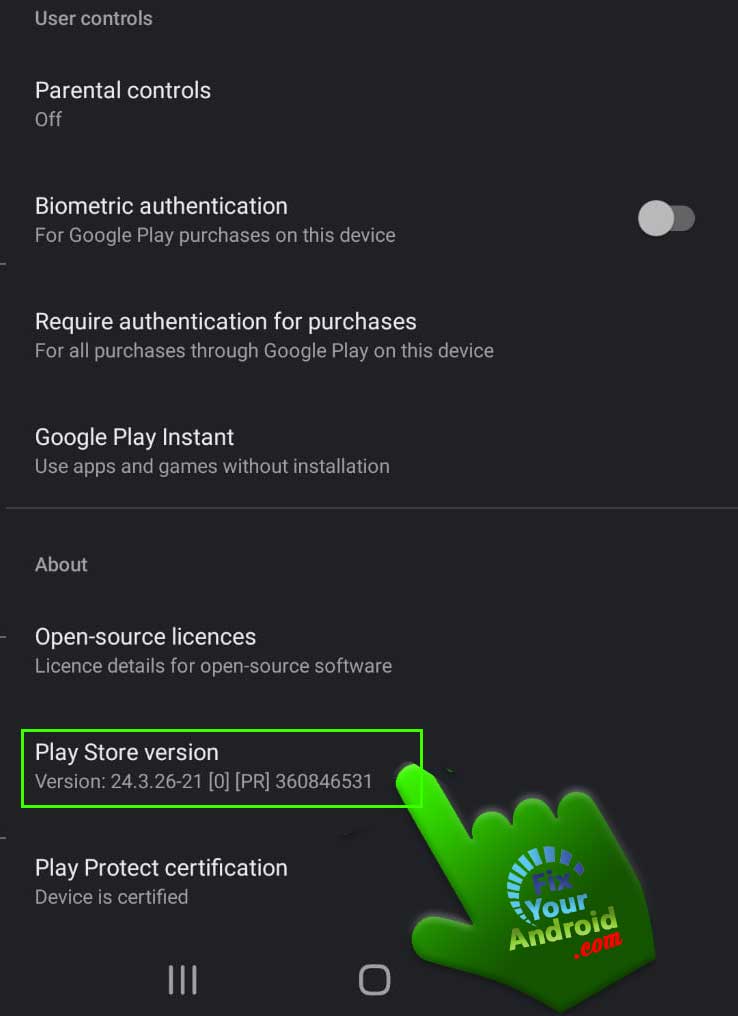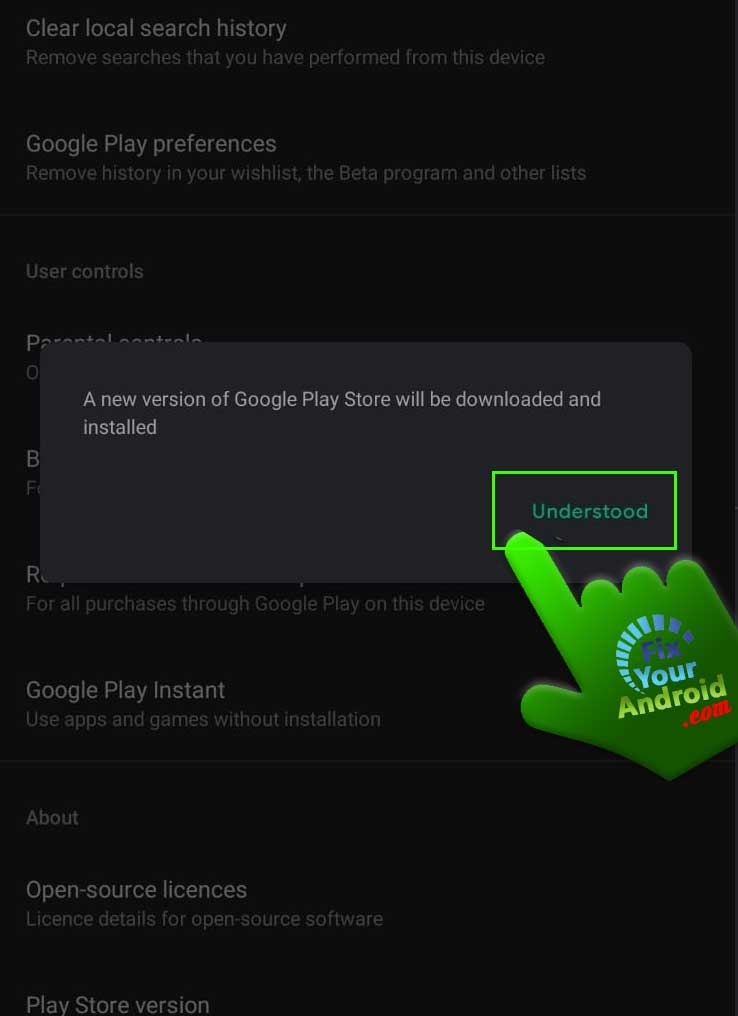You might have heard about the fact that you should always update apps on Android to the latest version. But, what are the significances of updating android apps to the latest version? And how to update apps on Android automatically. Let’s know all about Android app updates.
Updating the apps on Android to the latest version is just not a marketing quote or hoax. A regular update to your Android device and apps can improve the performance and security of Android as well.
But, updating the apps on Android is just a pain in the a** task as we use hundreds of apps on android, and updating them one by one is really painful.
Stick to the post and we shall learn to update the apps on Android to the latest version automatically using Google play store.
Also, we shall learn about the significance and advantages of updating Android apps to the latest version.
But, before we head to the advantage and benefits of updating android apps to latest version let’s start by updating Apps on Android.
Methods to Update Apps on Android
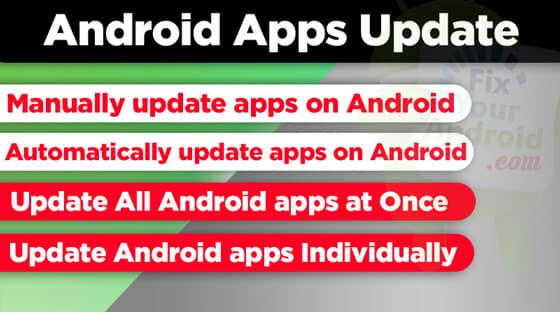
Updating apps on Android is quite easy and you can use several methods to update the apps installed on your Android. Still, people tend to avoid updating the apps on Android which can be dangerous.
There are two easy methods you can use to update the apps on Android.
How to automatically update apps on Android
- Open Play store on Android
- Tap on three horizontal lines on the top left corner of the app
- Tap on settings
- Tap ‘Auto-update apps’
- Select the preference as required on the pop-up menu and tap ‘Done’
The method is quite easy and can be automated, which means whenever an app update is available, the Android system will update it automatically with help of the Google Play store itself.
All you will see is a notification bar whenever the Play store attempts an app update.
If you are on a paid mobile data, it is suggested to turn the automatic update off or change the update setting to wifi only to restrict Play store from updating apps automatically on mobile data.
How to manually update apps on Android
Nowadays, we have plenty of apps installed on android. Updating them one-by-one is not possible and if you are not on an unlimited data plan, it might be expensive for you to enable automatic app update in such you can choose to update the apps manually.
How to Update All Android apps at Once
- Open Play store on Android
- Tap on three horizontal lines on the top left corner of the app
- Tap on ‘My apps and games’
- Here navigate to ‘updates’ tab and tap on ‘update all’
Updating all outdated apps on Android can help you to save a lot of time and also ensures your security and data safety.
Nowadays, we have plenty of apps installed on android. Updating them one-by-one is not possible and if you are not on an unlimited data plan, it might be expensive for you to enable automatic app update.
In such, you can always disable the automatic update to save data and install the app updates whenever required with the help of Google play store itself.
How to Update Android apps Individually
Comes the situation when you need to update an individual app on android. You can simply update any individual app as well. Here is an example of updating the Google Chrome app to the latest version.
This is the most difficult method to update the apps installed on android. You can either update the individual apps on Android one by one or use the Google Play store to update all the apps at once.
As this is the manual method and you need to navigate to each app separately and run the update one by one. For instance, to update the Google Chrome app on Android you need to navigate,
App Drawer> Google Chrome>Update
- Open Setting on Android
- Go to App Drawer
- Tap on Google Chrome.
- Navigate to “app details in store“
- Now Tap on “Update” to update the chrome to latest version.
Unlike, automatic updates or updating all app at once, you can also update an individual app on Android. You can use the above method to update any app on Android individually.
How to Disable Automatic Apps Update on Android
- Open Play store on Android
- Tap on three horizontal lines on the top left corner of the app
- Tap on settings
- Tap ‘Auto-update apps’
- By following the steps you can always disable an automatic app update on Android.
If you are one of them and don’t want to let your Android update all the apps automatically to the latest version.
Updating the apps automatically on Android is, however recommended but some of the users find it irritating and often wanted to disable the automatic app update function.
How to Update Google Play Store
- Open Google Play store on Android
- Open settings under three horizontal line menu
- Tap on Play store version
- Tap on ‘Understood’ button to update the Play store on pop-up menu.
Google Play store is the official app store for Android devices. But, do you know that like other apps on Android, Google play store itself requires an update? Here is how you can update Google play store on Android.
Read Also: How To Fix Play Store App Download Pending Forever
Advantages of Updating Apps on Android
Updating the apps on your Android devices is always recommended, as it can help you to protect from data breaches and attacks. In addition, there are several other benefits of updating the apps on Android to the latest version.
Latest Features
Some of the apps on Andri like Facebook and Whatsapp is well known for launch new feature frequently.
An outdated app keeps users from using the latest features on such apps. So, in order to use all the latest features on an app on Andriod, it’s essential to keep the apps updated on android.
Security Updates
data snooping, app tempering is quite common nowadays. Modern smartphones are always connected to the internet either by mobile data, wifi, and sometimes insured public wifi channels. This vulnerability might be dangerous for your data stored on android.
App developer keeps pathing these hacking possibilities by launching the security patches frequently, Updating the apps also updates the security patches for the app and hence minimizes the hacking possibility.
Fix Bugs
All the apps have their pros and cons. The app developer team keeps working hard to make their apps more secure, stable and bug-free.
Updating the app on Android to the latest version provides the bug-free and more stable version of the app. So, if you are facing any problem with an app on Android. It is suggested to update the app to latest version.
Android App Update-FAQ
How Can I Update Apps without Play store?
To update an App without paly tore you can simply use the other app stores to download the APK file and update it by installing it on Android.
How to update Built-in apps on Android?
Built-in apps are also known as bloatware. To update these built-in apps on Android you can simply use plays tore to update the pre-installed apps.
Final words:
This was the complete guide to update the apps on android using manual and automatic methods. IT is recommended to keep the apps updated to the latest version to ensure the safety and security of your android. It can also help to enhance the performance and enrich the battery life of your Android device.