You can download Google Play for PC to install and run Android apps on PC. An Android emulator tool facilitates you to install Google Play for PC and install all Android apps on PC. These Android emulators however have some limitations regarding the mouse and keyboard supports.
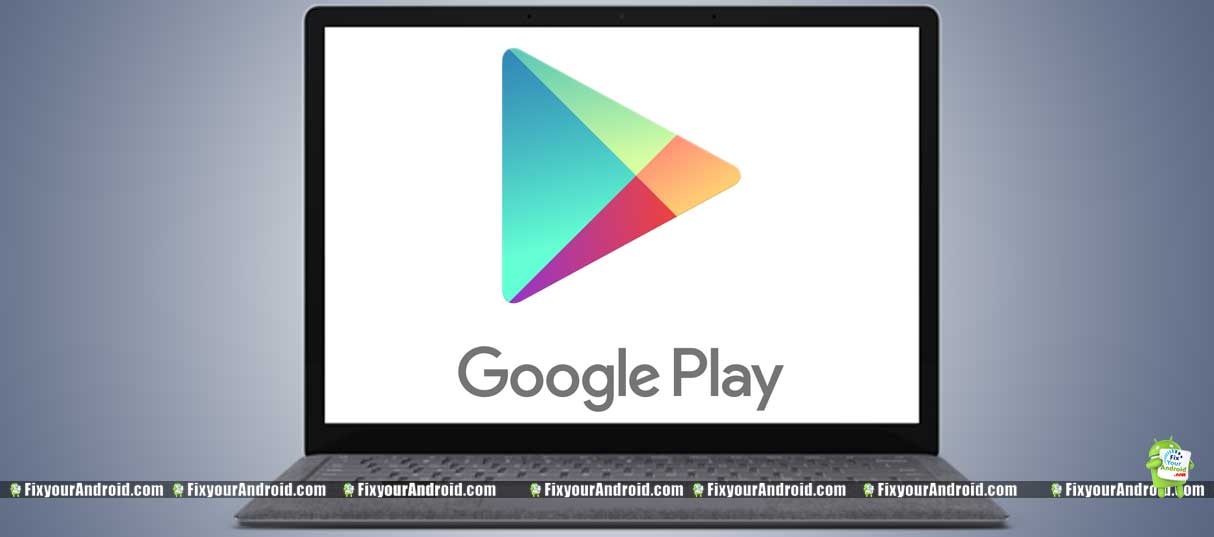
Download Google Play Store for PC
Google play store is the official app store for Android devices. Surprisingly, you can also install the Google Play store on PC including Windows and MAC to enjoy android apps using a computer. All you need is a decent Emulator and internet connection, Read along.
Can I use Google Play on PC?
Google Play is the official app store for Android where you can find all Android apps to download and install on Android. You can install and use Google Play apps on PC using emulators like Bluestack. The setup and configuration is quite simple and don’t need any expertise.
How do I download Google play for PC?
In order to download Google play store or on PC, you need to download the Bluestack emulator on your PC. Once installed and configured, you can download all the Android apps and games including the Google Play store on your PC.
Follow the steps below to download Google play store for Windows PC,
However, there are several other Android Emulators for PC you can use to run Android apps. But still, Bluestack is one of the best and most recommended Android emulators.
Steps to Install Google Play Apps on a PC
Installing Google play store apps on pc is quite easy and doesn’t require any advanced level of skill. We are using Bluestack Emulator to install the Google play store on PC. The emulator supports all Windows versions including Windows 10 and older. Follow the steps below:
1. Download Bluestack Emulator
You can install this free Emulator from the link here. Once downloaded, finish the installation following the instruction.
2. Installation and configuration
Once installed, you need to set up some basic configurations before we start download Google play store apps on pc using the emulator.
- Double click on the download file and click “Continue” on the installer pop-up.
- Check the “App store access” and “App notifications”
- Now click Install to begin the installation.
3. Launching the Emulator
Once you have installed the emulator successfully, simply double-click on the Bluestack program icon to launch the program.
4. Installing Google Play Store on PC
Now everything is ready to go and it’s time to install Google play on PC using the emulator. Click on the search tool(magnifying glass icon) and search for “Google Play store”.
You can also search for any Android app here to install it on your PC.
5. Finalizing installation
Click install to begin the installation process. This will download the app on your PC and automatically add it to the Bluestack window. You can access the app anytime you want to use it.
Sign in using your Google account if prompted to authorize the Google play store.
Click the Google Play icon to download the App from the Google Play store. Click “Accept” to agree to the terms of service if prompted.
6. Accessing the Android apps on PC
Now you have downloaded your favorite Android app on your PC. Hit the “Esc” key several times to go back to the home page. Here you can find all your installed apps under the “My apps” section. You can also install Android games on PC using the Emulator.
Google Play for PC: Final Words
You can download and install all the Android apps and games on an PC using a decent Android emulator. Bluestack is one of the best emulators to run Google Play apps on PC and MAC as well. However, there are several other Android emulators available out there but they have their own limitations with supports and securities.
READ ALSO:
