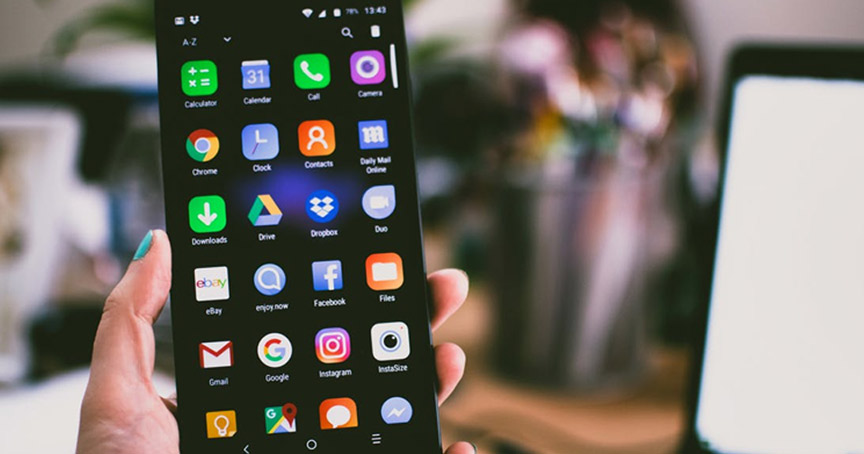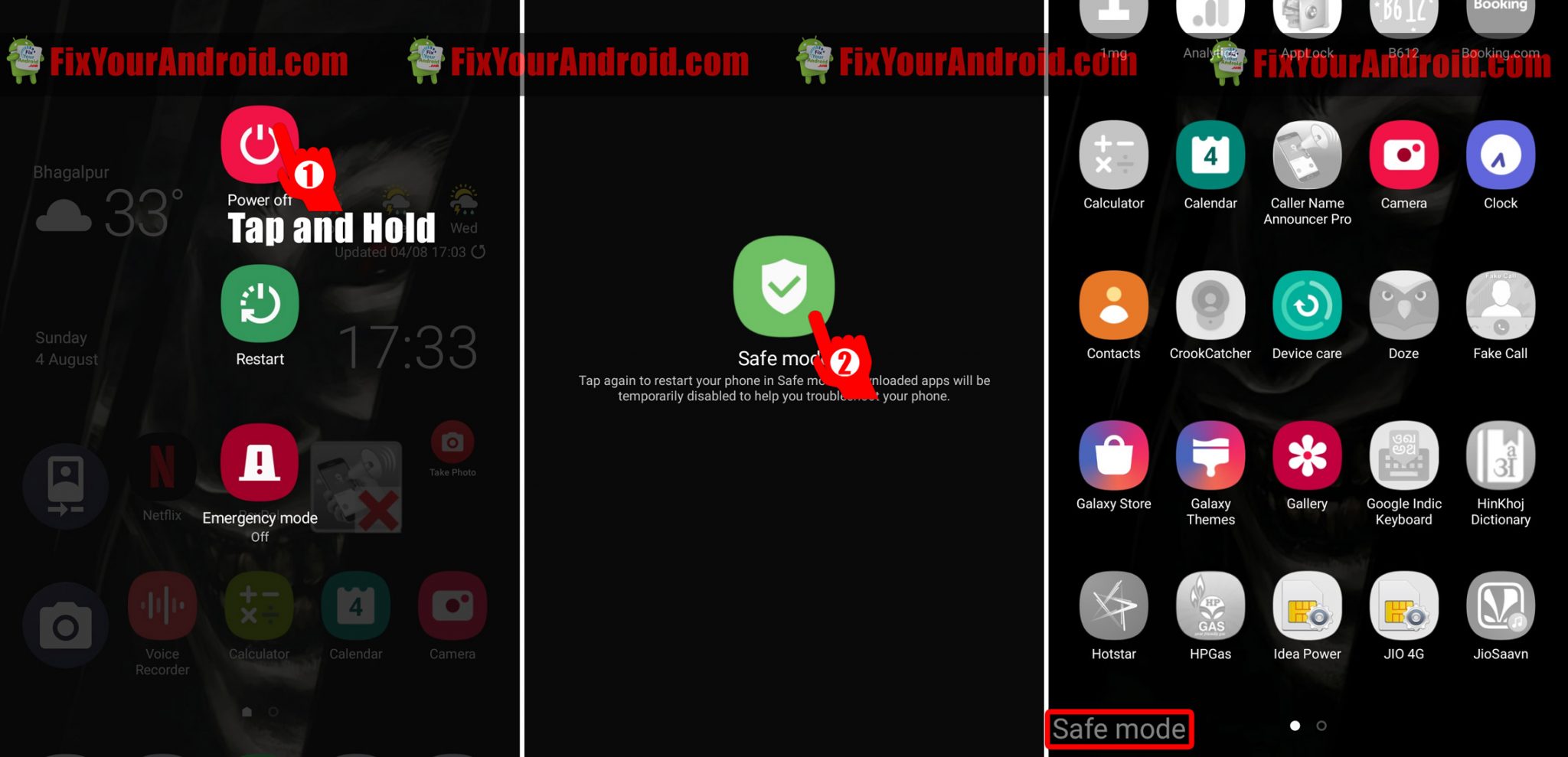Android safe mode is quite useful when your Android phone starts malfunctioning and after all the possible methods you can’t figure out the software/Hardware causing the problem. Here, we shall discuss all the possible questions you might have regarding the Android Safe mode, how to turn safe mode on/off and what is the use of Safe mode in Android.
What is safe mode Android?
Safe mode in Android can help you to track the problem causing factors which makes your Android run elusively. Safe mode is helpful when you need to troubleshoot and software related issues on your Android.
Safe mode boots the Android phone or tablet without any third-party app which might be assigned by the system to start at the boot of Android.
Some apps on Android like calendar, calculator, home screen widgets, etc, are configured to start as the Android turns on. Booting Android in safe mode prevents all these apps to load in the memory by prohibiting them to start at the boot.
How Safe Mode on Android is Useful?
As we discussed above, Safe mode prevents the default app and bloatwares from loading at the boot of the Android. Booting Android in safe mode is useful to narrow down the reasons behind the crash or update error on Android.
Android safe mode can help you to identify the reason for your crashing and lagging Android devices. As Android safe mode restricts all the app to load at boot, you can easily identify if the error is caused by hardware or software.
If you boot Android in Safe mode and still having the error with your Android.
You can be assured that the specific problem is caused by any hardware component on the phone. If you are facing any storage problem on your Android make sure to read this: 7 proven tricks you can apply to increase your Android internal storage.
How to Boot in Safe mode Android?
Booting Android in safe mode is quite easy and can be applicable to all Android devices. However, there are two methods to reboot android in safe mode. Follow the methods below and see which one is working for your Android.
Method 1. Boot Android in Safe Mode when your device is on
This method is helpful when you are using Android version 6.0 or higher. Most of the modern Android phones support this method of booting in Safe Mode.
In this example, we used a Samsung Galaxy series Android mobile to boot in Safe mode. Follow the steps below:
- Turn on the Android Mobile.
- Press and hold the power key until you see the option to restart or Shutdown on the mobile screen.
- Now release the power button and Tap-hold on Shutdown (don’t release your finger from the screen)
- You will get a safe mode logo on screen with a message “Tap again to restart your phone in safe mode. Downloaded apps will be temporarily disabled to help you troubleshoot your phone“.
- Tap on this Safe mode logo to reboot Android mobile in safe mode.
- A logo at the bottom will confirm that the mobile is in the Safe mode.
Method 2. Boot Android in Safe Mode when your device is off
This method is helpful when you are using a lower Android version than 6.0 or stock Android. If the above method doesn’t seem to work for you. You can try the method below.
Both methods have the same significant and boots Android in the same Safe mode. So, don’t worry about the methods. Follow the steps below:
- Turn Off Android mobile.
- press and hold power button+Volume key together
- wait till the device boots.
This will boot Andoird in Safe mode. Now, let’s see the use of Android safe mode in the next section.
Your device will then restart and it will say “Safe mode” in the bottom-left corner. This method also works for LG, HTC, Sony, and many other Android phones.
Turn off the Safe Mode by simply restarting your Android using the usual method you use to restart or shutdown your Android.
What to do After You Boot Android in Safe mode?
Safe mode can help you to uninstall problematic apps while booting the Android with phone’s core functions only. You can find and purge the app which is causing your mobile to go paranoid.
If you are facing a slow Android performance, quick battery drain, now performance, unusual memory consumptions, and any other problems, you can try booting Android in safe mode to know if the software installed on the phone is the real culprit.
However, If your Android still continues to crash, hang, overheat or lag even in safe mode. you should consider a hard reset on your Android.
Meanwhile, you can try clearing the cache partition on the Android to see if the problem is solved.
READ ALSO: How to Fix Android is Stuck in Safe Mode
FAQ-Android Safe Mode
How can I start my phone in safe mode?
Press and hold volume down+power key together when the device is off. Release the power key while holding the volume down key once the Android logo is displayed on the screen. This will boot the Android in safe mode.
How do I turn safe mode off Android?
A normal reboot will turn off the safe mode on Android.
How do I start my Samsung Android phone in safe mode?
Booting Android in safe mode is quite identical to all Android phones. Switch off the Android and simply press Volume down+power and boot the device.
How can Boot Android in safe mode without switch off?
Long Press the power button until you see the shut down confirmation screen. Here tap and hold on restart button for a while. This will reboot your Android in Safe mode.
Conclusion:
Safe mode in Android can help you to uninstall problematic apps while booting the Android with the phone’s core functions only. You can find and purge the app which is causing your mobile to go paranoid.