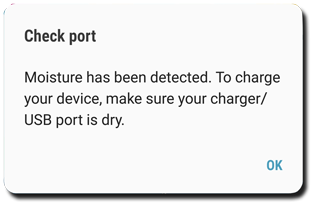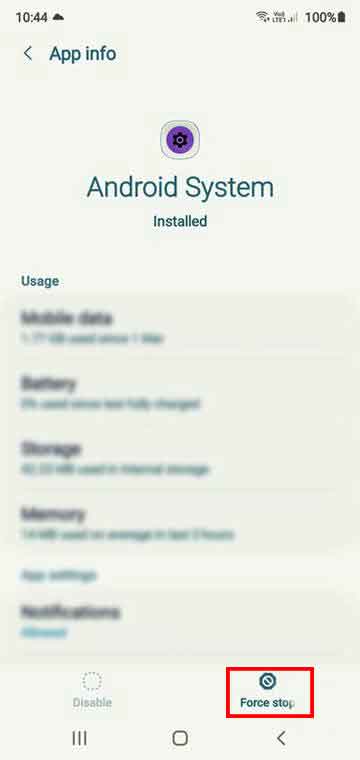The Moisture Has Been Detected error on Samsung S and A series mobile phones is often caused by improper voltage supply and moist on your Samsung mobile. Know and solve the common error on Samsung Galaxy S and A series that won’t charge and shows “Moisture detected in charging port” error plus other charging & power issues.
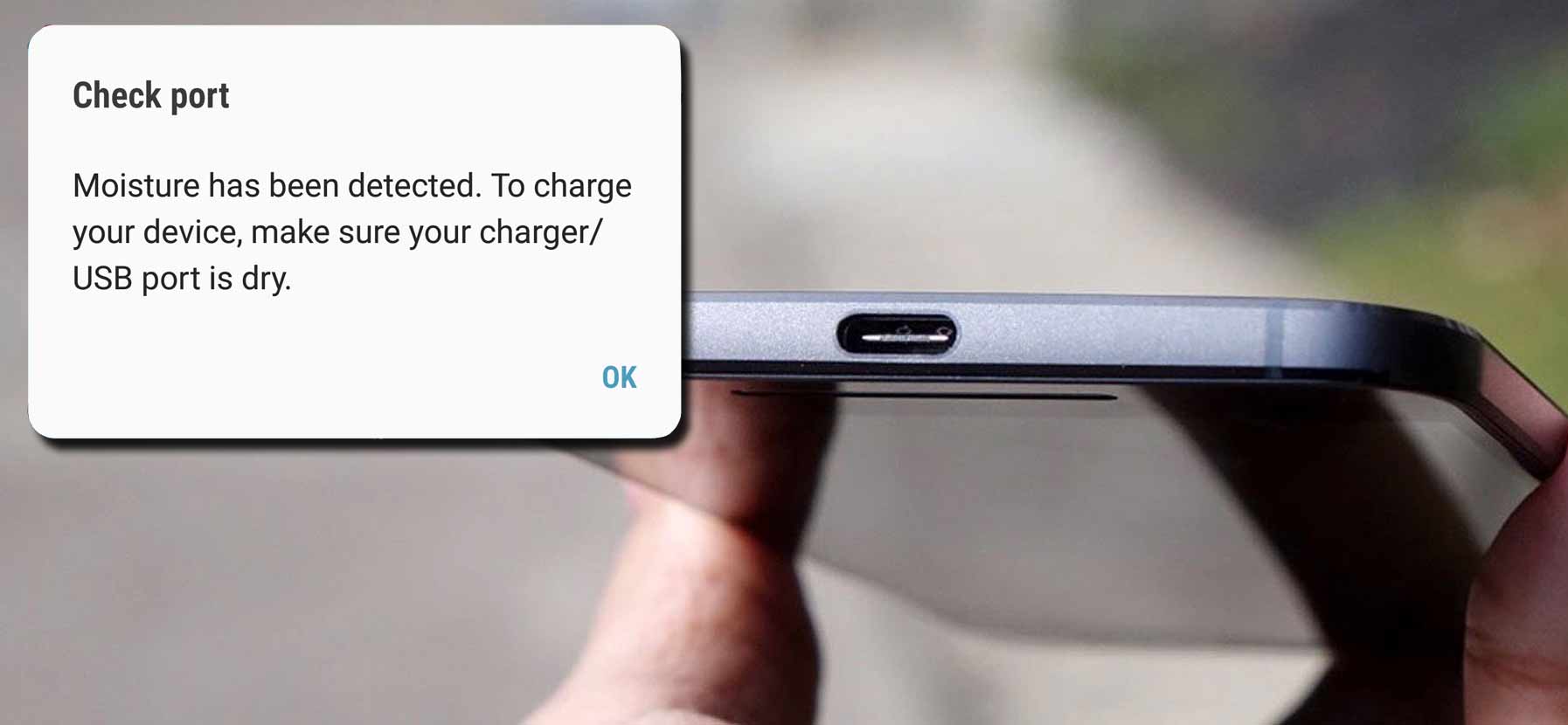
There are several threads and forums on the internet asking for a solution to the “Moisture detected in charging port” issue on Samsung Galaxy mobiles.
This is a common issue mostly found on a Samsung Galaxy mobile with Type- C chargers.
This article explains and explores all the reasons and solutions for “Moisture Warning is Received When Attempting to Charge my Samsung Galaxy Phone”.
Let’s look at an example from the Samsung Galaxy community forum itself:
Moisture detected in charging port
It has been 3 days and I’m still not able to charge through the port. I keep getting the message that there is moisture detected. I’ve done what was recommended here (blow into port, shake the phone to see if water comes out). The phone has not been exposed to water.
After reboot, the message won’t come up, but won’t charge. After first charge post-reboot, a message will come up again. I’ve only had the phone less than 30 days. Will this moisture message ever go away?
-Source: Samsung Community
What is “Moisture Has Been Detected” Error on Samsung Galaxy
A moisture error while charging the Samsung Galaxy mobile is displayed when you try to connect the charger to Samsung Galaxy S5, S6, S7, and Samsung Galaxy A20, A30 and other Samsung Galaxy phones. This is a common issue you may experience with Type- C charging cables.
Read More: How to Fix S beam not Working on Samsung
If you having Samsung Galaxy S series and A series of mobile phones which are compatible with Type-C charger it is quite often you can encounter the error when Samsung Galaxy mobile won’t charge and shows “Moisture detected in charging port”. This includes Samsung Galaxy S5, S6, S7, S6 edge, S7 edge, and Note 9 mobile phone.
Samsung Galaxy S and Galaxy edge including mobiles are pre-equipped with moisture detection systems that shutdowns the charging section if there is any moisture or dust detected. The Samsung Galaxy S7, S8, S9, and Note 9 also come with IP68 (6 is for dust and 8 is for water).
Other Fix: How to Fix IMS Service has Stopped Error
You can find a popup error called “water damage indicator” on the screen saying “Moisture has been detected. Unplug the charger and wait until both the charger/USB Port is dry” if your Samsung mobile is exposed to water or other liquids and you connect your Samsung to charging unit.
What causing “Moisture Has Been Detected” Error on Samsung Galaxy
Modern high-end phones are equipped with IP certification of water and dust resistance. Samsung mobile phones including Samsung Galaxy S7, S8, S9, and Note 9 and Samsung edge series mobiles are programmed to display an error message when any moist is detected on the charging port of the device of charger connector.
However, this IP68 (6 is for dust and 8 is for water) certification feature was added to save the Samsung mobiles from water and dust damage but, users are reporting the error taking place frequently.
Still, moist exposure from water or sweat is the major reason causing the moisture error in your Samsung S5, S6, S7, S6 edge, and S7 edge.
If your Samsung mobile is exposed to water the sensors on the mobile detect the moisture and display the error”Moisture has been detected. Unplug the charger and wait until both the charger/USB Port is dry” and refuses to charge the mobile.
The best practice is to clean your charging cable port and mobile charging socket with air-blowing methods and let the mobile rest for a while.
But, if your Samsung mobile is exposed to heavy water you need to dry the mobile and charger port completely in order to charge your Samsung S5, S6, S7, S6 edge, S7 edge, and note9.
How to Fix Moisture Has Been Detected
So, this was the explanation and the reasons causing your phone to display “Moisture has been detected”. When your mobiles are exposed to water or any liquid, triggers the sensors to display the error “Moisture has been detected.
Unplug the charger and wait until both the charger/USB Port is dry” and restricts the phone to get connected to any power supply.
This is to avoid any further accidents that might take place due to the short-circuit.
However, the pop-up suggests that the moisture is detected in the charging port or the charging connector but this error message can also be caused by any moisture detection on other components of your mobile including, the headphone jack, earpiece or mouthpiece, etc.
Now this section will explain the solution to fix the Misture error on your Samsung mobile. Try applying these in order to “Fix Moisture has been detected error”.
How to Disable Bixby on Samsung Mobiles| Android Pie
Ways of Fixing the “Moisture Detected” Error in Samsung Galaxy S7, Galaxy A30, S7 Edge, S10 Plus, Note 10 and S9 Plus
Method 1- Check Samsung For Possible Water Damage
Before we step forward to remove the moisture from the mobiles it’s important to examine the mobile carefully and identify the affected area and components.
This is a not-to-mention step everyone should take to “fix moisture detected error”.
Look carefully at all the components of the mobile if exposed to moisture. Look for the sim slots, card slots, earpiece speakers, loudspeakers, charging port, Headphone jack, and every component which can be exposed to water or liquid.
Also, avoid blowing hot air inside the charging port because it is the worst thing that you can do with your mobile. Instead of fixing the problem, it will damage your phone and will cost you more.
Try to remove the components from the mobile and wait for it to get dry.
You can use your hairdryer to blow hot air on your mobile to dry the mobile.
Using a rice bowl to get rid of the moisture of the mobile is a popular idea.
After you have removed the moisture from your mobile, try recharging the mobile by connecting the original USB charger.
If you still get the “moisture error” it’s time to read the other methods.
Method 2- Turn off the mobile and try charging.
The Moisture detected error might come to the surface when the sensor might be getting incorrect signals even if the mobile is completely dry and might keep you from charging the mobile.
Trying to charge the mobile by switching off the device.
This can not only solve the Moisture detected error on your Samsung mobile, but it will also help you to charge your mobile faster and improve its performance.
Method 3- Restart Phone While on Charge
Keep the mobile charging while switched off. Wait for 15-20 minutes and try to restart the mobile while the charger is connected, This may sound weird but this can solve the moisture-detected issue.
Restarting the mobile will reset the sensors and remove any false moisture-detected pop-up screen.
Method 4- Restart Samsung in Safe Mode
If, you are still unable to get rid of moisture detected error on your Samsung Galaxy mobile. It’s time to restart the mobile in safe mode.
Safe mode avoids loading any app in the memory and makes it easy to identify whether the error is caused by hardware or software.
Keep the mobile in safe mode and attempt to charge. Follow the steps below to restart the Samsung Galaxy mobile in safe mode.
- Turn the mobile off.
- Press and hold Power+Volume down keys together until you see the model logo on the screen.
- Release the power button post model logo and keep the volume key hold. Allow the device to start completely.
- After a successful boot, you will see a “Safe mode” logo on the left bottom corner of the mobile screen.
- Connect the charger and charge the mobile.
- Attempt a simple restart of your mobile to get out of safe mode. Follow the article if you can’t turn off safe mode Android mobile.
Method 5- Force stop Android System
Open device Settings and type ‘Android System‘ in the search box. Tap on Android System to open the app info page and then tap on the Force stop option. Now, try charging the device.
Method 6- Disable Fast Charging
Disabling fast charging can make the moisture-detected warning on your Samsung Galaxy device go away. The steps to reach the setting differs depending on the software version.
- Open Settings on Samsung Android.
- Go to Device Maintenance> Battery.
- Open Overflow Menu( Three verticle dots) and tap on Advanced settings.
- Here open Fast Charging and turn it off.
- Now Go to Settings> Device care > Battery > Charging and disable Fast charging.
How to Avoid getting Moisture Has Been Detected Error on Samsung S and A series mobiles
- Do not immerse the device in water deeper than 1.5 meters and keep it submerged for more than 30 minutes.
- Do not expose the device to water moving with force, such as running water from taps, ocean waves, or waterfalls.
- If the device is exposed to clean water, dry it thoroughly with a clean, soft cloth. If the device is exposed to other liquids, rinse it with clean water and dry it thoroughly with a soft, water-absorbing cloth.
- If the device has been immersed in water or the microphone, speaker, or receiver is wet, you may not hear the phone audio clearly during a call. You must dry your phone properly before using it.
- The touchscreen and other features may not work properly if the device is used in water.
- Remember, water and dust-resistance devices are tested in a controlled environment before getting IP certification.
How to Disable Moisture Detected Error
If the moisture-detected error won’t go away even after cleaning and wiping the USB port, and you are still unable to charge your Samsung device, try the following things.
Turn Off device:
As you know the moisture detection error won’t let you charge your device. In such, switching off the device and putting it on charging may do the trick.
Simply switch off your device and wait for a while and see if the battery level is going up.
Read also: How To Turn Off Android Phone without Power Button?
Use Wireless Charger:
All modern Samsung smartphones support wireless charging. You can use a wireless charger to charge the phone for the next couple of hours until the problem is gone.
Final Words: Moisture detected error on Samsung mobiles
Follow all the steps above to remove moisture detected errors from your Samsung and other mobiles. This error is quite common with the Samsung mobiles using Type- C chargers. Also, try replacing your charging cable and the charger itself. Don’t forget to check our TROUBLESHOOT section for other useful error fix guides for Android.
WHAT TO READ NEXT?