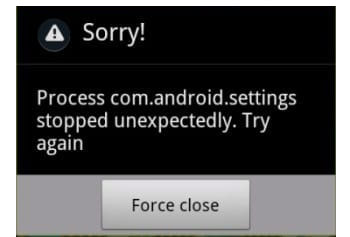com.android.settings.intelligence on Android phone is an app package on Android phones to run some basic tasks and functions. People often confuse com.android.settings.intelligence as spyware installed on their phone as hidden apps. Find here all the details about com.android.settings on Android.
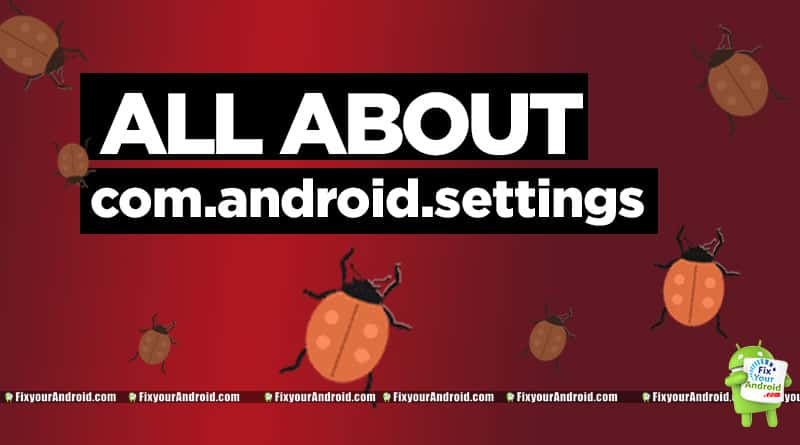
What is com.android.settings.intelligence?
COM Android settings AKA com.android.settings or com.Android.settings.intelligence is an app package installed on Android phones to help users to open essential apps and settings on Android.
The settings like camera settings, wifi settings, changing default app, connect the phone using wifi, etc are executed using the com.Android.settings.intelligence app package on Android.
People often mistake it as bloatware and get in peril if their spouses have installed some piece of spyware to keep track of their phone activity.
In a nutshell, com.Android.settings.intelligence is an app package on your Android mobile responsible for running all common settings activity on your Android device.
- Name: Android System Intelligence
- Package Name: com.Android.settings.intelligence
- Developer: Google LLC
com.Android.settings.intelligence is an app package on your Android mobile responsible for running all common settings activity on your Android device.
Is com.android.settings.intelligence Safe?
Yes, com.android.settings.intelligence is completely safe and doesn’t contain any malicious Keylogger, malware or virus. The app is developed by Google LLC itself and is assured by the Google Play Services policies.
“Process com.android.settings stopped unexpectedly”
“Process com.android.settings.intelligence stopped unexpectedly” is the coon error you might have encountered while operating an Android phone. Well, this is not a major issue and a simple restart can fix the error permanently.
If the problem persists you can scroll down to this post to read about fixing the com.android.settings.intelligence stopped error.
How do I fix com Android settings error?
Corrupt cache memory on Android can cause some apps and packages on Android to disfunction and show an error pop-up. In order to fix the error, you can simply try restarting the device.
If the problem persists, you might need to clear the Android cache.
1. Force Reboot
The easier method to fix the com.android.settings.intelligence errors is to force restart your Android. A forced restart is quite different from a regular restart. It forces your device to close all the running apps and restart the device.
Force restart the Android system also make sure to recreate the cached data of specific apps that can help you to solve the error. Here is how you force restart your phone;
- Press and hold the power button until you feel a vibration.
- Keep the power button pressed till the Android logo appears on the screen.
- Release the button and wait for the boot.
- Browse the phone and see if the error is fixed.
2. Update Apps
Outdated apps on Android may also cause the device to com.android.settings.intelligence error. In order to fix the error make sure you are using the latest version of all the installed apps on your device.
In such you are required to update apps to latest version by which simply visiting Google Play Store and hitting update.
- Open Google Play Store.
- Go to the updates section on the upper menu.
- Tap on update all.
- Wait for the process to finish and restart the device.
Read Also: What is com.samsung.android.fmm?
3. Clear the Cache
Cleaning the cache to fix com.android.settings.intelligence error
- Turn off your Android.
- Press and hold the volume down button and press the power button.
- Release the power button only once you see the recovery boot screen
- Use the volume button to navigate to “clean cache partition“.
- Press the power button to select and confirm.
- Restart the device once the cache-cleaned message pop-up.
you can still report the bug to the official Android bug report page to get the error fixed.
4. Reset app preferences
Another thing that can help restore this process is resetting app preferences. Here’s how.
- Head over your phone’s settings and tap on Apps & Notifications.
- Tap on See all apps.
- Tap on the three vertical dots in the top-right.
- Tap on Reset app preferences.
- Restart your phone, and the process should be trouble-free.
If the steps above don’t work and you are still getting the error you might need to update the phone to the latest version. Also, chances are you might not get any updates at the time. But you can still get a Manual OTA Update or factory reset the device.
How do I find hidden settings on Android?
Finding hidden settings on Android is not an easy task and in order to find all the active running tasks including daemon and services on Android you can simply access the app drawer on android and see all the running apps and packages on Android.
You can also use the secret codes and IoT menu on android to explore the hidden settings and features on your Android.
For an advanced level of settings access, you need to root your devices and this can void your Android warranty.
RELATED: HOW TO FIND HIDDEN APPS ON ANDROID?
Used Android settings in Google activity
You might have noticed the used com.android.settings.intelligence in Google activity. This is an activity log registered by the Google activity manager on Android when some common changes like ringtones, volume, or notification settings are altered or changed on Android by the user.
OTHER ANDROID APP PACKAGES
- What is com.sec.android.daemonapp?
- What is com.osp.app.signin on Samsung Android?
- What is com.samsung.android.incallui?
- What is com.wssyncmldm? All you need to know
- What is com.samsung.android.app.spage?
- What is this “com.android.backupconfirm”?
- what is cqatest App On Android?
Conclusion:
com.Android.settings.intelligence on Android is a support package on Andri phones to assist Android OS to execute settings including Wifi settings, Notification settings, volume settings and almost all coming settings. This is not bloatware or spyware. Don’t forget to check our ABOUT section for other information guides for Android.